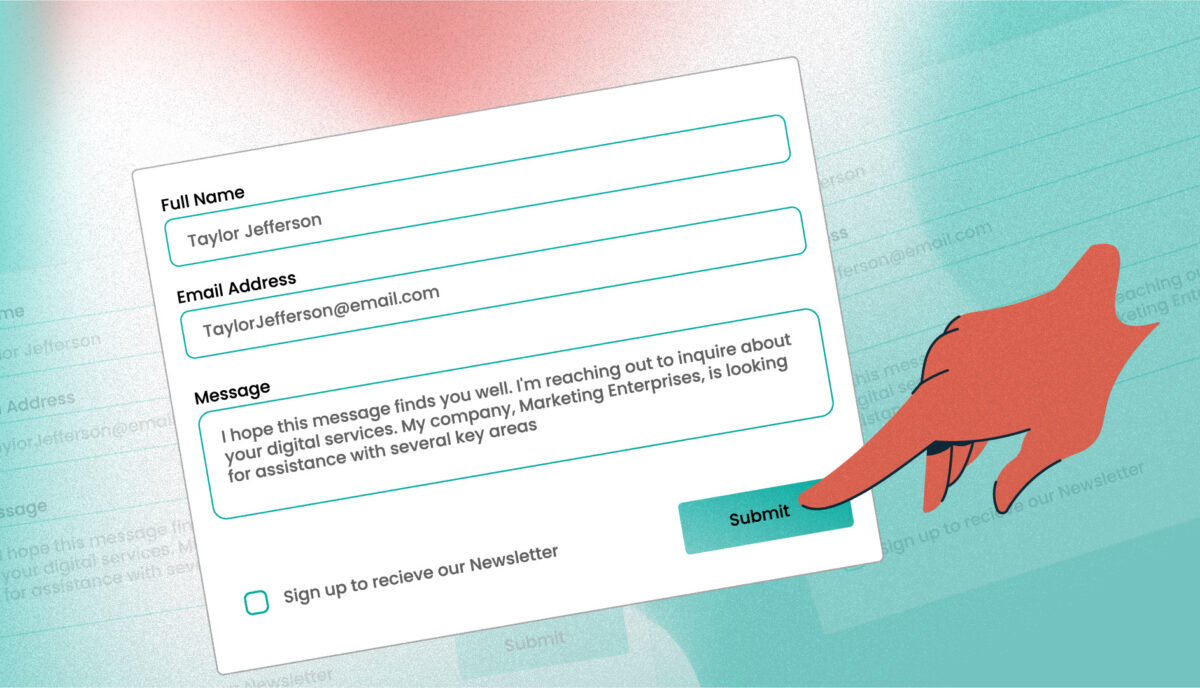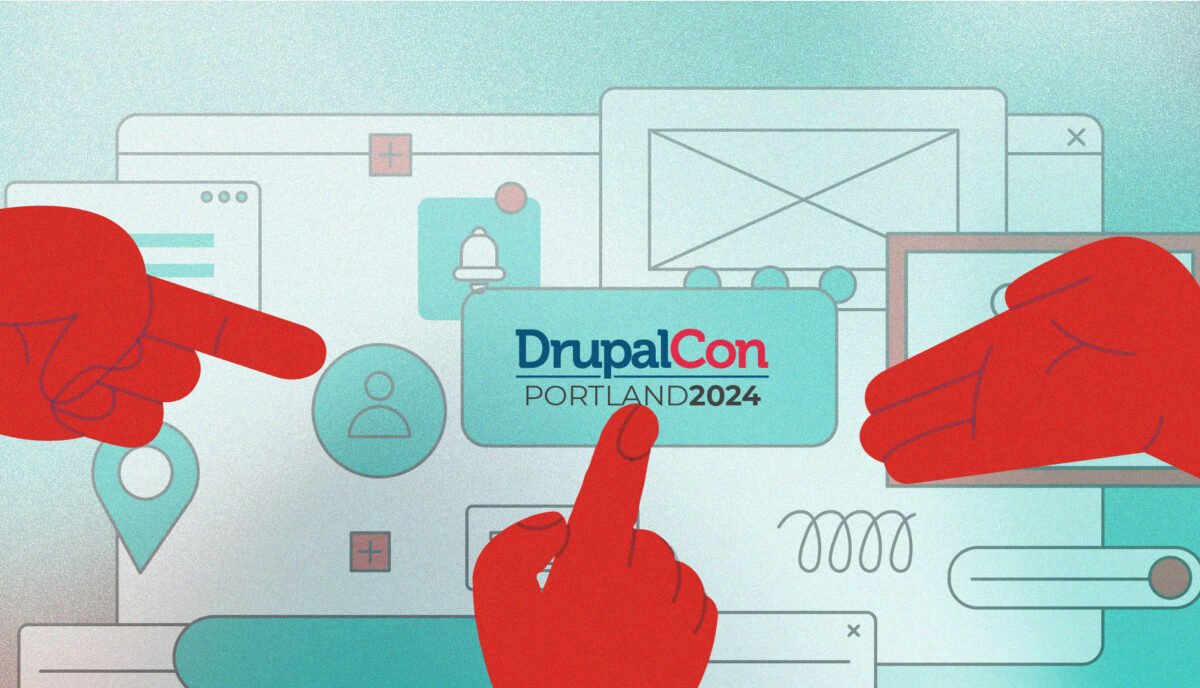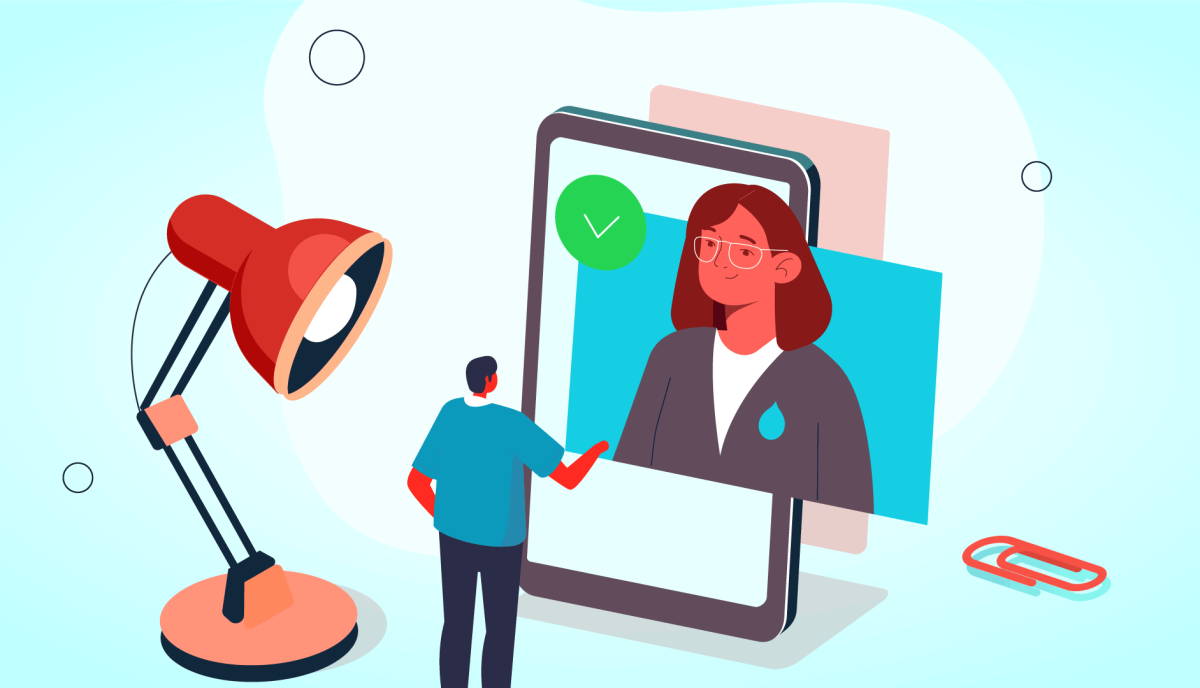10 Tips for Successful Remote Presentations
At Oomph, we host presentations all the time — from prospective client pitch meetings to sessions at conferences across the country. Recently we have had to re-think how we deliver these types of in-person presentations. With the current global pandemic, our presentation strategy has moved from IRL to remote delivery. We thought it would be helpful to share some of the tips and tricks we have found helpful to achieve remote presentation success.
1. Practice
This seems obvious, but practice does make perfect — practice is even more critical in a remote format. Two points to make here. One, practicing your delivery and rehearsing the content is important. I used to like to practice on my commute. It provided 30 min of quiet alone time to collect my thoughts and get comfortable with the material. Two, you now have to get familiar with the tool you are using to deliver your presentation. Where are the buttons you will need to use? How will you share your screen and see your speaker notes? These are both super important to delivering a great presentation.
This section could also be called “Learn how to use your mute button”! The worst thing is thinking you have unmuted yourself and talking for 2 minutes, only to hear someone say “Um, you’re muted”. Recently I did a presentation on WebEx, and I hadn’t used WebEx in over a year. To combat this problem I logged on early to get my bearings. I found the mute button and how to switch displays. Most importantly, I found that the only way to mute when sharing a slide deck was via my MacBook’s touch bar. Had I not gotten on early to get familiar with the tool I would have succumbed to a fate of “Um, you’re muted”.
2. Turn on your Camera / Use Speaker View or Gallery View
The most important part of presenting in person is the face to face exposure you get with your audience. Remote presenting doesn’t have to eliminate that — matter of fact, it shouldn’t. It’s way more important to see people’s faces when possible. Be intentional and strategic about how and when you use your camera and view modes. When doing introductions turn off your camera and focus on the people, go to slide view when presenting, and for Q&A use the grid view.
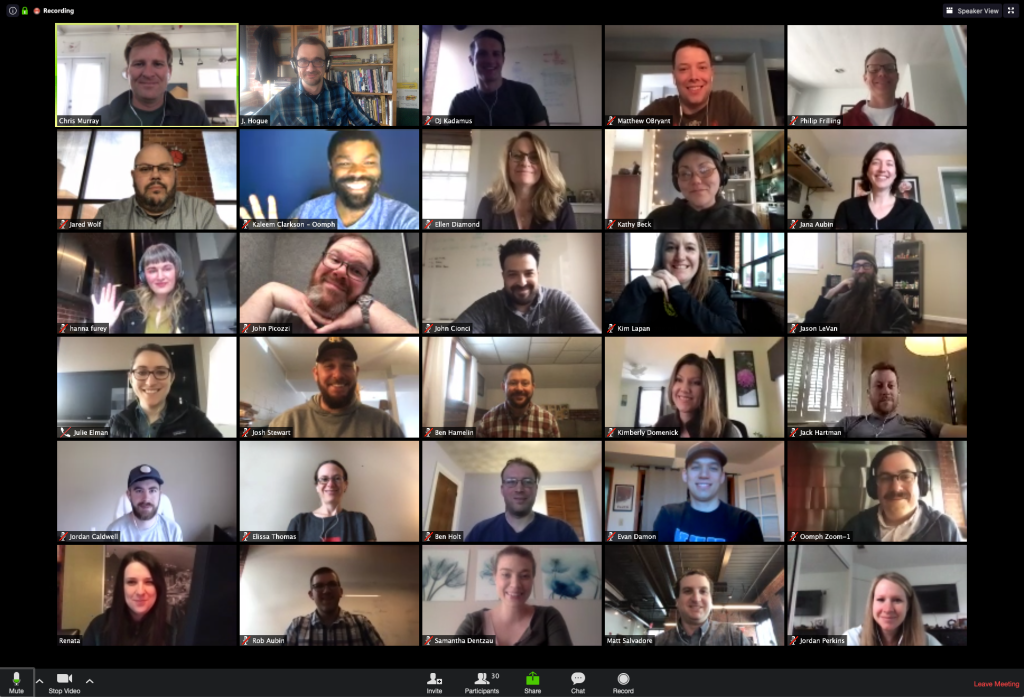
Use your presentation tool (Zoom, Go To Meeting, WebEx, etc…) to assist you. At Oomph, we use Zoom and it has different “view” modes you can turn on and off as needed. For example, if you are trying to make a point and really drive something home, using speaker view is a great idea. This allows attendees to see your face and connect to your facial expressions. However, when you get to a QA section of your presentation, it’s great to use Grid View so that all attendees can be seen. This really adds to the group collaboration aspect of a group discussion or QA session. Bonus points if you turn off “Self view” so you can maximize the grid to as many participants as possible.
3. Assign an MC and determine order beforehand
When presenting with others, it’s important to know who’s advancing slides, who’s speaking when, and most importantly, who is filling awkward silences.
- First be sure to assign an order or certain slides to each team member. Recently we put the person’s name who was responsible for delivering that slides content in the speaker notes. This helped everyone to know who was speaking next.
- Second, be sure you assign one person to share the screen and advance the slides. The last thing you want is to be fumbling with switching presenters. A helpful note here is to be sure each person is using the speaker’s notes. It is a great way for the person switching slides to know when the slide needs to change. This will avoid the dreaded “Next slide please” or awkward silence of the speaker waiting for the next slide.
- Last but not least, assign someone the “MC” of the presentation. This person will facilitate questions to the group preventing team members from speaking over each other and also can prevent awkward silences if they should arise.
4. Accept Interruptions
It’s going to happen! Presenting from home can be fraught with hazards like animals, children, roommates/people, road noise, and the inevitable internet flakiness. You need to roll with it! If you can’t get 100% quiet space, that’s ok, just be sure to include that “warning” in your presentation.
We we all remember this guy:
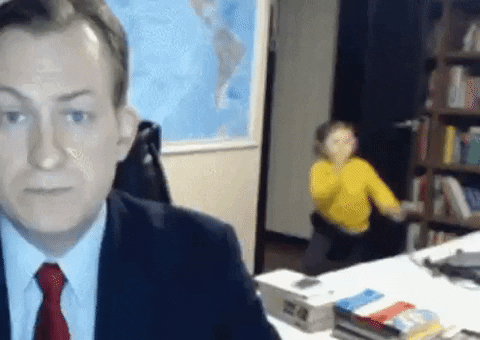
I recently presented to a large group of people . As part of our introduction I said in reference to not being able to meet in person, “Clearly, today that isn’t possible, so bear with us. There may be some awkward pauses, requests to advance the slides or go back to a previous slide, and even a potential child or pet interruption. We will do our best to work through them together or move on like nothing happened”. This made the audience laugh and gave us a chance to have another laugh if one of these things or something else happened during the presentation.
5. Re-engage with Pauses
Of course, this is something you want to do no matter the format in which you are presenting. However, I feel it’s even more important during a remote presentation, due to the lack of visual communication (picking up on facial expressions) and body language. Also, the folks on the other side of the camera have the distractions of chat, email, and maybe environments to contend with. Bringing people into the presentation when possible will keep them engaged and will hopefully keep their interest. This will make you memorable and worst case if they can’t pay 100% attention at the time, they can always go back to the recording or slides.
An easy way to re-engage your audience is to stop at key points and ask if anyone has a question. This puts the ownness on them to step up and engage. Just be sure not to take too much time answering questions. If you are going to answer a question asked later on in your presentation it’s ok to say that. “Funny you should ask, we will talk about that in a minute.” This also gives you a chance to engage with that person at the end as well. “Did that answer your question, Ellen?”
6. Watch the clock
A tip from DJ Kadamus, Digital Project Manager — Don’t forget to keep your eye on the clock while you are presenting. It’s easy to speed up when there is no one else in the room. In a live presentation, you use the clock to make sure you don’t run long. In a remote presentation, use the clock to make sure you are within your checkpoint times and are not going too fast, which can become difficult to follow. Remember tip #5 about asking if the audience has questions. Those breaks can be a good time to make sure you aren’t moving too quickly. The last thing you want is for your audience to expect an hour-long presentation and twenty minutes in, be wrapping up.
7. Background Matters
Since we have all started meeting virtually, many articles mention backgrounds. I think this is more important when presenting remotely versus just having a meeting. Someone is going to be listening and watching you for at least an hour. If you have people moving around behind you or a very interesting room with dirty clothes, very unique artwork, or just a mess, that can be a distraction to your audience.

I find the virtual background feature can also be distracting. Depending on what is going on in your actual background or what color clothes you have on, it can sometimes look like you are melting into it. The best bet is for you to select a space that is clean, distraction-free, and tidy. This may require some work on your side, but I know you can do it!
8. Make sure your WiFi is amazing!
This tip comes from our VP of Professional Services, Matthew O’Byrant — I’ve seen a few presentations where the presenter cuts in and out or has that lovely robotic sounding voice. I would suggest running an internet speed test to see how your network is performing. There are lots of free tools available that can help you determine if you need a speedier internet plan. Additionally, you probably have more people at home using the WiFi when you’re presenting so perhaps ask your family not to stream HD movies or even limit their access during your presentation. I’m sure they’ll love you for it!
9. Dress for Success
Clearly, in this new work-from-home culture we have all been thrown into, it’s easy to not dress for the day. Let’s face it, we have all gotten used to our sweats and t-shirts. That being said, when you are giving a remote presentation it’s always a good idea to dress for success. I know again this seems obvious, but if you are giving a presentation to a prospective client dress how you would if it was an in-person meeting. This helps with your confidence and also projects a level of effort that will come through the video conference.
10. Simplify your slides
Again from Matt O’Bryant — In the past you were presenting to an audience and had your presentation running locally off your device. All those fancy transitions, videos, and animated gifs you tried to incorporate looked great. But now you’re streaming these over the internet to audiences that could number in the hundreds. There may be some in your audience that don’t have access to great internet speeds. It may be best to just simplify your slides so that everyone who is tuning in has a great experience and can stay focused on what you’re saying. Tone down the animations, remove the videos, and limit the gifs to only the truly funny ones.
Hopefully, you have found these tips helpful and your next remote presentation will be a huge success! DJ presented a talk on Search Engine Optimization at DrupalCon Global. Watch the video to see him put some of these tips into practice. If you are feeling overwhelmed with your remote presentation (or life in general) maybe a moment of zen is needed. Read how our team finds moments of zen with “You’ve Got This! Moments of Zen from the Oomph Team”