Drupal has long been known for its flexibility, robustness, and scalability. But for many marketers and content creators, that flexibility can come with a steep learning curve — especially when it comes to building layouts and managing design without the help of a developer. That’s about to change in a big way.
Enter Experience Builder, a new initiative in Drupal that promises to radically streamline and simplify how we build and design pages. While still in its early stages, Experience Builder is ready for testing and experimentation — and it’s something marketers should absolutely have on their radar.
What is Experience Builder?
Experience Builder is the evolution of Drupal’s current method of flexible page building called Layout Builder. It takes what we know from layout builder and expands it into a unified, user-friendly tool that allows non-developers to build and theme websites directly in the browser. It’s a huge leap toward making Drupal more accessible for site builders, marketers, and content creators alike.
Unlike other page builders, Experience Builder doesn’t just provide drag-and-drop layout tools. It leverages Drupal’s core strengths — structured data, fine-grained access controls, and reusable components — to ensure consistency across channels and scalability across enterprise-level websites. This makes it uniquely powerful for large organizations managing multiple digital properties.
Dries Buytaert, Drupal’s founder, described it as a response to the fragmented landscape of site-building options in Drupal today. The vision is to consolidate functionality from tools like Paragraphs and Layout Builder into a single, cohesive solution. One that’s intuitive, efficient, and packed with modern capabilities.
Here is a fantastic video demo from DrupalCon Atlanta that was shown by Dries during the keynote address:
Why Now?
The timing couldn’t be better. While Layout Builder was a step in the right direction when it launched in 2018, its limitations became clear as more site builders demanded easier workflows, styling tools, and richer content composition features.
At recent Drupal conventions, the community has rallied around the idea of enhancing user experience across the board. As part of the broader Starshot initiative (now named Drupal CMS), Experience Builder is a key component in bringing Drupal’s usability in line with the expectations of modern content teams.
Why I’m Excited About It
As an engineer who has worked closely with Drupal for years, what excites me most is how Experience Builder can bridge the many gaps in Drupal’s current page-building ecosystem. Today, there are so many ways to structure content — Blocks, Paragraphs, Layout Builder, Panels — that choosing the right one can be overwhelming.
Experience Builder is shaping up to be that “one-stop-shop” we’ve needed. It reduces decision fatigue and gives teams a faster way to get projects off the ground without needing to architect every page structure from scratch.
Even better, it supports creating single-page overrides, component-level editing, and even React-based components right in the editor. That’s something I’ve personally looked forward to for a long time. The ability to build and save reusable components that can be dropped into any page makes this a tool that truly enhances productivity — not just for developers, but for marketers and content creators, too.
My First Look
I had the chance to see Experience Builder in action at DrupalCon Atlanta this year. The live demos were impressive and really opened my eyes to what this tool could do, both for newcomers to Drupal and seasoned site builders. Along with Drupal CMS, and recipes, Experience Builder is easily one of the hottest topics in the Drupal ecosystem right now.
The energy in the room during the sessions was palpable—people are genuinely excited about this. It’s not just another experimental module; it’s a shift in how we think about building on Drupal.
A Game-Changer for Marketers
One of the biggest barriers for marketing teams has always been reliance on developers to make even small layout edits. That’s starting to change.
With Experience Builder, non-developers will be able to build out dynamic, visually engaging pages — without needing to dive into code. That’s a massive win, especially for small teams in government, education, or nonprofit sectors, where resources are limited and time is of the essence.
Being able to make changes quickly, reuse content intelligently, and maintain a consistent brand without touching a template file is something many organizations have wanted for years. Experience Builder delivers on that promise.
Want to Try It Yourself?
If you’re curious to see what the buzz is about, the best way to get started is simple: head to Drupal.org and download the latest version of Drupal CMS. It now comes with an optimized installer that makes getting started faster than ever. Once you’re up and running, you can add the Experience Builder module and start exploring.
Looking Ahead
It’s important to note that this is just the alpha version of the Experience Builder initiative. The team behind it is committed to rapid iteration and community feedback, which means what we’re seeing today is just the beginning.
If this is the foundation, I can only imagine how powerful the tool will become in the next year or two. The Drupal community is known for its collaborative spirit and constant innovation — and Experience Builder is shaping up to be one of the most important steps forward in years.
So if you’re a marketer, content strategist, or anyone who’s ever been frustrated by the limits of page building in Drupal — now’s the time to dive in. Experience Builder is here, and it’s ready to change the game. Contact us for a demo or more information about Experience Builder in Drupal.
Digital accessibility can be difficult to stay ahead of. The laws have been evolving and now the European Union (EU) has entered the arena with their own version of the Americans with Disabilities Act (ADA).
If your business sells products, services, and/or software to European consumers, this law will apply to you.
The good news:
- The EU enacted this legislation to make it easier for businesses to comply across its various member states.
- Just like the ADA, many EU member states have specified the Web Content Accessibility Guidelines (WCAG) as their basis for measuring conformance.
The bad news:
- Each member country can define its regulations and its penalties. One infraction within the EU could accumulate fines from multiple countries.
Keep reading for a breakdown of how the Act works and what your business needs to prepare.
What is the European Accessibility Act?
In 2019, the EU formally adopted the European Accessibility Act (EAA). The primary goal is to create a common set of accessibility guidelines for EU member states and unify the diverging accessibility requirements in member countries. The EU member states had two years to translate the act into their national laws and four years to apply them. The deadline of June 28, 2025 is now looming.
The EAA covers a wide array of products and services, but for those that own and maintain digital platforms, the most applicable items are:
- Computers and operating systems
- Banking services and bill payments
- E-books
- Online video games
- Websites and mobile services, including e-commerce, bidding (auction) services, accommodations booking, online courses and training, and media streaming services
Who Needs to Comply?
The EAA requires that all products and services sold within the EU be accessible to people with disabilities. The EAA applies directly to public sector bodies, ensuring that government services are accessible. But it goes further as well. In short, private organizations that regularly conduct business with or provide services to public-facing government sites should also comply.
Examples of American-based businesses that would need to comply:
- Ecommerce platforms with customers who may reside in Europe. Ecommerce is typically worldwide, so this category is particularly important
- Companies that provide healthcare support via Telehealth services if offered to travelers from Europe. Drug manufacturers who offer products available to a European audience and are required to post treatment guidelines and side effects
- Hospitality platforms that attract European tourists. This includes hotels, cruise lines, tour guides and groups, and destinations such as theme parks and other amenities
- Universities and colleges who attract foreign students from Europe and elsewhere
- Banking and financial institutions who have European customers
There are limited exemptions. Micro-enterprises are exempt, and they are defined as small service providers with fewer than 10 employees and/or less than €2 million in annual turnover or annual balance sheet total.
What is required?
Information about the service
Service providers are required to explain how a service meets digital accessibility requirements. We recommend providing an accessibility statement that outlines the organization’s ongoing commitment to accessibility. It should include:
- A broad overview of the service in plain (non-technical) language
- Detailed guidelines and explanations on using the service
- An explanation of how the service aligns with the digital accessibility standards listed in Annex I of the European Accessibility Act
Compatibility and assistive technologies
Service providers must ensure compatibility with various assistive technologies that individuals with disabilities might use. This includes screen readers, alternative input devices, keyboard-only navigation, and other tools. This is no different than ADA compliance in the United States.
Accessibility of digital platforms
Websites, online applications, and mobile device-based services must be accessible. These platforms should be designed and developed in a way that makes them perceivable, operable, understandable, and robust (POUR) for users with disabilities. Again, this is no different than ADA compliance in the United States.
Accessible support services
Communication channels for support services related to the provided services must also be accessible. This includes help desks, customer support, training materials, self-serve complaint and problem reporting, user journey flows, and other resources. Individuals with disabilities should be able to seek accessible assistance and information.
What are the metrics for compliance?
The EAA is a directive, not a standard, which means it does not promote a specific accessibility standard. Each member country can define its regulations for standards and conformance and define their penalties for non-compliance. Each country in which your service is determined to be non-compliant can apply a fine, which means that one infraction could accumulate fines from multiple countries.
Just like the Americans with Disabilities Act, most EU member states are implementing Web Content Accessibility Guidelines 2.1 AA as their standard, which is great news for organizations that already invest in accessibility conformance.
If a member country chooses to use the stricter EN 301 549, which still uses WCAG as its baseline, there are additional standards for PDF documents, the use of biometrics, and technology like kiosks and payment terminals. These standards go beyond the current guidelines for business in the United States.
Accessibility overlays (3rd Party Widgets)
It should be noted that the EAA specifically recommends against accessibility overlay products and services — a third-party service that promises to make a website accessible without any additional work. Oomph has said for a long time that plug-ins will not fix your accessibility problem, and the EAA agrees, stating:
“Claims that a website can be made fully compliant without manual intervention are not realistic, since no automated tool can cover all the WCAG 2.1 level A and AA criteria. It is even less realistic to expect to detect automatically the additional EN 301549 criteria.”
The goals for your business
North American organizations that implemented processes to address accessibility conformance are well-positioned to comply with the EAA by June 28, 2025. In most cases, those organizations will have to do very little to comply.
If your organization has waited to take accessibility seriously, the EAA is yet another reason to pursue conformance. The deadline is real, the fines could be significant, and the clock is ticking.
Need a consultation?
Oomph advises clients on accessibility conformance and best practices from health and wellness to higher education and government. If you have questions about how your business should prepare to comply, please reach out to our team of experts.
Additional Reading
Deque is a fantastic resource for well-researched and plain English articles about accessibility: European Accessibility Act (EAA): Top 20 Key Questions Answered. We suggest starting with that article and then exploring related articles for more.
Change is the only constant in life, and the same goes for accessibility. Our understanding of how to create truly accessible websites is always evolving, and so are the standards for measuring if we’ve succeeded.
The most recent update to the Website Content Accessibility Guidelines (WCAG) — released on October 5, 2023 — is the latest attempt to help brands make their digital experiences more accessible for all users.
Don’t panic, WCAG 2.2 isn’t an overhaul. But it does shift the previous standards, delivering more specific and, in some cases, more realistic guidelines that make compliance easier (good news, website managers!). While WCAG 2.2 isn’t cause for alarm, it is something to get out in front of. Here’s what to know about WCAG, the ins and outs of the latest updates, and what it all means for your website.
What Is WCAG, Anyway?
The Web Content Accessibility Guidelines set the standard for accessible website design. WCAG first issued design guidance in 1999, but the 2008 WCAG 2.0 laid the groundwork for accessibility today. Those standards created a framework for designing websites that are perceivable, operable, understandable, and robust for people of varying abilities.
2018’s WCAG 2.1 wasn’t a radical departure from its predecessor, but it did add criteria related to mobile devices and users with vision and cognitive impairments. By 2023, accessibility had become widely understood and embraced as essential for inclusive design. That shift helped usher in WCAG 2.2, an update based on multiple years of research and review.
WCAG 2.2 adds nine new success criteria split across three different levels, A, AA, and AAA:
- Level A: This is the WCAG minimum, and it now includes two additional success criteria.
- Level AA: Websites that achieve AA status go beyond the basics. We advise our clients to achieve Level AA as much as possible, depending on their audience.
- Level AAA: Websites that implement all WCAG guidelines to the highest degree can achieve AAA status. We recommend our clients do so when it suits their website and their users’ needs. For example, a healthcare organization serving older patients may need the highest level of color contrast on its site, while a university serving young students may not.
The WCAG 2.2 update didn’t just add criteria; it made some criteria obsolete, others weaker, and still others more essential than ever. Specifically, WCAG 2.2 promoted 2.4.7 Focus Visible from Level AA to Level A, which means all websites will need visual indicators that show which page feature is in focus. It also changed the recommended size of touch targets, making it easier for designers everywhere to comply.
What WCAG Standard Am I Required to Meet?
The standard you’re required to meet depends on your industry:
- State and Local Governments: Organizations in the public sector have the most explicit accessibility requirements. The Department of Justice (DOJ) recently announced a proposed rule that requires state and local governments to meet WCAG 2.1 Level AA standards for their websites and mobile apps.
- Private Sector: Accessibility in the private sector is less regulated, but complying with WCAG guidelines is in your best interest. One reason is that noncompliance could open your company up to a lawsuit. A recent report estimated that 4,220 ADA website lawsuits would be filed by the end of 2023 — almost double the number filed in 2018.
Though there is no official standard in courts, the DOJ has referenced WCAG 2.1 Level AA in past filings. We expect the courts to slowly start referencing 2.2 as cases catch up, but it might take another year for version 2.2 to become the standard.
While wanting to stay out of court is understandable, legal requirements are only one reason to adopt WCAG. Millions of users around the world use screen readers and other assistive devices. Those users have buying power and they want to engage with your organization, whether that’s registering to vote, signing up for a class, or making an appointment with their healthcare provider. When your website is accessible, you’re able to connect with the broadest audience possible — likely earning more loyal users in the process.
WCAG 2.2 Checklist
While achieving inclusive website design is an exciting prospect, the nuts and bolts of getting there can feel anything but. Here, we help you visualize what the new guidelines mean in practice. You might be surprised by how accessible your website already is.
Guideline 2.4: Navigable
The standards under guideline 2.4 address anything that will make it easier for users to move through your website.
2.4.11 Focus Not Obscured (Minimum) (AA)
- What It Means: The indicator that signals which page element is in focus is unobscured. “Sticky” elements on the page that don’t move as the user scrolls are the most common culprits that obscure key features.
- How To Succeed: People who can’t use a mouse need to see where the keyboard has focus. You’ll have succeeded if the item that has keyboard focus is at least partially visible as a user moves from one interactive element to another.
2.4.12 Focus Not Obscured (Enhanced) (AAA)
- What It Means: This also addresses the visibility of the keyboard focus, but it offers a path for organizations that want to go the extra mile.
- How To Succeed: You can satisfy 2.4.11 with partial visibility, but 2.4.12 requires complete visibility of the keyboard focus.
2.4.13 Focus Appearance (AAA)
- What It Means: This is an additional measurement criterion for how a website visually indicates what the keyboard focuses on. WCAG recommends a 3:1 contrast ratio for the colors for the focus state vs. the non-focus state and an outline or border around the entire element that is at least 2 CSS pixels thick. Background colors are acceptable as long as they still satisfy the contrast ratio.
- How To Succeed: WCAG 2.1 was ambiguous about what it meant for a focus indicator to be visible. This update clarifies what’s required with clear benchmarks for contrast and thickness/visibility.
Guideline 2.5: Input Modalities
An “input” is an action a user takes to elicit a response from your website — think clicking a button or dragging and dropping a feature. These standards govern the design of those inputs.
2.5.7 Dragging Movements (AA)
- What It Means: When an interface provides drag-and-drop functionality, there should be a simple pointer alternative that does not require drag-and-drop. This is more relevant for apps and web tools that will need to provide an alternative interface.
- How To Succeed: This standard serves users who can’t use a mouse or touch screen to drag items. You meet the standard by allowing a user to choose not to use the supplied drag-and-drop functionality unless dragging is considered “essential.”
2.5.8 Target Size (Minimum) (AA)
- What It Means: A minimum size and minimum space for an interactive element allows a user to choose one action without accidentally triggering a nearby action.
- How To Succeed: Some people with physical impairments may not be able to click buttons that are close together. For example, they might hit the “Cancel” button instead of “Submit,” forcing them to start the process over again. You can succeed with this guideline by ensuring the size of the target for pointer inputs is at least 24 by 24 CSS pixels, with some exceptions.
Guideline 3.2: Predictable
This guideline covers repeating features that may appear across your web pages, such as email sign-up forms or support widgets.
3.2.6 Consistent Help (A)
- What It Means: When a site or app has a help feature, it appears in the same location consistently.
- How To Succeed: People who need help can find it more easily if it’s in the same place. If a web page contains help mechanisms that repeat across pages, they should occur in the same order relative to other content on the page — unless the user initiates the change. Those help items can include human contact details, human contact mechanisms, self-help options, or a fully automated contact mechanism (i.e., a chat feature).
Guideline 3.3: Input Assistance
Many websites include elements that help users take certain actions. This could include directing a user to re-enter information or to make sure two fields match. Guideline 3.3 addresses this type of assistance, increasing WCAG’s support of those with cognitive disabilities. This puts the onus on developers to provide simple and secure methods for all users.
3.3.7 Redundant Entry (A)
- What It Means: Ask for information only once in the same session.
- How To Succeed: Some people with cognitive disabilities have difficulty remembering what they entered. If you’re asking the user to re-enter information they previously added, the field must either be auto-populated or the previous answer must be available for the user to select. The exception is if the user is re-entering information essential or required for security or the previous information is no longer valid.
3.3.8 Accessible Authentication (Minimum) (AA)
- What It Means: Don’t make people solve, recall, or transcribe something to log in.
- How To Succeed: Some people with cognitive disabilities can’t solve puzzles, memorize a username and password, or retype one-time passcodes. This guideline considers remembering a password or solving a puzzle (like a CAPTCHA) a cognitive function test. Websites that comply won’t require that step unless the step also provides an alternate authentication method, an assistive mechanism, a test with simple object recognition, or a test to identify non-text content the user provided to the website.
3.3.9 Accessible Authentication (Enhanced) (AAA)
- What It Means: This builds upon 3.3.8, offering developers a greater opportunity to include users with cognitive disabilities.
- How To Succeed: The success criteria for 3.3.9 are narrower than for 3.3.8. Websites meet the enhanced standard when a cognitive function test isn’t part of authentication unless the website also offers an alternative authentication method or a mechanism to assist the user with the test.
Walking the Walk of WCAG
A commitment to accessibility is two-fold. It requires understanding what the most recent guidelines are (the talk) and putting those guidelines into practice (the walk).
While it might seem like Level AAA accessibility is the way to go, the reality is that accessible websites are nuanced. Some level of accessibility is non-negotiable, but the ideal level for your site very much depends on your industry, your users, and how mature your website is — all factors we can better assess with an accessibility audit.
If you’re building a new website, embedding WCAG principles is smart. But if you’re WCAG 2.1 compliant and a refresh is a year or two off, WCAG 2.2 may be able to wait. Curious about where your website stands? Let’s talk about it.
The world of digital accessibility can be daunting. There are many regulations and ways in which a website can be accessible or inaccessible. Many of us don’t understand what a good or bad experience looks like, and we think we can’t possibly understand people who rely solely on assistive technology to use the web.
It doesn’t have to be daunting, though. And with anything, the key is to start small. To those who create websites or own/manage one, the first step to understanding accessibility is empathy. If more people used assistive technology, more people would understand the difference between a terrible experience and a great one. Don’t be scared of learning about accessibility tools, because you might already be more familiar with them than you realize.
Have you ever broken your dominant hand and been forced to use a keyboard instead of a mouse or trackpad? Have you tried to complete a payment form really quickly to snag concert tickets, and figured out that using the keyboard can be much faster?
Have you been in loud surroundings and tried to watch a video? How great are captions? Have you realized that captions are assistive technology? There are alternate modes of consuming content and using a digital product that are beneficial to a much wider audience than the audience it was created for.
With some instruction, we hope more people feel comfortable using a keyboard to navigate a website. We also hope that more of you are brave enough to try a screen reader as well, or at least watch our video to experience what that experience can be like.
Video Tutorial
Our video is 37 minutes and we provide a break-down of the different minute-marks below if you’d like to jump to a certain area. (All cookies must be accepted for the video to play. You may also view on YouTube directly.)
Table of Contents
- 00:00 — Using a Keyboard
- 02:00 — The tab key
- 02:20 — A “Skip to Content” link and why that is so useful
- 03:40 — “Focus ring” style
- 04:20 — An example of an inaccessible drop-down menu
- 05:40 — An example of an inaccessible link (no focus ring)
- 07:40 — Common article card patterns and how they work with a keyboard
- 10:45 — The Screen Reader Experience
- 11:10 — Invoking VoiceOver with Command F5
- 12:35 — Tabbing through interactive elements
- 12:54 — Skip to Content link
- 13:07 — Company logo
- 13:55 — Projects link
- 14:31 — Topics
- 15:55 — About Us link, inaccessible to keyboard users
- 16:16 — Reading of non-interactive elements with Control Option arrows
- 16:50 — Reading content, Headings, links
- 18:50 — Visually hidden heading but screen reader accessible
- 19:55 — Alt text image examples
- 20:06 — Kittens, no alt tag present
- 21:06 — Doggos, empty alt tag
- 23:00 — Squirrels, descriptive alt text
- 23:48 — Article content examples
- 23:53 — Article 1 example, too many links
- 25:37 — Article 2 example, too much content
- 26:32 — Article 3 example, hidden content
- 27:44 — Article 4 example, alternate pattern
- 30:02 — Voiceover’s Rotor Feature, control option U
- 30:15 — Headings menu
- 30:55 — Empty heading element
- 31:50 — Other Rotor menus
- 32:18 — Non-visited Links menu
- 33:01 — All Links menu
- 33:40 — “Click here” and “Read more” link text
- 35:09 — Landmarks menu
- 35:25 — Form Controls menu
- 36:06 VoiceOver off and wrap up
For those who want to learn a little more, below we collect a few keyboard command cheatsheets for navigating a webpage or using VoiceOver on a Mac. Links to additional resources for setting up and getting started with VoiceOver are also included.
More Resources
Keyboard User Cheatsheet
- Tab key — Navigate from link to link
- For sighted users who can still use a mouse: Getting started on a page might mean clicking into the top left corner to get the keyboard focus to be within the browser window and not on the desktop or in the browser (URL bar)
- In a Checkbox list in a form, the tab key will move from one element to another
- Return key (Enter) — “Presses” a link to open the destination or perform the one page action (for buttons)
- Spacebar
- When over an interactive element in a navigation, spacebar opens the element. Arrow keys may move up and down through the open list, or the tab key can be used. Spacebar again should toggle the element closed.
- In a Checkbox list in a form, the spacebar chooses the element currently in focus
- Escape key — Close most items that have been opened, like pop-up modal windows
- Arrows Up/Down — Generally, scrolls the page
- In a Radio Button group in a form, Tab will select the group of options while arrow keys will traverse the list
- With a Select list in a form, Tab makes the list active. Arrow keys traverses the list. Enter key selects the option in focus.
- Any letter key — With a Select list in a form, Tab makes the list active. When active and open, a letter key will jump to that letter in the list. Useful for long lists, like States or Countries.
VoiceOver Cheatsheet
These key commands reflect the default set-up for Mac OSX — I have not made any modifications. Of course, power users will modify these commands to fit their needs.
The default VoiceOver key command combination is ^Control ⌥Option. This combination is used to ensure key combinations do not conflict with other quick key commands through the OS and Apps.
Many key commands for navigating a webpage are the same as a Keyboard user. Return, Spacebar, and Arrow keys all work the same.
- ⌘Command F5 — Open and start Voiceover
- ^Control ⌥Option Arrow Right — Read next string of text
- ^Control ⌥Option Arrow Left — Read previous string of text
- ^Control ⌥Option Space — “Presses” a link or button
- For some elements, VoiceOver will announce that there are “Actions available.” Access the Actions menu with ^Control ⌥Option Space, and navigate the menu with the up and down arrow keys; press VO-Space to select a custom action.
- ^Control ⌥Option M — Access the Apple Menu (File, Edit, View, etc.). Escape Key returns to the web page content.
- ^Control ⌥Option H twice quickly — Commands Help menu
- While inside, arrow keys move up and down in lists. Left and Right arrows move from one list to another. Return key chooses an element from a list
- ^Control ⌥Option K — Keyboard Help. Similar to Command Help, but here, keys can be pressed without having any effect on the system (like a practice session). Escape key exits the Keyboard Help session
- ^Control ⌥Option U — Open the Rotor
- While inside, arrow keys move up and down in Rotor lists. Left and Right arrows move from one list to another. Return key chooses an element from a list, closes the Rotor, and moves focus to the selected element. Escape key exits the Rotor
- Traversing the page by Element Type:
- ^Control ⌥Option H — Find next heading
- ^Control ⌥Option L — Find next link (different from the Tab key as it will look for Links only, not buttons that perform on-page actions)
- ^Control ⌥Option J — Find next form control
- ^Control ⌥Option T — Find next table
- ^Control ⌥Option X — Find next list
- ^Control ⌥Option F — Find next frame
Additional Resources to Start Using VoiceOver
- Welcome to VoiceOver, Apple website
- Deep dive into using VoiceOver and customizing the system to work the way you prefer
Conclusion
With some practice, we hope you might find that using a keyboard to navigate can be your superpower. When filling out forms, for example, I use the keyboard almost exclusively to quickly move from one field to another and to find my state in a long drop-down list. Unless, of course, I run into another poorly coded form that is not accessible. Lucky for me, I can go back to using a mouse. But some do not have that option, and for them, our empathy should turn into empowerment and we shall demand better from our design and development practices.
For questions or to discuss how to make your next project more accessible, please contact us anytime.
More in Our Accessibility Series
Notable articles from the Accessibility category:
- Supporting Personal Safety: Best Practices with a Quick Exit Button
- Equity by Design with a new Inclusive Language Tool
- Redesign & Relaunch: Oomph’s Color Accessibility Tool for Designers gets a Redesign
- There is no Magic Wand: Plugins won’t fix accessibility
- Evolve your Best Practices: More Accessible HTML Forms
- Accessibility: Images, “Alt” tags, and the “Out Loud” Experience
- Accessibility is not only for Disabilities
Warning: This article mentions domestic abuse.
You may call your site audience your “users,” but ultimately, they’re just people. Imperfect people with imperfect lives — sometimes to an extreme degree.
During the COVID-19 pandemic, there was a massive rise in domestic violence. This type of violence can take many forms, including technical abuse, where technology is used to control, harass, or intimidate someone. It can look different in various situations, from an abuser constantly sending phone or text messages to controlling the sites or devices their partner can access. Even sharing a store rewards phone number can have unintended consequences. The range of opportunities for abuse is endless.
In the book Design for Safety,” author Eva PenzeyMoog cites an NPR survey that found “85 percent of shelters they surveyed were helping survivors whose abusers were monitoring their activity and location through technology.” This is an alarming statistic. Domestic violence prevention isn’t something that is taught in schools — how would people know how to protect themselves before it’s too late?
As professionals creating digital products, it’s our responsibility to create “for good.” How can we be advocates for safety in design? According to Design for Safety, as an advocate, you must “support vulnerable users to reclaim power and control.” A website could have an easy-to-use interface but still provide pathways for users to experience abuse from domestic perpetrators. Ultimately, this leaves victims vulnerable while giving them a false sense that they have more control than they genuinely do.
During the website creation process, you should aim to design for safety. A key step is to identify “ways your product can be abused, then ways to prevent that abuse.” For example, to help address any abuse or harassment captured while on a call, Google Meet has the function to “report abuse.” You can attach a video clip when you report, and they will investigate and then take action on their end. By proactively planning around safety, your organization can deepen trust with users while doing your part to prevent domestic violence.
Case Study
This past year, Oomph worked with a nonprofit website, which helps the general public understand their legal issues, to perform a user experience discovery and redesign. The site provides individuals with low incomes and limited English with local laws written in plain English. Users visit the site for legal information on various topics, including evictions, government benefits, domestic violence restraining orders and family law. A subsection of the audience uses the website to look for resources dealing with domestic violence.
When designing for this audience, we needed a way to support users who may need to exit a page quickly if they are interrupted by a potential abuser while scrolling through sensitive information, such as divorce or domestic violence resources. The site had previously utilized an “Escape” button on pages that dealt with those sorts of topics. When approaching the redesign, we wanted to ensure this button would always appear but wouldn’t interfere with other audiences, such as someone looking for information about traffic tickets. It had to walk a fine line between in-your-face and too subtle to be helpful to ensure users could see and interact with it.
When dealing with “trauma-informed” design, designers must “prioritize comfort over technological trends” (Design for Safety). Our challenge was amplified by a lack of standards for a quick exit button’s function, especially for a site with multiple audiences. Since these buttons are a relatively new best practice and little research on them exists, we were careful in our strategic approach. A quick exit button is not ingrained in a user’s mental model, making its intended action new to most people. Those who feel they might need it have to recognize its function as soon as possible.
Approach to the Quick Exit Button
While designing the quick exit button, we considered its placement, colors, and typographic style to ensure that:
- The button was easy to understand and used by people who needed it,
- The language was not retraumatizing,
- The button wasn’t so big and distracting that it took away from the overall experience of the site for those who didn’t need it, and
- The button’s position was easily accessible on a range of device sizes and types.
Our first wireframe called the button “Quick Exit.” When we tested the prototype, all five participants did not understand what the exit button meant. This emphasized how important the language on the button is. For those who have dealt with domestic violence, even the word “escape” could be harmful to hear. Additionally, since audiences view the website in different languages, we wanted to ensure that the button’s translation would not adversely affect the layout.
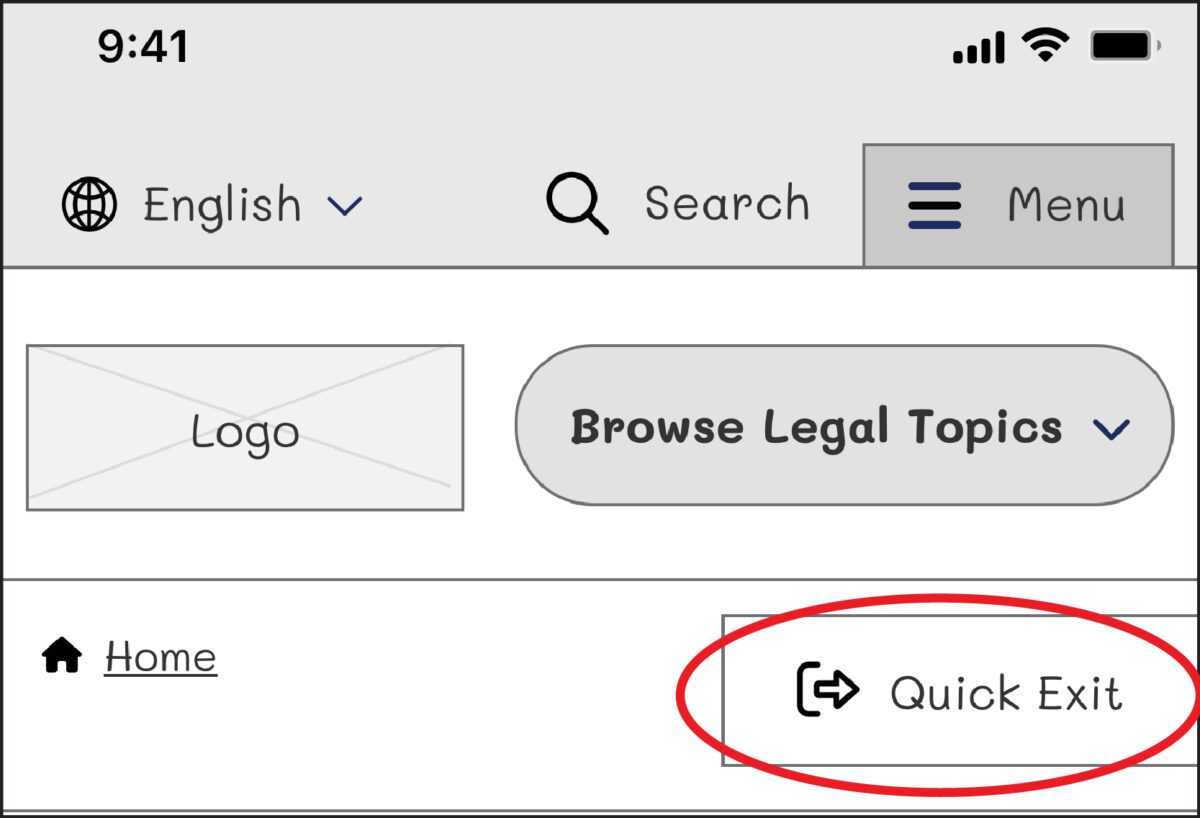
On our next iteration, we tried using the term “Exit” with the icon globally known for “external link.” But this still wasn’t clear enough for our users: Where would the exit bring you? To a page called “Exit”?
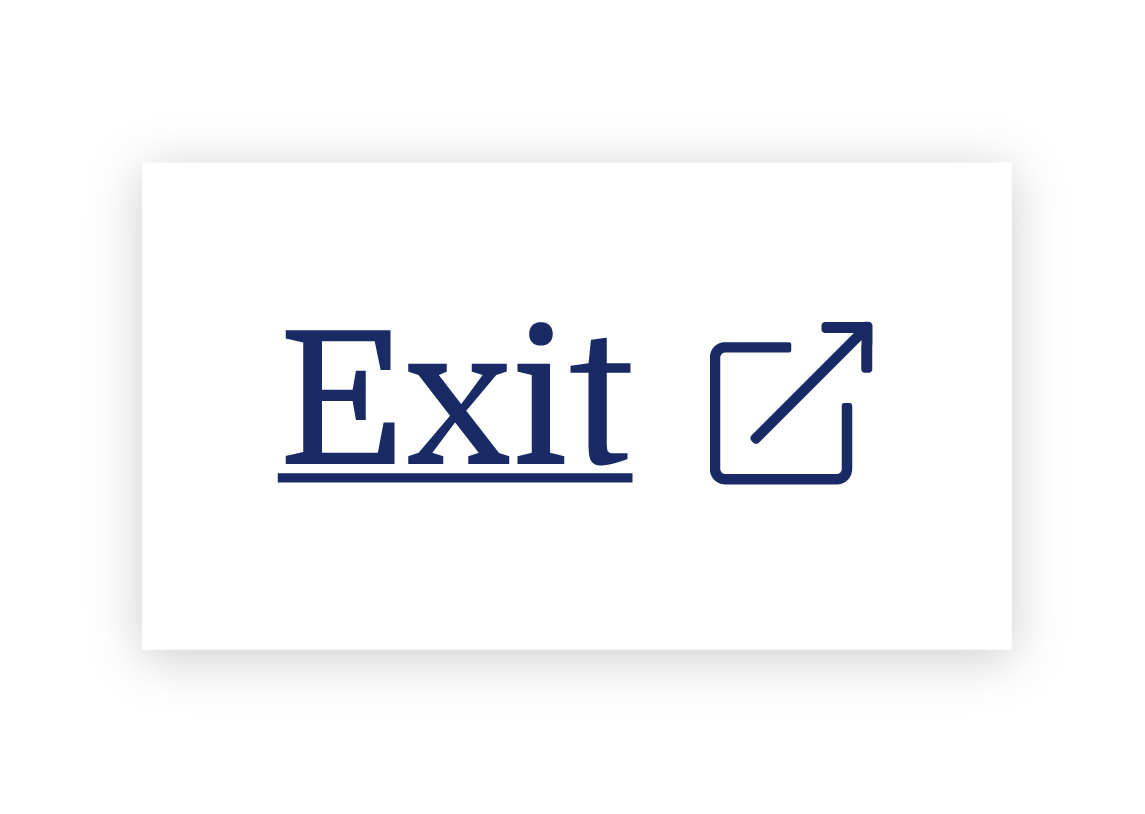
We needed to explain exactly what the button did, so we opted to use the universal external link icon with “Exit Site” as a label to best communicate what the button would do. Although it does not describe where you will end up, it clearly explains that you will leave the website.
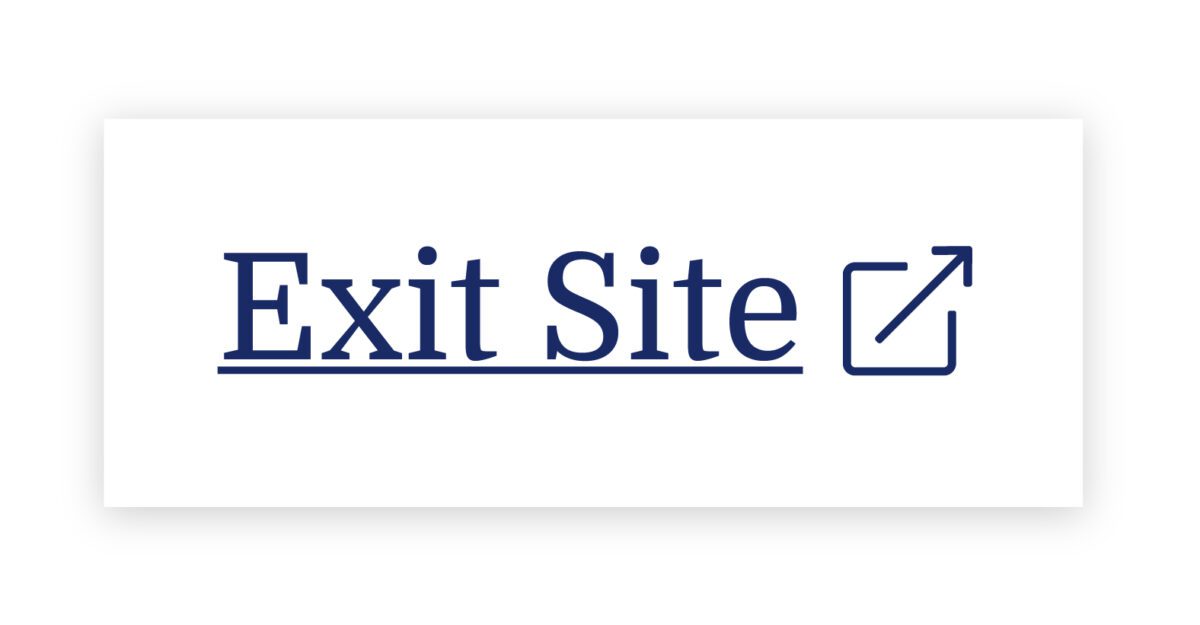
To further help users understand what the button was for, we then created a pop-up at the start of the user’s journey that educates people on the button’s purpose:
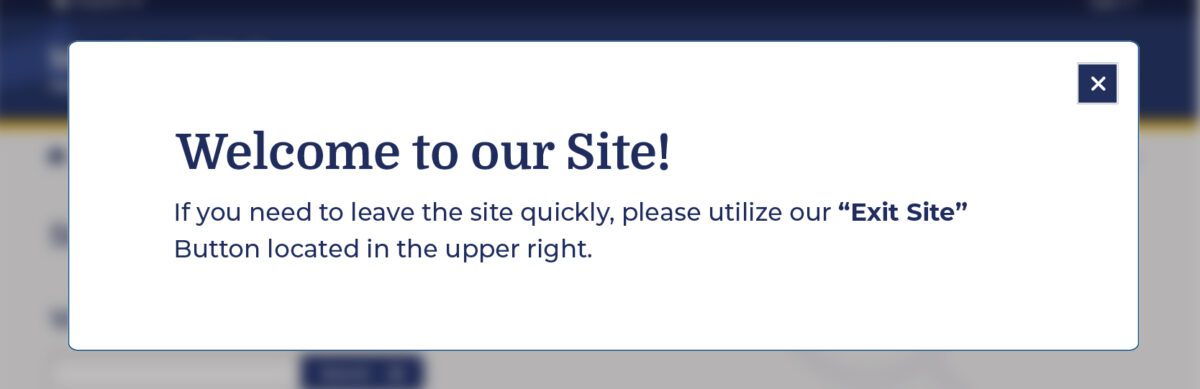
Overall, there was a delicate balance we had to achieve in managing all audiences that typically view the site. We wanted to ensure that we were educating all users but not preventing users from getting help for other topics, such as information about the right to an education or disability. The pop-up, however, had additional considerations we needed to weigh as well: What if their abuser sees it upon landing? What if the user who needs it ignores it?
An alternate approach focused more on domestic violence victims is the California Victims Resource Center’s (CVRC) website, 1800victims.org. When landing on the site, visitors are first educated with a pop-up, which includes reading the website’s Terms of Use and agreeing to the terms before they can enter.
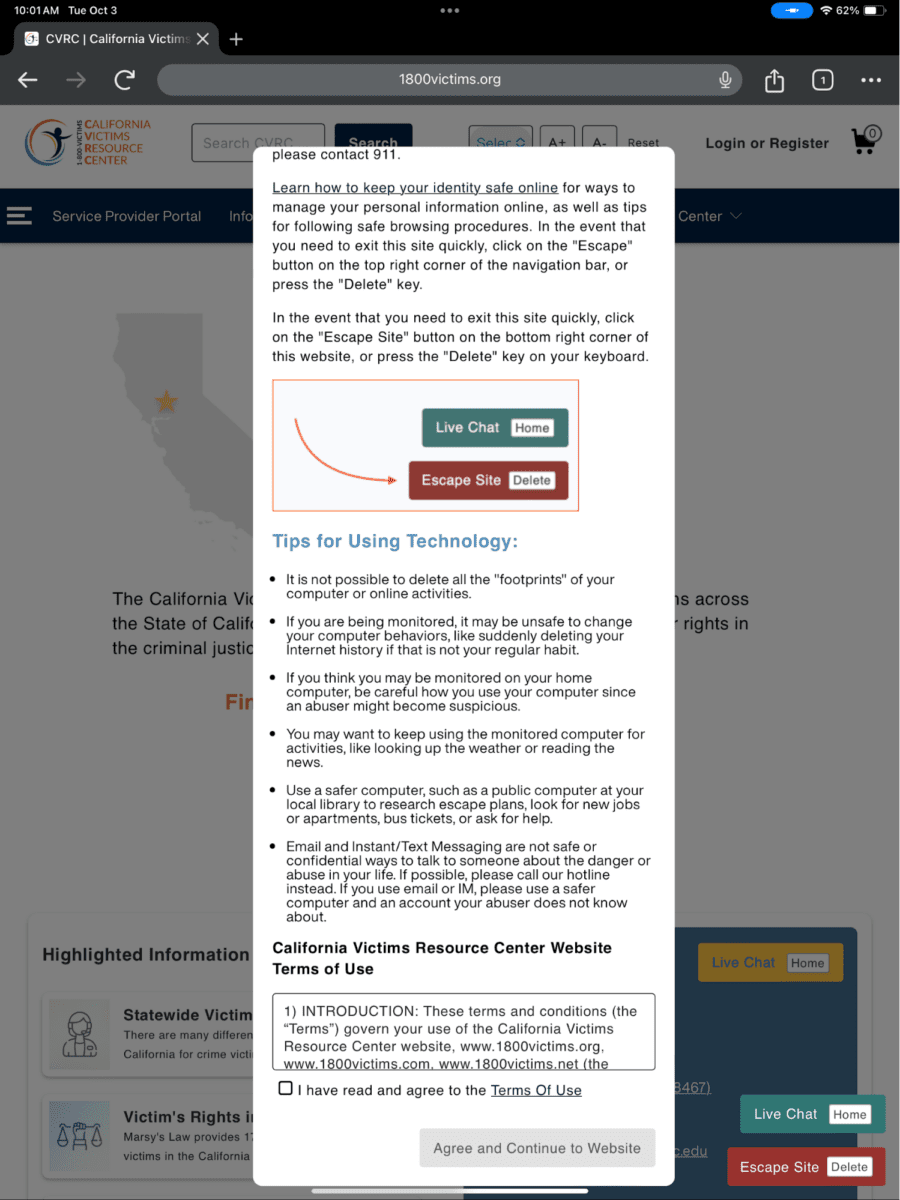
Additionally, when the user clicks the escape button (or uses the keyboard short-cut “Delete”), they are brought to a new tab that displays ABC News. The 1800victims site is changed to Netflix — with all traces of the CVRC gone. According to Columbia Health, this follows best practice because “a blank history can raise suspicion from your abuser.” This would be the safest approach for users.
To give back to the open-source community, the Oomph team turned our approach for this client into the “Quick Exit” Drupal Module. If you would like to add this kind of functionality to your own Drupal website, the module is a great place to start.
Designing for Safety
We must consider how users dealing with domestic violence may feel when they are visiting a site with sensitive content. By including information to educate users upon landing, we can help more people understand how to use a quick exit button if they find themselves in a situation where they need to swiftly leave a website. As an advocate for user safety and domestic violence prevention, you can proactively create a safety net for others by starting to review your work through the lens of how it may be abused prior to releasing it into the world.
This article is just one look at how organizations can design for safety using a quick exit button. By talking about these issues and advocating to protect users in your own design process, we can all take a step toward helping prevent domestic violence. Even if one person is helped or informed by Oomph’s quick exit button design on the website, it will be a success in our eyes.
Need help incorporating safety-focused design into your website or mobile apps? Let’s chat about your needs.
If you or someone you may know is struggling with domestic abuse, please visit or call the National Domestic Violence Hotline at 800-799-7233. For further reading on creating digital products with a safety mindset, we recommend Eva PenzeyMoog’s book Design for Safety available from A Book Apart.
In good times and bad, healthcare is deeply ingrained in our lives. From the beginning to the end, our providers monitor our growth, treat our illnesses and injuries, and keep us as healthy as possible.
But healthcare organizations can no longer take that provider-patient dynamic for granted. In the wake of the COVID-19 pandemic, more patients than ever distrust the healthcare system. The healthcare industry is also working to recover from the $206.2 billion hit it took in 2020, driven largely by forced delays in preventative care and elective surgeries.
As the healthcare sector finds its footing post-COVID, providers have a tremendous opportunity to build stronger patient relationships than ever before. In 2022, 83% of healthcare consumers said they wanted to make their health and wellness a priority again, while another 37% said they wanted to be more engaged with their healthcare. So where should providers start? With a laser focus on user experience (UX).
As telehealth and retail disrupters like CVS and Amazon gain momentum, it’s easier than ever for patients to get a flu shot or a test for strep throat – a convenience that patients love. These healthcare disruptors also have a leg up in the virtual world, since they’re powered by the modern digital platforms that patients have come to expect.
To find a way forward, traditional healthcare organizations need to focus on creating a strong UX and digital presence that can both compete with disruptors and satisfy the regulatory requirements unique to healthcare (we’re looking at you, HIPAA).
Why Your Patients Expect Better UX
Once upon a time, patients believed that doctors knew best. They went to the healthcare provider down the street and trusted that the provider had the expertise to resolve their health woes.
In 2023, patients are informed consumers. 60% of patients research online before choosing a provider, many of whom consult the healthcare organization’s website. If this isn’t reason enough to revamp your digital footprint, 40% of patients also say they prefer to book appointments online.
Together, these statistics illustrate a growing demand among patients for more robust, patient-friendly digital experiences. The issue is that this is exactly what healthcare organizations have struggled to do for years. At Oomph, some of the most common challenges we see among healthcare brands include:
- Exceptionally fragmented platforms and digital presence
- Siloed back-end systems that make it difficult to map and track patient health information (PHI)
- Complex organizational structures that inhibit quick innovation
Yet there are exciting examples of innovation across the industry, too. Forward-thinkers like the Cleveland Clinic are proof that healthcare UX can and should be innovative — largely because better digital capabilities enhance the patient experience, fueling stronger relationships that benefit providers and the patients they serve.
Our healthcare team at Oomph works with providers of all sizes to uncover digital solutions that make sense for their size and structure, budget, and patient needs. Here, Oomph UI Designer Alyssa Varsanyi shares best practices they’ve developed in partnership with our healthcare clients.
Our 4 Healthcare UX Best Practices
1. Be Accessible and Inclusive
Accessibility is non-negotiable for any digital experience. It’s even more important for provider sites, which are likely serving people with a wide range of conditions — all of whom need and deserve complete and immediate access to healthcare.
To create a healthcare UX accessible to all, healthcare organizations should:
- Follow WCAG Guidelines, including color contrast (We have a tool for this!)
- Incorporate inclusive language, including diversity, equity, and inclusion principles
- Use plain language standards, which means language that’s clear, concise, and legible for readers of all education levels
2. Create a Safe Space
In healthcare, protecting patient data is table stakes. To create a safe space, you have to think not just about patient confidentiality but also about building trust. A thoughtful digital environment with inclusive language can go a long way to helping patients feel seen, heard, and cared for.
Websites like Cedars-Sinai are a great example of how websites can be built around trust. Their platform exemplifies how language can be the foundation for a credible site, especially when paired with supportive modules like sources and testimonials.
To take the same approach to your site:
- Communicate progress: Patients want to know where they stand. Find ways to reflect the status of their care, whether that’s upcoming appointments or prescriptions in need of renewal.
- Follow conventions: Your patients aren’t visiting your site to learn something new. Keep consistent with healthcare standards and terminology so patients can easily recognize different tools and features.
- Prevent errors: Mistakes happen. Patients enter their birth date incorrectly or accidentally click the “Schedule” button before they’re ready. The best healthcare platforms both eliminate conditions that can lead to errors and add preventative steps, like prompting the patient to confirm their selection.
- Offer solutions: If and when errors occur, explain them in plain language and with a visual treatment so the patient can understand how to fix them without having to call customer support.
3. Make Navigation Easy
Many patients come to healthcare systems with an immediate need — a parent needs to find an open appointment NOW for their child’s pre-season sports physical, or a cooking enthusiast needs to locate an urgent care on a Sunday to patch up the new chopping-related cut on their hand.
In either scenario — and countless others that people face daily — it’s critical that patients can easily find the right information at the right time and in the right way.
To make this a reality, healthcare organizations should strive to:
- Consider specific users: How do they speak? What imagery resonates with them? Speaking your patients’ language will help patients move through your platforms more intuitively.
- Prioritize visibility: Patients shouldn’t have to remember where it was that they could schedule an appointment or view their records. Make important elements and actions easily and frequently accessible.
- Mirror real-world conditions: No one wants to get lost down a digital hallway. Make it simple for patients to find what they need – like bill payment – then easily return to where they started.
As technical as these tactics are, don’t forget to show empathy, too. It is possible to show compassion online, like how Stanford Health poses the question, “What can we help you find?” Emotional asks like this can illustrate an organization’s genuine desire to be helpful to their patients.
4. Build Responsive Experiences
Healthcare needs don’t wait until patients are sitting in front of their computers. Think about an adult child peeking over their senior parent’s shoulder while they search for a specialist, or a new parent scrolling through their phone at midnight while cradling their sick baby.
Now imagine those people frantically pinching at the screen so they can read the entire text block or find the right button. Stressful, right?
Patients should be able to seamlessly access healthcare anytime anywhere, which means designs must be responsive. Keep in mind:
- Device types: Designs need to render and be easy to use on all screen sizes.
- Clean designs: Focus on the most need-to-know information so the design and content don’t distract from the actions and features your patients care about. This also makes your platform more accessible on smaller screens.
What does that look like in practice? Consider the Summit Health website. Its simple navigation makes it easy for patients to find what they’re looking for, while the responsive design enables patients to engage on the go.
Healthcare UX Is a Journey, Not a Destination
At Oomph, we’ve seen firsthand how these healthcare UX best practices transformed the patient experience of our many healthcare clients. Even still, it’s important to note that UX isn’t one-size-fits-all. A national network of hospitals may need a very different digital patient experience than an owner-operated group of general practice clinics.
So how do you start building a UX that works for you and your patients? Research and testing.
UX audits, user research, and usability testing are all keys to the lock that is an effective UX strategy. By identifying what’s working and what’s not, what your patients want and what they don’t, you can put your organization on an evidence-based path to world-class UX.
Interested in exploring ways to improve UX for your own patients? We’re here to help.
Humans encounter thousands of words every day. As a website owner, that means your site content is vying for your user’s attention alongside emails from their colleagues, the novel on their nightstand, and even the permission slip scrunched at the bottom of their kid’s backpack.
How do you cut through the clutter to create site content that people actually want to read?
While you may already be choosing topics that are the most interesting and relevant for your audience, the structure of your writing may not be optimized for how people read. By understanding your audience’s reading behaviors following best practices for readability and accessibility, you can make sure your content works with people’s natural tendencies – not against them – to create a more engaging digital experience. An added bonus: Google shares many of those same tendencies, so content that’s designed well for humans is also more likely to perform well for organic SEO.
As a digital platform partner to many clients with content-rich sites, Oomph often works with brands to redesign their content for digital success. Here’s a look at the basic principles we apply to any site design – and how you can use them to your advantage.
How People Read Online
When we dive into a book, we typically settle in for a long haul, ready to soak up each chapter one by one. But when we open up a website, it’s more like scanning a newspaper or the entire bookshelf – we’re looking for something specific to catch our eye. We quickly scan, looking for anything that jumps out at us. If we see something interesting, then we’ll slow down and start reading in more detail.
Think of it like an animal following an information “scent,” identifying a mixture of clues that are likely to lead to the content you’re looking for. Most people will decide which pages to visit based on how likely the page will have the answer they’re looking for and how long it’s going to take to get the answer.
Users need to be hooked within a few moments of looking at a website or they’ll move on. They need to be able to identify and understand key factors like:
- The point of the information and why they should keep reading
- Whether they can trust the information and the source
- The type of content provided and any action expected from them, like signing up for an event
- How visually engaging and readable the content is
The takeaway for brands? Writing with your readers’ needs in mind is a way to show them you care and want to help them solve their problem. It’s also the key to achieving your site goals.
Your site content does more than just convey information – it’s about building trust, establishing rapport, and creating a connection that goes beyond the page. Whether you’re trying to sell a product or promote a cause, crafting content around your audience’s needs, desires, and preferences is the most effective way to compel them to take action. Here are four ways to set your website content up for success.
1. Put your data to work.
If you’re looking to refresh your current site, data can help you make informed choices about everything from your content strategy to your layout and design. Use digital reporting tools to answer questions like:
- Is our target audience visiting our site – and are other audiences visiting that we don’t know about yet?
- Which content do visitors download or engage with most frequently?
- What does a typical site visit look like? Are there places where users are getting stuck or bouncing off?
Google Analytics is a go-to tool for understanding the basics of who is visiting your site and how they’re engaging with your content. You can track metrics like session duration, traffic sources, and top-performing pages, all of which can help you better understand what your audience is looking for and what you want to tell them. (If you haven’t made the switch to Google Analytics’ latest platform, GA4, jump-start the process with our 12-step migration guide.)
Additional tools like Screaming Frog and Hotjar can give you even deeper insights, helping you track content structure and real-time user interactions.
2. Create a simple and consistent content structure.
When it comes to site content, consistency is like the foundation of a house (minus the power tools and hard hats).
A well-structured site not only helps users navigate and understand your content more easily, but also enhances the visual appeal and flow of the site. Think of it like a dance floor – you want your users to be able to move smoothly from one section to the next, without any awkward missteps.
That means focusing on shorter sentences, bullet points, and clear subheadings, all backed up by engaging visuals that serve as resting points for the eye. And while you’re at it, don’t forget to declutter your content — users don’t want to wade through a sea of unnecessary words just to find the nuggets of gold.
Ask yourself: Does this content flow smoothly, is it easy to scan, and does it make my key messages stand out? If the answer is yes, then you’re on your way to successful content.
3. Make sure visuals and content play nicely together.
When it comes to enhancing your content with visuals, the key is to strike a balance between style and substance. Your design should complement your content, not compete or distract from it.
Beyond their aesthetic appeal, well-designed visuals are important for creating a sense of credibility with users. Think back to the concept of information scent: If your design looks sloppy or inconsistent, users are less likely to trust the information you’re presenting. So make sure you’re using design elements wisely, creating ample white space, and avoiding anything that makes your content feel like a sales pitch.
4. Focus on accessibility.
When it comes to site content, accessibility can’t be ignored. Content should be engaging and informative and also conform to the , Website Content Accessibility Guidelines (WCAG). Tools like SortSite can help identify these issues and guide you toward accessibility success.
There are a number of things all sites need to consider:
- Using consistent text stylings, including text color, leading, kerning, and tracking.
- Design to support individuals with visual impairments, assistive technology like screen readers, and those that require navigation via the keyboard only
- Following heading orders and grouping content together to make it easier to scan. For example: Following a heading level 2 with a heading level 3 when the ideas are related, but starting with a new heading 2 if changing to a new section of thought.
- Using multiple methods to indicate action items and descriptive text for buttons and alternative text.
- PDFs can be useful, but are also big accessibility red flags, so it’s best to avoid using them when possible. If a PDF is a must, make sure it follows accessibility best practices.
Designing Engaging Content Doesn’t Need To Be a Full-Time Job
If you already have a library of content, auditing the content that already exists can be daunting. And sometimes, you need a little help from your friends. That’s where third-party experts (like us!) come in.
During our website discovery process, we use strategies like content and analytics audits, UX heuristics, and user journey mapping to help position client sites for success. We’ll help you identify areas for improvement, highlight opportunities for growth, and guide you toward achieving content greatness.
Ready for a fresh perspective on your content? We’d love to talk about it.
Have you ever tried to buy tickets to a concert and experienced the frustration and eventual rage of waiting for pages to load, unresponsive pages, unclear next steps, timers counting down, or buttons not working to submit — and you probably still walked away with zero tickets? Yeah, you probably had some choice words, and your keyboard and mouse might have suffered your ire in the process.
As a website owner, you strive to create a seamless user experience for your audience. Ideally, one that doesn’t involve them preparing to star in their own version of the printer scene in Office Space. Despite your best efforts, there will be times when users get frustrated due to slow page loads, broken links, navigation loops, or any other technical issues. This frustration can lead to what the industry calls “rage clicks” and “thrashed cursors.” When your users are driven to these actions, your website’s reputation, engagement, and return visits can be damaged. Let’s dig in to discuss what rage clicks and thrashed cursors are and how to deal with frustrated users.
First of all, what are Rage Clicks?
Rage clicks are when a user repeatedly clicks on a button or link when it fails to respond immediately — the interface offers no feedback that their first click did something. This bad user experience doesn’t motivate them to return for more. These clicks are likely often accompanied by loud and audible sighs, groans, or even yelling. “Come on, just GO!” might ring a bell if you’ve ever been in this situation. Rage clicks are one of the most frustrating things a user can experience when using a website or app.
Rage Clicks are defined technically by establishing that:
- At least three clicks take place
- These three clicks happen within a two-second time frame
- All clicks occur within a 100px radius
Similarly, what is a Thrashed Cursor?
A thrashed cursor is when a user moves the cursor back and forth over a page or element, indicating impatience or confusion. Various issues, including slow page load times, broken links, unresponsive buttons, and unclear navigation, can cause users to exhibit these digital behaviors. It can also indicate the user is about to leave the site if they cannot find that solution quickly.
Thrashed cursors are defined technically by establishing that:
- There is an area on the page where a user was moving their mouse erratically
- An established pattern of “thrashing” occurs around or on specific elements or pages
- Higher rate of user exits from the identified pages
Why do Rage Clicks and Thrashed Cursor happen?
Common reasons rage clicks and thrashed cursors happen are:
- Poor Design: Poor design is one of the most common reasons for rage clicks and thrashed cursors. If the website has a confusing layout or navigation structure, it can be frustrating for users to find what they’re looking for. Or, they may assume an element is clickable; when it’s not, it can be irksome. Underlined text is an excellent example, as users often associate underlines with links.
- Technical Issues: Technical issues such as slow loading times, broken links, or non-responsive buttons can cause rage clicks and thrashed cursors. Users expect the website to work correctly; when it doesn’t, they can become annoyed or frustrated. If they click a button, they expect the button to do something.
- Lack of Clarity: If the website’s content is unclear or poorly written, it can cause confusion and frustration for users. They may struggle to understand the information provided or find it challenging to complete the intended action. Content loops can be a good example of this. Content loops happen when users repeatedly go back and forth between pages or sections of a website, trying to find the information they need. Eventually, they’ll become frustrated, leading to this user leaving the website.
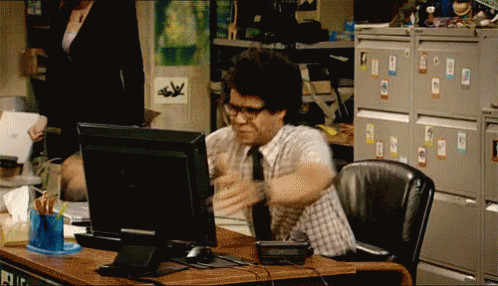
How do you resolve issues that lead to Rage Clicks and Thrashed Cursors?
Now that we know what rage clicks and thrashed cursors are and why they happen, how do you resolve it, you may be asking. Here are a few things an agency partner can help you with that can significantly reduce the risk of your users resorting to these behaviors.
Use Performance Measuring Tools
By employing performance measuring, you can analyze the data collected, gain valuable insights into how users interact with your platform, and identify areas for improvement. For example, if you notice a high number of rage clicks on a specific button or link, it may indicate that users are confused about its functionality or that it’s not working correctly. Similarly, if you see a high number of thrashed cursors on a particular page, it may suggest that users are struggling to navigate or find the information they need.
Tools that support Friction or Frustration measurement:
- Clarity (from Microsoft)
- ContentSquare
- Heap
- HotJar
- Mouseflow
- Quantum Metric
Conduct User Experience Exercises and Testing
Identifying the root causes of rage clicks and thrashed cursors can be done through a UX audit. An agency can examine your website design, functionality, and usability, identifying areas of improvement.
- User Journey Mapping: User journey mapping involves mapping the user’s journey through your website from a starting point to a goal, identifying pain points along the way, and determining where users may get stuck or frustrated.
- Usability Testing: Usability testing involves putting the website in front of real users and giving them tasks to complete. The tester then looks to identify issues, such as slow loading times, broken links, or confusing navigation.
- User Surveys: User surveys can be conducted in various ways, including online surveys, in-person interviews, and focus groups. These surveys can be designed to gather information about users’ perceptions of the website, interactions with the website, and satisfaction levels. Questions can be designed to identify areas of frustration, such as difficult-to-find information, slow page load times, or confusing navigation. It’s wise to keep surveys short, so work with your agency to select the questions to garner the best feedback.
- Heat Mapping: Heat mapping involves analyzing user behavior on your website, identifying where users are clicking, scrolling, and spending their time. This can identify areas of the website that are causing frustration and leading to rage clicks and thrashed cursors.
Focus on Website Speed Optimization
A digital agency can synthesize findings from UX research and performance-measuring tools and work to optimize your website for quicker page loads and buttons or links that respond immediately to user actions.
- Image Optimization: Optimizing images on your website will significantly improve page loading times. An agency can help you optimize server settings and compress images to reduce their size without sacrificing quality.
- Minification: Minification involves reducing the size of HTML, CSS, and JavaScript files by removing unnecessary characters such as white space, comments, and line breaks. This can significantly improve page loading times.
- Caching: Caching involves storing frequently accessed website data on a user’s device, reducing the need for data retrieval and improving website speed.
- Content Delivery Network (CDN): A CDN is a network of servers distributed worldwide that store website data, improving website speed by reducing the distance between the user and the server.
- Server Optimization: Server optimization involves optimizing server settings and configurations, such as increasing server resources, using a faster server, and reducing request response time. Website owners frequently skip this step and don’t select the right hosting plan, which can cost more money through lost users and lower conversions.
Resolve Technical Issues
A web agency can help resolve any technical issues that may be causing frustration for your users. These issues may include broken links or buttons, 404 errors, slow page load times, and server errors. Technical issue resolution can involve various activities, including code optimization, server maintenance, and bug fixes that work to ensure that everything is working correctly and address any issues that arise promptly. The resolution of technical issues will improve website performance, reducing the likelihood of user frustration and rage clicks.
Next Steps
User frustration can negatively impact user satisfaction and business outcomes. Partnering with a digital agency can be a valuable investment to mitigate these issues. Through the use of tools, UX audits, user surveys, website speed optimization, and technical issue resolution, a digital agency can identify and address the root causes of user frustration, improving the overall user experience — leading to an increase in user engagement, satisfaction, and loyalty, which means improved conversion rates, higher customer retention, and ultimately, increased revenue for your business.
If your customers are hulking out, maybe it’s time to call us!
With low-code and no-code development tools, anyone can be a developer. Right?
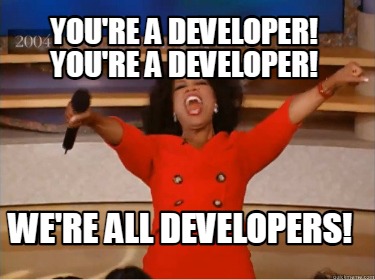
That depends. While working in low-code/no-code tools may feel like you’ve unlocked the power of the digital universe, there are still many projects that require traditional full-code solutions.
According to Zapier’s recent no-code report, over 50% of no-code users started in the past year, many of whom are self-taught. Industry analysts also expect that by 2025, over 70% of the applications organizations develop will rely on no-code/low-code tools. That’s not surprising, given that these tools lower the barrier to entry – and the cost – of developing new sites and apps.
With a slew of effective low-code/no-code solutions on the market today, the question isn’t whether you should use no-code/low-code tools to evolve your digital footprint. It’s how and when you should use them so that the tools work for your organization, not against it.
What Is Low-Code/No-Code?
There are three ways to build websites or apps: full-code, low-code, and no-code. Developers hold the keys to the proverbial full-code city, but low-code and no-code open the door to people without a coding background.
While it’s tempting to brush off low-code and no-code as “same same but different,” the differences do matter. Understanding what they are and how they work will help you choose the best route for whatever digital property you need to build.
Low-code development
Low-code development uses APIs, drag-and-drop tools, code and process templates, and more to help build websites, apps, and workflows. These tools typically require some coding skills, but nothing like what you’d need to create a full-code solution. That makes it much quicker and easier to create a product using low-code development than writing all of the code from scratch.
No-code development
No-code development uses visual builders and other simple tools that allow people without any coding skills to build digital experiences. Through drag-and-drop, visual flows, and templated plug-ins, you can build something beautiful without having to touch the code at all. They’re one step more accessible than low-code solutions, making them compelling options for organizations that need fast and cost-effective development.
Pros and Cons of Low-Code/No-Code Development
Low-code/no-code tools take a lot of the time, cost, and aggravation out of traditional development – but they’re not a cure-all for your coding challenges. Before you dive in, keep their strengths and limitations in mind.
Pros of low-code/no-code
- Speed to market: Your path to launch is much quicker with low-code/no-code tools. Stand up a simple brochure-style website or multi-step workflow in a matter of hours, rather than weeks or even months.
- Less expensive: Many businesses are on a budget that can’t flex for an experienced developer. Both low-code and no-code tools can deliver an effective product at a fraction of the price. Once you’ve built your site, you can also rely on your internal team to tweak the copy or update an image down the road instead of hiring outside help.
- Expansive options: The low-code/no-code tools on the market have expanded along with their user base. There are more options than ever before, with themes and plug-ins that look so sleek you’d think they were full code.
Cons of low-code/no-code
- Limited customization: You can create something appealing with no-code/low-code options. But will it totally look and feel like your brand? Probably not. Because these tools are designed to be easy to use, they don’t have the custom capabilities you’ll get through coding.
- Somewhat breakable: Low-code/no-code tools do use code, it’s just written and templated by someone else. That means that if you don’t use the features correctly, you can break the code – and you might still have to call in a developer to make important fixes.
- Time intensive: Drag-and-drop may sound simple, but getting it just right can actually be a time suck for people with minimal web dev skills. You may end up spending more time on your site or app than if you hired someone with development experience.
When Should You Use Low-Code/No-Code Tools?
For simple projects where hitting budgets and timelines is more important than highly customized design, low-code/no-code tools can be a great solve. They’re especially good for:
- Proof-of-concept builds: Looking to stand up a site or app for a new product? Rather than spending months on traditional development (and losing precious time in the market), low-code/no-code tools allow you to build the core functionality, test your idea with users, and gain buy-in or funding from key decision-makers. If you pick the right tool, your MVP could even serve as the foundation for a larger build later.
- Creating simple websites and apps: For basic builds like customer portals, knowledge centers, or bug ticketing systems, you don’t need to recreate the wheel. Low-code/no-code tools offer tons of templates that make it easy to launch straightforward digital experiences.
- Updating an existing digital experience: Thanks to the bevy of CMS tools out there, you can hire a developer for an initial build and have them set up CMS functionality for simple updates later. This hybrid approach gives you the freedom to adapt your site or app as your organization evolves, while still maintaining a custom look and feel.
- Reporting dashboards and workflow automations: Need a new setup for your business intelligence? Since dashboards and workflows are mainly built for internal users, achieving a custom look isn’t typically a priority – and options abound for automating virtually any task.
What Should You Look For in a Low-Code/No-Code Tool?
Before you choose a solution, consider whether anyone on your team has basic coding skills. If yes, low-code tools may be up your alley. If not, consider narrowing your focus to the many no-code tools around.
Whichever route you go, look for these features in both low-code and no-code tools:
- An extensive marketplace: Because low-code and no-code solutions aren’t very customizable, look for a tool with robust built-in features. You’ll want to be able to choose from a diverse set of additional features, tools, and pre-built APIs that integrate with any tech you need.
- Integration support: You may need custom code solutions here and there. Make sure the low-code or no-code tool you choose will allow you to add extra code.
- Visual builder tools: With these tools, you’ll be able to edit the user interface and not the back end, which is key if you want an approachable no-code/low-code tool. Look for drag-and-drop capabilities that can be used to create things like data workflow mapping or dashboard building. Without that, you may still need someone with development experience.
- Granular permission systems: Your website shouldn’t be an open door. Look for low-code/no-code tools that allow you to restrict access to certain apps and data sets by assigning different permissions to different users (administrators, edit access, view-only, etc.).
When Should You Bring in an Agency To Build a Full-Code Solution?
Sometimes, only a custom or full-code solution will do. The more unique you want your digital property to be, the more likely it is that you’ll need to call in an expert. We also suggest you look for support if:
- You have a complex digital environment: If you need a site with hundreds of pages or a multisite architecture, you’ll probably need a custom solution to get the results you’re looking for.
- You need a custom feature: Low-code/now-code tools aren’t bottomless wells of features and plug-ins. If you need a unique-to-you feature or integration that isn’t readily available, it’s time to call in someone who can build one.
- You need a custom user interface: Cookie-cutter templates won’t work for all brands and products. If you need a specific user interface, you may not be able to achieve that within even a low-code platform.
- You want the product to be proprietary: Low-code/no-code products must be hosted within a specific low-code/no-code platform. You’ll need a custom, full-code solution if you want to own the product and sell it as a proprietary tool.
Get Help Leveraging the Right Tools for the Right Projects
You wouldn’t build a house on shaky ground, would you? Then why build an experience on a platform that might not actually be able to support it?
Though no-code/low-code tools certainly democratize the web development market, they aren’t a silver bullet. If you know that whatever you’re building is simple enough that a no-code/low-code tool and your existing team can support it, we say go for it.
But if you’re even a little uncertain, consider getting an outside opinion on how to lay a strong foundation for your next development project.
Want help deciding whether no-code, low-code, or full-code is best for you? We’d love to talk with you about your needs.
Was this blog written by ChatGPT? How would you really know? And what impact would it have on Oomph’s site if it were?
Yes, we know there are some great AI-detecting tools out there. But for the typical reader, picking an AI article out of a crowd can be challenging. And with AI tools like ChatGPT delivering better-quality results than ever, many companies are struggling to decide whether to hand their content and SEO reins over to the machines.
While AI can add value to your content, companies should proceed with caution to avoid some potentially big pitfalls. Here’s why.
Quality Content Is Critical to SEO
All the way back in 1996, Bill Gates said “Content is King.” This phrase became ubiquitous in the early years of SEO. At that time, you could rank well simply by writing about a search topic, then optimizing your writing with the right keywords.
Since then, search algorithms have evolved, and the Google search engine results page (SERP) is more crowded than ever (not to mention the new continuous scroll). While ranking isn’t as easy as it used to be, content — whether it’s a video, an image, a product, a blog, or a news story — still matters. When content ranks well, it’s an ad-spend-free magnet for readers that eventually become customers and subscribers. What else on your website can do that?
That makes your content special. It also puts a premium on producing a high volume of relevant content quickly. For years, brands have done this the old-fashioned way: with copywriters and designers researching, writing, revising, creating images, and publishing ad infinitum.
Until AI.
AI-Powered Content Generation Changes How We Make Content
There’s no point in denying it: AI will impact SEO. But it’s still up for debate just how deep that impact will be.
The rise of AI-powered language processing tools like ChatGPT and Meta’s Llama makes quick content generation a reality. They can easily produce high-quality content that will likely only get better with time. ChatGPT can produce an article in minutes, not hours, and even suggest keywords for you.
For all those reasons, marketers have embraced these new tools — ChatGPT shattered records when it reached 100 million daily active users in a mere two months. As the saying goes, though, just because we can, doesn’t mean we should — especially if using it means compromising on quality or losing what makes us, well, us.
After all, AI is a tool, not a human replacement. If you’re considering integrating AI into your martech stack, here’s what to keep in mind.
4 Things to Know Before Using AI for Content
1. Google may ding you.
In August 2022, Google released an algorithm update called the “helpful content update.” You can read more on Google’s blog, but what’s important is this: Google prioritizes content by people, for people.
In other words, using AI solely to churn out articles that feed the search engine beast won’t work. You should continue to create content that puts your audience first, is genuinely helpful, and is 100% unique to your brand.
But Google’s stance does beg the question: Will they really know if you used AI to generate your content? Well, they do have a very special set of skills…
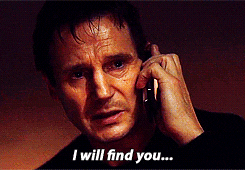
While AI content can be good quality and easy to read, tools like Crossplag’s AI Content Detector and OpenAI’s GPT-2 Output Detector can detect whether something is written by a human or by an AI bot. That comes down, in part, to the fact that AI lacks EEAT – experience, expertise, authority, and trust – which is not just a major factor in SEO, but a major reason why people consume content in the first place.
2. AI isn’t always accurate.
AI culls information from across the web, and it’s remarkably good at it. But aggregating massive amounts of information isn’t the same as fact-checking. AI tools often get it wrong – even with easily verifiable, fact-based questions.
Take the question: What is the largest country in Central America that isn’t Mexico?
AI’s answer:
The largest country in Central America that isn’t Mexico is Guatemala. Guatemala has an area of about 108,890 square kilometers, making it the largest country in Central America by land area. It is bordered by Mexico to the north, Belize to the northeast, Honduras to the east, El Salvador to the southeast, and the Pacific Ocean to the south.
Google’s answer:
Nicaragua is the largest country in the subregion, with a total area of over 130 thousand square kilometers, followed by Honduras, with more than 112 thousand square kilometers.
(Hint: Google is right)
This is a problem for your business and for your SEO. Accuracy is an important part of EEAT. It’s especially critical for “your money or your life” (YMYL) content, like financial or medical advice. In these cases, the content you publish can and does impact real people’s lives and livelihoods.
Spotty accuracy has even prompted some sites, like StackOverflow, to ban AI-generated content.
3. You don’t have the rights to your AI-generated content.
AI-generated content isn’t actually copyrightable. Yes, you read that right.
As it stands, the courts have interpreted the Copyright Act to mean that only human-authored works can be copyrighted. Something is only legally defensible when it involves at least a minimal amount of creativity.
We’re all familiar with this concept when it comes to books, TV shows, movies, and paintings, but it matters for your website, too. You want your content and your ideas to be yours. If you use AI-generated content, be aware that it isn’t subject to standard intellectual property rules and may not be protected.
4. AI-generated content can’t capture your voice.
Even if you fly under Google’s radar with your AI content, it still won’t really feel like you. You are the only you. We know that sounds like it belongs on an inspirational poster, but it’s true. Your voice is what readers will connect with, believe in, and ultimately trust.
Sure, AI may succeed at stringing together facts and keywords to create content that ranks. And that content may even drive people to your site. But it lacks the emotional intelligence to infuse your content with real-life examples and anecdotes that make readers more likely to read, share, and engage with your content and your brand.
Your voice is also what sets you apart from other brands in your industry. Without that, why would a customer choose you?
AI and SEO Is a Journey, Not a Destination
AI is not the end of human-driven SEO. In reality, AI has only just arrived. But the real opportunity lies in finding out how AI can enhance, not replace, our work to create winning SEO content.
Think about content translation. Hand translation is the most premium translation option out there. It’s also costly. While machine translation on its own can be a bit of a mess, many translation companies actually start with an automated solution, then bring in the humans to polish that first translation into a final product. If you ask us, AI and SEO will work in much the same way.
Even in a post-AI world, SEO all comes down to this guidance from Google:
“If it is useful, helpful, original, and satisfies aspects of E-E-A-T, it might do well in Search. If it doesn’t, it might not.”
If and when you do decide to leverage AI, keep these tips in mind:
- Use AI to generate ideas, not create finished products. Asking ChatGPT to provide five industry trends that you turn into a series of articles is one thing; cutting and pasting a full AI-generated article onto your website is another.
- Fact-check anything and everything AI tells you. + Infuse your brand into every piece of AI-generated copy. Personal stories, insights, and anecdotes are what makes great content great.
At Oomph, we believe quality branded content is just one component of a digital experience that engages and inspires your audience.
Need help integrating SEO content into your company’s website? Let’s talk.
Not a lot of people get excited about creating an annual report. Yay! Let’s dive into last year’s operational metrics! If you and your colleagues fall into that camp, this statement should help stoke a little enthusiasm:
A compelling annual report can make the difference in reaching your goals for the coming year — and maybe even exceeding them.
Your annual report (also known as an “impact report” at many nonprofits) can be pivotal in earning the trust and support of key stakeholders. Read on to learn how a strong story, good design, and the right format can transform your company data into an invaluable outreach tool.
Why the Quality of Your Annual Report Matters
A good annual report communicates more than just financial performance and forecasts. It provides stakeholders with a deeper understanding of what you do, why you do it, and how well you do it — and gives them a reason to trust, invest in, and/or work with your brand.
This is crucial for nonprofits that rely heavily on fundraising or volunteers, or for-profit companies that need to attract and retain investors and employees. In the health and wellness sector, it’s a key opportunity for organizations to show how they’ve followed through on their commitments to contribute to the health and wellness of communities.
With an engaging design and thoughtful content, an annual report can be a powerful tool for fundraising, marketing, and recruiting. Done well, it’s also a good way to strengthen your brand reputation.
By contrast, a poorly done annual report can downplay your strengths and successes. It can also diminish your brand image, particularly if your website and other channels are more thoughtfully designed. In that case, the annual report may feel like an afterthought to readers who rely on its information.
How Your Annual Report Can Engage Key Audiences
While current and potential donors or investors tend to be the primary audiences for annual reports, there are a number of other stakeholders to take into account. Employees, customers, alumni, partners, and community leaders are all part of the ecosystem that benefits from, and drives value for, your organization.
Creating a multi-faceted report with content that speaks to different audiences can help you earn the trust and support of a range of key stakeholders. Here’s how.
Strengthen your investor or donor base
With an easy-to-digest record of accomplishments and impact, your annual report can help convince current and potential donors, sponsors, or investors that your organization is a solid investment. It’s also a great way to recognize those who helped you achieve your goals over the year or to reconnect with disengaged supporters.
Motivate your employees or volunteers
An engaging report can congratulate your team on their wins and highlight the innovation, commitment, and cooperation that underpin your success. By showing people how their work affects everything from stock value to community impact, you’ll reinforce why the work they do every day makes a difference and how they fit into the bigger picture.
Capture more customers or clients
Whether they’re buying your products or receiving the benefits of your services, most people want to do business with brands that genuinely care about them. Your annual report can include stories and visuals that showcase your mission and core values, as well as highlighting initiatives that put customers or clients first.
Enhance vendor or partner relationships
External partners want to know what they can expect from you and what’s expected of them — and just about everyone wants to feel appreciated. Your annual report can leverage data to show your financial strength and longevity while highlighting the level of quality and commitment you expect from vendors and partners. It can also spotlight those who went above and beyond, reinforcing those relationships.
6 Best Practices for an Engaging Annual Report
It’s not easy to distill an entire year’s worth of data into a single report that’s digestible, engaging, and convincing. The best annual reports tend to combine clear and purposeful storytelling with a little creativity.
Choose a unifying theme
One of the best ways to craft a cohesive narrative for your annual report is to choose an overarching theme and create relevant content around it. Centralizing your accomplishments around a main message will keep the report focused and better support your core objectives.
Some organizations anchor their reports by opening with their mission statements. Others use marketing-driven catchphrases like “Poised for the 21st Century.” We love the 2021 annual report from AIDS Foundation Chicago — it’s built around the theme “A Better Normal,” opens with a leaders’ letter, and includes a list of strategic priorities linked to different report sections.
Use visual elements to express impact
It’s easy for a message to get lost if it’s not presented in the right way. Design matters! Use things like photos, infographics, and other visual elements to bring your goals and successes to life. This will also help keep readers engaged with your content. In a nutshell: aim for more visuals and fewer words.
The Blue Cross Blue Shield of Rhode Island 2021 Annual Report does a great job of using impactful imagery and colorful visuals to illustrate their mission and key accomplishments.
Make it interactive
At the end of the day, you want people to read what you’ve put together. One of the best ways to keep readers engaged is to create an immersive experience with interactive features. Let your audience click through slides, watch videos, or expand graphics for more information.
TOMS’s 2022 Impact Report combines videos and dynamic visuals with lots of clickable content to cover a ton of info without making readers wade through long blocks of text.
Create a web page, not a PDF
While PDFs are easy to share online or in print, they can be clunky to interact with, they’re hard to read on mobile, and they’re notoriously inaccessible.
Here are some important advantages to building a web page instead:
- Web pages can be optimized for different digital devices
- You can use SEO techniques to help increase exposure
- They can easily meet diverse accessibility needs
Plus, since they’re native to web browsers, web pages make it easier for readers to navigate to additional resources or take action. And, well, PDFs just aren’t as much fun to scroll through as the 2020 Mailchimp Annual Report.
Employ data visualization
Numbers alone are easy to skim right over. Visual representations of data, however, get readers to think about the content in a more constructive way, like identifying trends or significant changes. Visualizations also help transform complex data into easy-to-understand information that’s more enjoyable to read.
Start Network’s 2019 Annual Report shows how to use color, graphics, and animation to bring life to your data.
Connect the data to real people
This is especially important for nonprofits and for-profit social enterprises, where it’s crucial to convey the impact of your work. You can humanize facts and data — and make an emotional connection with readers — by including stories and images showing how your product or service impacted the lives of real people.
For a wonderful example of how to incorporate real stories, check out Fairtrade Foundation’s 2019 Annual Report.
Why It’s All Worth It
Think about all the marketing and outreach methods your team uses to attract support for your organization. Of all those methods, the annual report provides a unique chance to showcase the full breadth of your value and impact. To unabashedly brag about yourselves, if you will.
For health and wellness organizations in particular, an annual report is a great opportunity to share community impact over the past year and highlight important investments or initiatives that impact the health and lives of the individuals they serve.
Is it a significant investment? It can be. But if you invest in making your annual report as engaging and compelling as possible, it can pay for itself by helping to fulfill your fundraising or recruitment goals — and spotlighting the crucial role your organization plays in the world at large.
Need help crafting your next annual report? Reach out to us today.
There’s a phrase often used to gauge healthcare quality: the right care, at the right time, in the right place. When those elements are out of sync, the patient experience can take a turn for the worse. Think about missed appointments, misunderstood pre-op instructions, mismanagement of medication… all issues that require clear and timely communication to ensure positive outcomes.
Many healthcare organizations are tapping into patient engagement tools that use artificial intelligence (AI) to drive better healthcare experiences. In this article, we’ll cover a number of use cases for AI within healthcare, showing how it can benefit providers, their patients, and their staff in an increasingly digital world.
Healthcare Consumers are Going Digital
Use of AI in the clinical space has been growing for years, from Google’s AI aiding diagnostic screenings to IBM’s Watson AI informing clinical decision making. But there are many other touchpoints along a patient’s continuum of care that can impact patient outcomes.
The industry is seeing a shift towards more personalized and data-driven patient engagement, with recent studies showing that patients are ready to integrate AI and other digital tools into their healthcare experiences.
For instance, healthcare consumers are increasingly comfortable with doctors using AI to make better decisions about their care. They also want personalized engagement to motivate them on their health journey, with 65% of patients agreeing that communication from providers makes them want to do more to improve their health.
At the same time, 80% of consumers prefer to use digital channels (online messaging, virtual appointments, text, etc…) to communicate with healthcare providers at least some of the time. This points to significant opportunities for digital tools to help providers and patients manage the healthcare experience.
Filling in Gaps: AI Use Cases for Healthcare
Healthcare will always need skilled, highly trained experts to deliver high quality care. But, AI can fill in some gaps by addressing staffing shortages, easing workflows, and improving communication. Many healthcare executives also believe AI can provide a full return on investment in less than three years.
Here are some ways AI can support healthcare consumers and providers to improve patients’ outcomes and experiences.
Streamline basic communications
Using AI as the first line to a patient for basic information enables convenient, personalized service without tying up staff resources. With tools like text-based messaging, chatbots, and automated tasks, providers can communicate with people on the devices, and at the times, that they prefer.
Examples include:
- Scheduling appointments
- Sending appointment reminders
- Answering insurance questions
- Following up on a speciality referral
Remove barriers to access
AI algorithms are being used in some settings to conduct initial interviews that help patients determine whether they need to see a live, medical professional — and then send them to the right provider.
AI can offer a bridge for patients who, for a host of reasons, are stuck in taking the first step. For instance, having the first touchpoint as a chatbot helps overcome a barrier for patients seeking care within often-stigmatized specialities, such as behavioral health. It can also minimize time wasted at the point of care communicating things like address changes and insurance providers.
Reduce no-show rates
In the U.S., patient no-show rates range from 5.5 to 50%, depending on the location and type of practice. Missed appointments not only result in lost revenue and operational inefficiencies for health systems, they can also delay preventive care, increase readmissions, and harm long-term outcomes for patients.
AI-driven communications help ensure that patients receive critical reminders at optimal times, mitigating these risks. For instance:
- Text-based procedure prep. Automated, time-specific reminders sent to patients prior to a procedure can ensure they correctly follow instructions — and remember to show up
- Post-procedure support. Chatbots can deliver post-op care instructions or follow-up visit reminders, with a phone number to call if things don’t improve
Close information gaps
Imagine a patient at home, alone, not feeling well, and confused about how to take their medication or how to handle post-operative care. Not having that critical information can lead to poor outcomes, including readmission.
Delivering information at the right time, in the right place, is key. But multiple issues can arise, such as:
- A patient needs help outside normal business hours
- Different care team members provide conflicting instructions
- An understaffed care team is unable to return a patient’s call in a timely manner
By providing consistent, accurate, and timely information, AI-enabled tools can provide critical support for patients and care teams.
Minimize staff burnout
Burnout and low morale have contributed to severe staffing shortages in the US healthcare system. The result is an increase in negative patient outcomes, in addition to massive hikes in labor costs for hospitals and health systems.
AI can help lighten the burden on healthcare employees through automated touchpoints in the patient journey, such as self-scheduling platforms or FAQ-answering chatbots. AI can even perform triage informed by machine learning, helping streamline the intake process and getting patients the right care as quickly as possible.
This frees up staff to focus on more meaningful downstream conversations between patients and care teams. It can also reduce phone center wait times for those patients (often seniors) who still rely on phone calls with live staff members.
Maximize staff resources
When 80% of healthcare consumers are willing to switch providers for convenience factors alone, it’s crucial to communicate with patients through their preferred channels. Some people respond to asynchronous requests (such as scheduling confirmations) late at night, while others must speak to a live staff member during the day.
Using multimodal communication channels (phone, text, email, web) offers two major benefits for healthcare providers. For one, you can better engage patients who prefer asynchronous communication. You can also identify the ratio of patients who prefer live calls and staff accordingly when it’s needed most.
Leverage customer feedback
AI provides fast, seamless avenues to gather and track patient satisfaction data and create a reliable, continual customer feedback loop. Tools like chatbots and text messaging expand the number of ways patients can communicate with healthcare providers, making it easier to leave feedback and driving not only a better digital customer experience but potentially leading to better satisfaction scores that may impact payment or quality scores.
AI offers another benefit, too: the ability to identify and respond more quickly to negative feedback. The more swiftly a problem is resolved, the better the consumer experience.
A Few Tips for Getting Started
First, find a trusted technology partner who has experience with healthcare IT stacks and understands how AI fits into the landscape. The healthcare industry is distinctly different from other verticals that might use tools like chatbots and automated tasks. You need a partner who’s familiar with the nuances of the healthcare consumer experience and regulatory compliance requirements.
Next, start small. It’s best to choose your first AI applications in a strategic, coordinated manner. One approach is to identify the biggest bottlenecks for care teams and/or patients, then assess which areas present the lowest risk to the customer experience and the greatest chance of operational success.
Finally, track the progress of your first implementation. Evaluate, iterate, evaluate again, and then expand into other areas when you’re comfortable with the results.
Focal points for iteration:
- Standardize and optimize scripts
- Simplify processes for both patients and staff
- Learn the pathways that users take to accomplish tasks
- Monitor feedback and make improvements as needed
Above all, remember that successful use of AI isn’t just about how well you implement the technology. It’s about the impact those digital tools have on improving patient outcomes and increasing patient satisfaction with their healthcare experience.
Interested in exploring the specific ways AI can benefit your care team and patients? We’re here to help! Contact us today.