The tech industry has never been accused of moving slowly. The exponential explosion of AI tools in 2024, though, sets a new standard for fast-moving. The past few months of 2024 rewrote what happened in the past few years. If you have not been actively paying attention to AI, now is the time to start.
I have been intently watching the AI space for over a year. I started from a place of great skepticism, not willing to internalize the hype until I could see real results. I can now say with confidence that when applied to the correct problem with the right expectations, AI can make significant advancements possible no matter the industry.
In 2024, not only did the large language models get more powerful and extensible, but the tools are being created to solve real business problems. Because of this, skepticism about AI has shifted to cautious optimism. Spurred by the Fortune 500’s investments and early impacts, companies of every shape and size are starting to harness the power of AI for efficiency and productivity gains.
Let’s review what happened in Quarter Four of 2024 as a microcosm of the year in AI.
New Foundational Models in the AI Space
A foundational large language model (LLM) is one which other AI tools can be built from. The major foundational LLMs have been Chat GPT, Claude, Llama, and Gemini, operated by OpenAI & Microsoft, Anthropic, Meta, and Google respectively.
In 2024, additional key players entered the space to create their own foundational models.
Amazon
Amazon has been pumping investments into Anthropic as their operations are huge consumers of AI to drive efficiency. With their own internal foundational LLM, they could remove the need to share their operational data with an external party. Further, like they did with their AWS business, they can monetize their own AI services with their own models. Amazon Nova was launched in early December.
xAI
In May of 2024, X secured funding to start to create and train its own foundational models. Founder Elon Musk was a co-founder of OpenAI. The company announced they would build the world’s largest supercomputer in June and it was operational by December.
Nvidia
In October, AI chip-maker Nvidia announced it own LLM named Nemotron to compete directly with OpenAI and Google — organizations that rely on its chips to train and power their own LLMs.
Rumors of more to come
Apple Intelligence launched slowly in 2024 and uses OpenAI’s models. Industry insiders think it is natural to expect Apple to create its own LLM and position it as a privacy-first, on-device service.
Foundational Model Advancements
While some companies are starting to create their own models, the major players have released advanced tools that can use a range of inputs to create a multitude of outputs:
Multimodal Processing
AI models can now process and understand multiple types of data together, such as images, text, and audio. This allows for more complex interactions with AI tools.
Google’s NotebookLM was a big hit this year for its ability to use a range of data as sources, from Google Docs to PDFs to web links for text, audio, and video. The tool essentially allows the creation of small, custom RAG databases to query and chat with.
Advanced Reasoning
OpenAI’s 01 reasoning model (pronounced “Oh One”) uses step-by-step “Chain of Thought” to solve complex problems, including math, coding, and scientific tasks. This has led to AI tools that can draw conclusions, make inferences, and form judgments based on information, logic, and experience. The queries take longer but are more accurate and provide more depth.
Google’s Deep Research is a similar product that was released to Gemini users in December.
Enhanced Voice Interaction
More and more AI tools can engage in natural and context-aware voice interactions — think Siri, but way more useful. This includes handling complex queries, understanding different tones and styles, and even mimicking personalities such as Santa Claus.
Vision Capabilities
AI can now “see” and interpret the world through cameras and visual data. This includes the ability to analyze images, identify objects, and understand visual information in real-time. Examples include Meta’s DINOv2, OpenAI’s GPT-4o, and Google’s PaliGemma.
AI can also interact with screen displays on devices, allowing for a new level of awareness of sensory input. OpenAI’s desktop app for Mac and Windows is contextually aware of what apps are available and in focus. Microsoft’s Co-pilot Vision integrates with the Edge browser to analyze web pages as users browse. Google’s Project Mariner prototype allows Gemini to understand screen context and interact with applications.
While still early and fraught with security and privacy implications, the technology will lead to more advancements for “Agentic AI” which will continue to grow in 2025.
Agentic Capabilities
AI models are moving towards the ability to take actions on behalf of users. No longer confined to chat interfaces alone, these new “Agents” will perform tasks autonomously once trained and set in motion.
Note: Enterprise leader SalesForce launched AgentForce in September 2024. Despite the name, these are not autonomous Agents in the same sense. Custom agents must be trained by humans, given instructions, parameters, prompts, and success criteria. Right now, these agents are more like interns that need management and feedback.
Specialization
2024 also saw an increase in models designed for specific domains and tasks. With reinforcement fine-tuning, companies are creating tools for legal, healthcare, finance, stocks, and sports.
Examples include Sierra, who offers a specifically trained customer service platform, and LinkedIn agents as hiring assistants.
What this all means for 2025
It’s clear that AI models and tools will continue to advance, and businesses that embrace AI will be in a better position to thrive. To be successful, businesses need an experimental mindset of continuous learning and adaptation:
- Focus on AI Literacy — Ensure your team understands AI and its capabilities. Start with use cases that add value immediately.
- Prioritize Data Quality — AI models need high-quality, relevant data to be effective. Start cleaning and preparing your internal data before implementing AI at scale.
- Combine AI and Human Expertise — Use AI to augment human capabilities, not replace them. Think of AI as a junior employee who will require input, alignment, and reinforcement.
- Experiment and Iterate — Be willing to try new approaches and adapt based on results. Include measurement in your plans — collect data before and after to benchmark progress.
- Embrace Ethical AI — Implement policies to ensure AI is used responsibly and ethically. Investigate ways the company can offset carbon and support cleaner energy, as AI tools require more electricity than non-AI tools. Understand hallucinations and the new, more complex “scheming” in reasoning models problem.
- Prepare for Change — Understand that technology is constantly evolving, and business models will need to adapt.
While the models will continue to get better into 2025, don’t wait to explore AI. Even if the existing models never improve, they are powerful enough to drive significant gains in business. Now is the time to implement AI in your business. Choose a model that makes sense and is low-friction — if you are an organization that uses Microsoft products, start with a trial of AI add-ons for office tools, for example. Start accumulating experience with the tools at hand, and then expand to include multiple models to evaluate more complex AI options that may have greater business impact. It almost doesn’t matter which you choose, as long as you get started.
Oomph has started to experiment with AI ourselves and Drupal has exciting announcements about integrating AI tools into the authoring experience. If you would like more information, please reach out for a chat.
The U.S. is one of the most linguistically diverse countries in the world. While English may be our official language, the number of people who speak a language other than English at home has actually tripled over the past three decades.
Statistically speaking, the people you serve are probably among them.
You might even know they are. Maybe you’ve noticed an uptick in inquiries from non-English speaking people or tracked demographic changes in your analytics. Either way, chances are good that organizations of all kinds will see more, not less, need for translation — especially those in highly regulated and far-reaching industries, like higher education and healthcare.
So, what do you do when translation becomes a top priority for your organization? Here, we explain how to get started.
3 Solutions for Translating Your Website
Many organizations have an a-ha moment when it comes to translations. For our client Lifespan, that moment came during its rebrand to Brown Health University and a growing audience of non-English speaking people. For another client, Visit California, that moment came when developing their marketing strategies for key global audiences.
Or maybe you’re more like Leica Geosystems, a longtime Oomph client that prioritized translation from the start but needed the right technology to support it.
Whenever the time comes, you have three main options:
Manual translation and publishing
When most people think of translating, manual translation comes to mind. In this scenario, someone on your team or someone you hire translates content by hand and uploads the translation as a separate page to the content management system (CMS).
Translating manually will offer you higher quality and more direct control over the content. You’ll also be able to optimize translations for SEO; manual translation is one of the best ways to ensure the right pages are indexed and findable in every language you offer them. Manual translation also has fewer ongoing technical fees and long-term maintenance attached, especially if you use a CMS like Drupal which supports translations by default.
“Drupal comes multi-lingual out of the box, so it’s very easy for editors to publish translations of their site and metadata,” Oomph Senior UX Engineer Kyle Davis says. “Other platforms aren’t going to be as good at that.”
While manual translation may sound like a winning formula, it can also come at a high cost, pushing it out of reach for smaller organizations or those who can’t allocate a large portion of their budget to translate their website and other materials.
Integration with a real-time API
Ever seen a website with clickable international flags near the top of the page? That’s a translation API. These machine translation tools can translate content in the blink of an eye, helping users of many different languages access your site in their chosen language.
“This is different than manual translation, because you aren’t optimizing your content in any way,” Oomph Senior UX Engineer John Cionci says. “You’re simply putting a widget on your page.”
Despite their plug-and-play reputation, machine translation APIs can actually be fairly curated. Customization and localization options allow you to override certain phrases to make your translations appropriate for a native speaker. This functionality would serve you well if, like Visit California, you have a team to ensure the translation is just right.
Though APIs are efficient, they also do not take SEO or user experience into account. You’re getting a direct real-time translation of your content, nothing more and nothing less. This might be enough if all you need is a default version of a page in a language other than English; by translating that page, you’re already making it more accessible.
However, this won’t always cut it if your goal is to create more immersive, branded experiences — experiences your non-English-speaking audience deserves. Some translation API solutions also aren’t as easy to install and configure as they used to be. While the overall cost may be less than manual translation, you’ll also have an upfront development investment and ongoing maintenance to consider.
Use Case: Visit California
Manual translation doesn’t have to be all or nothing. Visit California has international marketing teams in key markets skilled in their target audiences’ primary languages, enabling them to blend manual and machine translation.
We worked with Visit California to implement machine translation (think Google Translate) to do the heavy lifting. After a translation is complete, their team comes in to verify that all translated content is accurate and represents their brand. Leveraging the glossary overrides feature of Google Cloud Translate V3, they can tailor the translations to their communication objectives for each region. In addition, their Drupal CMS still allows them to publish manual translations when needed. This hybrid approach has proven to be very effective.
Third-party translation services
The adage “You get what you pay for” rings true for translation services. While third-party translation services cost more than APIs, they also come with higher quality — an investment that can be well worth it for organizations with large non-English-speaking audiences.
Most translation services will provide you with custom code, cutting down on implementation time. While you’ll have little to no technical debt, you will have to keep on top of recurring subscription fees.
What does that get you? If you use a proxy-based solution like MotionPoint, you can expect to have content pulled from your live site, then freshly translated and populated on a unique domain.
“Because you can serve up content in different languages with unique domains, you get multilingual results indexed on Google and can be discovered,” Oomph Senior Digital Project Manager Julie Elman says.
Solutions like Ray Enterprise Translation, on the other hand, combine an API with human translation, making it easier to manage, override, moderate, and store translations all within your CMS.
Use Case: Leica Geosystems
Leica’s Drupal e-commerce store is active in multiple countries and languages, making it difficult to manage ever-changing products, content, and prices. Oomph helped Leica migrate to a single-site model during their migration from Drupal 7 to 8 back in 2019.
“Oomph has been integral in providing a translation solution that can accommodate content generation in all languages available on our website,” says Jeannie Records Boyle, Leica’s e-Commerce Translation Manager.
This meant all content had one place to live and could be translated into all supported languages using the Ray Enterprise Translation integration (formerly Lingotek). Authors could then choose which countries the content should be available in, making it easier to author engaging and accurate content that resonates around the world.
“Whether we spin up a new blog or product page in English or Japanese, for example, we can then translate it to the many other languages we offer, including German, Spanish, Norwegian Bokmål, Dutch, Brazil Portuguese, Italian, and French,” Records Boyle says.
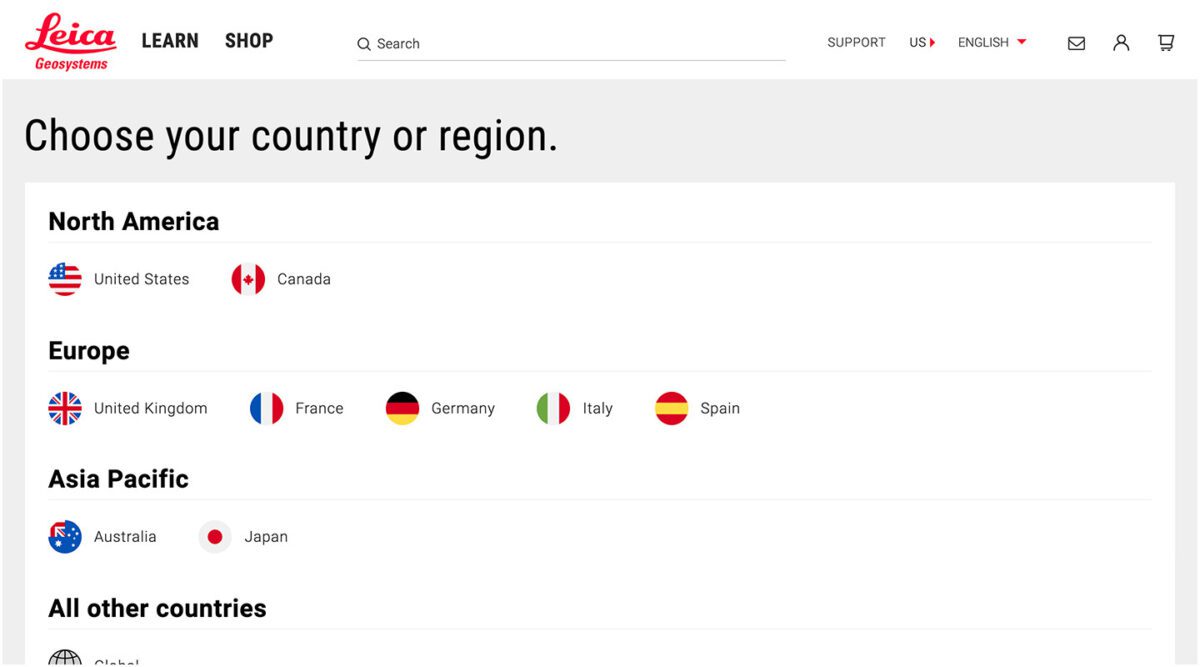
Taking a Strategic Approach to Translation
Translation can be as simple as the click of a button. However, effective translation that supports your business goals is more complex. It requires that you understand who your target audiences are, the languages they speak, and how to structure that content in relation to the English content you already have.
The other truth about translation is that there is no one-size-fits-all option. The “right” solution depends on your budget, in-house skills, CMS, and myriad other factors — all of which can be tricky to weigh.
Here at Oomph, we’ve helped many clients make their way through website translation projects big and small. We’re all about facilitating translations that work for your organization, your content admins, and your audience — because we believe in making the Web as accessible as possible for all.
Want to see a few recent examples or dive deeper into your own website translation project? Let’s talk.
Oomph has been quiet about our excitement for artificial intelligence (A.I.). While the tech world has exploded with new A.I. products, offerings, and add-ons to existing product suites, we have been formulating an approach to recommend A.I.-related services to our clients.
One of the biggest reasons why we have been quiet is the complexity and the fast-pace of change in the landscape. Giant companies have been trying A.I. with some loud public failures. The investment and venture capitalist community is hyped on A.I. but has recently become cautious as productivity and profit have not been boosted. It is a familiar boom-then-bust of attention that we have seen before — most recently with AR/VR after the Apple Vision Pro five months ago and previously with the Metaverse, Blockchain/NFTs, and Bitcoin.
There are many reasons to be optimistic about applications for A.I. in business. And there continue to be many reasons to be cautious as well. Just like any digital tool, A.I. has pros and cons and Oomph has carefully evaluated each. We are sharing our internal thoughts in the hopes that your business can use the same criteria when considering a potential investment in A.I.
Using A.I.: Not If, but How
Most digital tools now have some kind of A.I. or machine-learning built into them. A.I. has become ubiquitous and embedded in many systems we use every day. Given investor hype for companies that are leveraging A.I., more and more tools are likely to incorporate A.I.
This is not a new phenomenon. Grammarly has been around since 2015 and by many measures, it is an A.I. tool — it is trained on human written language to provide contextual corrections and suggestions for improvements.
Recently, though, embedded A.I. has exploded across markets. Many of the tools Oomph team members use every day have A.I. embedded in them, across sales, design, engineering, and project management — from Google Suite and Zoom to Github and Figma.
The market has already decided that business customers want access to time-saving A.I. tools. Some welcome these options, and others will use them reluctantly.
Either way, the question has very quickly moved from should our business use A.I. to how can our business use A.I. tools responsibly?
The Risks that A.I. Pose
Every technological breakthrough comes with risks. Some pundits (both for and against A.I. advancements) have likened its emergence to the Industrial Revolution of the early 20th century. And a high-level of positive significance is possible, while the cultural, societal, and environmental repercussions could also follow a similar trajectory.
A.I. has its downsides. When evaluating A.I. tools as a solution to our client’s problems, we keep this list of drawbacks and negative effects handy, so that we may review it and think about how to mitigate their negative effects:
- A.I. is built upon biased and flawed data
- Bias & flawed data leads to the perpetuation of stereotypes
- Flawed data leads to Hallucinations & harms Brands
- Poor A.I. answers erode Consumer Trust
- A.I.’s appetite for electricity is unsustainable
We have also found that our company values are a lens through which we can evaluate new technology and any proposed solutions. Oomph has three cultural values that form the center of our approach and our mission, and we add our stated 1% For the Planet commitment to that list as well:
- Smart
- Driven
- Personal
- Environmentally Committed
For each of A.I.’s drawbacks, we use the lens of our cultural values to guide our approach to evaluating and mitigating those potential ill effects.
A.I. is built upon biased and flawed data
At its core, A.I. is built upon terabytes of data and billions, if not trillions, of individual pieces of content. Training data for Large Language Models (LLMs) like Chat GPT, Llama, and Claude encompass mostly public content as well as special subscriptions through relationships with data providers like the New York Times and Reddit. Image generation tools like Midjourney and Adobe Firefly require billions of images to train them and have skirted similar copyright issues while gobbling up as much free public data as they can find.
Because LLMs require such a massive amount of data, it is impossible to curate those data sets to only what we may deem as “true” facts or the “perfect” images. Even if we were able to curate these training sets, who makes the determination of what to include or exclude?
The training data would need to be free of bias and free of sarcasm (a very human trait) for it to be reliable and useful. We’ve seen this play out with sometimes hilarious results. Google “A.I. Overviews” have told people to put glue on pizza to prevent the cheese from sliding off or to eat one rock a day for vitamins & minerals. Researchers and journalists traced these suggestions back to the training data from Reddit and The Onion.
Information architects have a saying: “All Data is Dirty.” It means no one creates “perfect” data, where every entry is reviewed, cross-checked for accuracy, and evaluated by a shared set of objective standards. Human bias and accidents always enter the data. Even the simple act of deciding what data to include (and therefore, which data is excluded) is bias. All data is dirty.
Bias & flawed data leads to the perpetuation of stereotypes
Many of the drawbacks of A.I. are interrelated — All data is dirty is related to D.E.I. Gender and racial biases surface in the answers A.I. provides. A.I. will perpetuate the harms that these biases produce as they become easier and easier to use and more and more prevalent. These harms are ones which society is only recently grappling with in a deep and meaningful way, and A.I. could roll back much of our progress.
We’ve seen this start to happen. Early reports from image creation tools discuss a European white male bias inherent in these tools — ask it to generate an image of someone in a specific occupation, and receive many white males in the results, unless that occupation is stereotypically “women’s work.” When AI is used to perform HR tasks, the software often advances those it perceives as males more quickly, and penalizes applications that contain female names and pronouns.
The bias is in the data and very, very difficult to remove. The entirety of digital written language over-indexes privileged white Europeans who can afford the tools to become authors. This comparably small pool of participants is also dominantly male, and the content they have created emphasizes white male perspectives. To curate bias out of the training data and create an equally representative pool is nearly impossible, especially when you consider the exponentially larger and larger sets of data new LLM models require for training.
Further, D.E.I. overflows into environmental impact. Last fall, the Fifth National Climate Assessment outlined the country’s climate status. Not only is the U.S. warming faster than the rest of the world, but they directly linked reductions in greenhouse gas emissions with reducing racial disparities. Climate impacts are felt most heavily in communities of color and low incomes, therefore, climate justice and racial justice are directly related.
Flawed data leads to “Hallucinations” & harms Brands
“Brand Safety” and How A.I. can harm Brands
Brand safety is the practice of protecting a company’s brand and reputation by monitoring online content related to the brand. This includes content the brand is directly responsible for creating about itself as well as the content created by authorized agents (most typically customer service reps, but now AI systems as well).
The data that comes out of A.I. agents will reflect on the brand employing the agent. A real life example is Air Canada. The A.I. chatbot gave a customer an answer that contradicted the information in the URL it provided. The customer chose to believe the A.I. answer, while the company tried to say that it could not be responsible if the customer didn’t follow the URL to the more authoritative information. In court, the customer won and Air Canada lost, resulting in bad publicity for the company.
Brand safety can also be compromised when a 3rd party feeds A.I. tools proprietary client data. Some terms and condition statements for A.I. tools are murky while others are direct. Midjourney’s terms state,
“By using the Services, You grant to Midjourney […] a perpetual, worldwide, non-exclusive, sublicensable no-charge, royalty-free, irrevocable copyright license to reproduce, prepare derivative works of, publicly display, publicly perform, sublicense, and distribute text and image prompts You input into the Services”
Midjourney’s Terms of Service Statement
That makes it pretty clear that by using Midjourney, you implicitly agree that your data will become part of their system.
The implication that our client’s data might become available to everyone is a huge professional risk that Oomph avoids. Even using ChatGPT to provide content summaries on NDA data can open hidden risks.
What are “Hallucinations” and why do they happen?
It’s important to remember how current A.I. chatbots work. Like a smartphone’s predictive text tool, LLMs form statements by stitching together words, characters, and numbers based on the probability of each unit succeeding the previously generated units. The predictions can be very complex, adhering to grammatical structure and situational context as well as the initial prompt. Given this, they do not truly understand language or context.
At best, A.I. chatbots are a mirror that reflects how humans sound without a deep understanding of what any of the words mean.
A.I. systems are trying its best to provide an accurate and truthful answer without a complete understanding of the words it is using. A “hallucination” can occur for a variety of reasons and it is not always possible to trace their origins or reverse-engineer them out of a system.
As many recent news stories state, hallucinations are a huge problem with A.I. Companies like IBM and McDonald’s can’t get hallucinations under control and have pulled A.I. from their stores because of the headaches they cause. If they can’t make their investments in A.I. pay off, it makes us wonder about the usefulness of A.I. for consumer applications in general. And all of these gaffes hurt consumer’s perception of the brands and the services they provide.
Poor A.I. answers erode Consumer Trust
The aforementioned problems with A.I. are well-known in the tech industry. In the consumer sphere, A.I. has only just started to break into the public consciousness. Consumers are outcome-driven. If A.I. is a tool that can reliably save them time and reduce work, they don’t care how it works, but they do care about its accuracy.
Consumers are also misinformed or have a very surface level understanding of how A.I. works. In one study, only 30% of people correctly identified six different applications of A.I. People don’t have a complete picture of how pervasive A.I.-powered services already are.
The news media loves a good fail story, and A.I. has been providing plenty of those. With most of the media coverage of A.I. being either fear-mongering (“A.I. will take your job!”) or about hilarious hallucinations (“A.I. suggests you eat rocks!”), consumers will be conditioned to mistrust products and tools labeled “A.I.”
And for those who have had a first-hand experience with an A.I. tool, a poor A.I. experience makes all A.I. seem poor.
A.I.’s appetite for electricity is unsustainable
The environmental impact of our digital lives is invisible. Cloud services that store our lifetime of photographs sound like featherly, lightweight repositories that are actually giant, electricity-guzzling warehouses full of heat-producing servers. Cooling these data factories and providing the electricity to run them are a major infrastructure issue cities around the country face. And then A.I. came along.
While difficult to quantify, there are some scientists and journalists studying this issue, and they have found some alarming statistics:
- Training GPT-3 required more than 1,200 MWh which led to 500 metric tons of greenhouse gas emissions — equivalent to the amount of energy used for 1 million homes in one hour and the emissions of driving 1 million miles. GPT-4 has even greater needs.
- Research suggests a single generative A.I. query consumes energy at four or five times the magnitude of a typical search engine request.
- Northern Virginia needs the equivalent of several large nuclear power plants to serve all the new data centers planned and under construction.
- In order to support less consumer demand on fossil fuels (think electric cars, more electric heat and cooking), power plant executives are lobbying to keep coal-powered plants around for longer to meet increased demands. Already, soaring power consumption is delaying coal plant closures in Kansas, Nebraska, Wisconsin, and South Carolina.
- Google emissions grew 48% in the past five years in large part because of its wide deployment of A.I.
While the consumption needs are troubling, quickly creating more infrastructure to support these needs is not possible. New energy grids take multiple years and millions if not billions of dollars of investment. Parts of the country are already straining under the weight of our current energy needs and will continue to do so — peak summer demand is projected to grow by 38,000 megawatts nationwide in the next five years.
While a data center can be built in about a year, it can take five years or longer to connect renewable energy projects to the grid. While most new power projects built in 2024 are clean energy (solar, wind, hydro), they are not being built fast enough. And utilities note that data centers need power 24 hours a day, something most clean sources can’t provide. It should be heartbreaking that carbon-producing fuels like coal and gas are being kept online to support our data needs.
Oomph’s commitment to 1% for the Planet means that we want to design specific uses for A.I. instead of very broad ones. The environmental impact of A.I.’s energy demands is a major factor we consider when deciding how and when to use A.I.
Using our Values to Guide the Evaluation of A.I.
As we previously stated, our company values provide a lens through which we can evaluate A.I. and look to mitigate its negative effects. Many of the solutions cross over and mitigate more than one effect and represent a shared commitment to extracting the best results from any tool in our set
Smart
- Limit direct consumer access to the outputs of any A.I. tools, and put a well-trained human in the middle as curator. Despite the pitfalls of human bias, it’s better to be aware of them rather than allow A.I. to run unchecked
- Employ 3rd-party solutions with a proven track-record of hallucination reduction
Driven
- When possible, introduce a second proprietary dataset that can counterbalance training data or provide additional context for generated answers that are specific to the client’s use case and audience
- Restrict A.I. answers when qualifying, quantifying, or categorizing other humans, directly or indirectly
Personal
- Always provide training to authors using A.I. tools and be clear with help text and microcopy instructions about the limitations and biases of such datasets
1% for the Planet
- Limit the amount of A.I. an interface pushes at people without first allowing them to opt in — A.I. should not be the default
- Leverage “green” data centers if possible, or encourage the client using A.I. to purchase carbon offset credits
In Summary
While this article feels like we are strongly anti-A.I., we still have optimism and excitement about how A.I. systems can be used to augment and support human effort. Tools created with A.I. can make tasks and interactions more efficient, can help non-creatives jumpstart their creativity, and can eventually become agents that assist with complex tasks that are draining and unfulfilling for humans to perform.
For consumers or our clients to trust A.I., however, we need to provide ethical evaluation criteria. We can not use A.I. as a solve-all tool when it has clearly displayed limitations. We aim to continue to learn from others, experiment ourselves, and evaluate appropriate uses for A.I. with a clear set of criteria that align with our company culture.
To have a conversation about how your company might want to leverage A.I. responsibly, please contact us anytime.
Additional Reading List
- “The Politics of Classification” (YouTube). Dan Klyn, guest lecture at UM School of Information Architecture. 09 April 2024. A review of IA problems vs. AI problems, how classification is problematic, and how mathematical smoothness is unattainable.
- “Models All the Way Down.” Christo Buschek and Jer Thorp, Knowing Machines. A fascinating visual deep dive into training sets and the problematic ways in which these sets were curated by AI or humans, both with their own pitfalls.
- “AI spam is already starting to ruin the internet.” Katie Notopoulos, Business Insider, 29 January 2024. When garbage results flood Google, it’s bad for users — and Google.
- Racial Discrimination in Face Recognition Technology, Harvard, 24 October 2020. The title of this article explains itself well.
- Women are more likely to be replaced by AI, according to LinkedIn, Fast Company, 04 April 2024. Many workers are worried that their jobs will be replaced by artificial intelligence, and a growing body of research suggests that women have the most cause for concern.
- Brand Safety and AI, Writer.com. An overview of what brand safety means and how it is usually governed.
- AI and designers: the ethical and legal implications, UX Design, 25 February 2024. Not only can using training data potentially introduce legal troubles, but submitting your data to be processed by A.I. does as well.
- Can Generative AI’s Hallucination Problem be Overcome? Louis Poirier, C3.ai. 31 August 2023. A company claims to have a solution for A.I. hallucinations but doesn’t completely describe how in their marketing.
- Why AI-generated hands are the stuff of nightmares, explained by a scientist, Science Focus, 04 February 2023. Whether it’s hands with seven fingers or extra long palms, AI just can’t seem to get it right.
- Sycophancy in Generative-AI Chatbots, NNg. 12 January 2024. Human summary: Beyond hallucinations, LLMs have other problems that can erode trust: “Large language models like ChatGPT can lie to elicit approval from users. This phenomenon, called sycophancy, can be detected in state-of-the-art models.”
- Consumer attitudes towards AI and ML’s brand usage U.S. 2023. Valentina Dencheva, Statistica. 09 February 2023
- What the data says about Americans’ views of artificial intelligence. Pew Research Center. 21 November 2023
- Exploring the Spectrum of “Needfulness” in AI Products. Emily Campbull, The Shape of AI. 28 March 2024
- AI’s Impact On The Future Of Consumer Behavior And Expectations. Jean-Baptiste Hironde, Forbes. 31 August 2023.
- Is generative AI bad for the environment? A computer scientist explains the carbon footprint of ChatGPT and its cousins. The Conversation. 23 May 2023
If you’ve been following along, Drupal 11 was set to be released during one of two windows in 2024 — either in July or later in the year in December — and a stable Drupal 11 release was just tagged earlier on Friday. The buzz is real because this major milestone is the first indicator that the community is on track to set the groundwork for the monumental efforts the Drupal community is rallying around with Drupal Starshot.
What is it?
Drupal 11 builds upon the significant updates that shipped with version 10.3, brings optimizations and the removal of old code, and sets the stage for upcoming releases that will support Drupal Starshot initiatives.
Drupal 10.4 (yet to be released) is being positioned as a long-term support (LTS) release that will continue to be supported until mid-2026, so there’s no urgency to update to Drupal 11 immediately. While in the past, site owners felt some urgency to upgrade as soon as possible, this time around there’s a longer runway before that needs to happen. That being said, sites will need to be upgraded to 10.3 before being updated to Drupal 11, so if you’re not yet on the current version of Drupal 10, that should be your priority.
Slide shared at Drupalcon Portland outlining release plan for v10 support through mid-2026
Why is it important?
Over time software at all points in your technology stack will see updates — at least that is what we hope for! — which means that not only does Drupal get updated, but the technologies that Drupal is built to run on will see updates, too. One of the most important changes with Drupal 11 is the new platform requirements that include updating to PHP 8.3.
PHP 8.3 brings significant performance improvements that will result in a faster Drupal application as well as the opportunity for lower costs to run the application, which means less impact on the environment — a definite win in our book.
Beyond updates to support the latest and greatest platform versions, other improvements include the removal of some lesser-used core modules and deprecated code—so, some code-level housekeeping.
Most importantly, the introduction of official LTS releases means that site owners will have a more predictable roadmap for when updates need to happen without feeling like they need to be early adopters when contributed modules may be lagging behind the new core releases.
Why are we excited about it?
With Drupal 11 cementing changes that were introduced with Drupal 10.3.x, updating dependencies, and removing lesser-used features, this release lays the foundation for the Drupal Starshot initiative to build upon and includes Single Directory Components (this provides support for a component-based development approach) and (experimental) Recipes support, which is a Starshot initiative feature that will allow sites to add new complete features to a site through bundled configuration settings.
Oomph has been contributing to the Starshot initiative since it was announced at Drupalcon, and we’re really looking forward to what’s ahead! We’re also thrilled to see Drupal in a position to adopt newer versions of the libraries and packages it depends on because that means streamlined development support and the benefits of the updates and improvements that those communities are making to their software reach us as well.
Drupal 11 Release changes
Notable changes to Drupal 11 include:
- Removal of the following modules:
- Actions UI
- Activity Tracker
- Book
- Forum
- Statistics
- Tour
- PHP and database version requirements
- Updates to certain access restrictions
- Removal of non-essential admin paths
- Updates and removals to PHP and Frontend dependencies
See the release notes for full details.
Everyone’s been saying it (and, frankly, we tend to agree): We are currently in unprecedented times. It may feel like a cliche. But truly, when you stop and look around right now, not since the advent of the first consumer-friendly smartphone in 2008 has the digital web design and development industry seen such vast technological advances.
A few of these innovations have been kicking around for decades, but they’ve only moved into the greater public consciousness in the past year. Versions of artificial intelligence (AI) and chatbots have been around since the 1960s and even virtual reality (VR)/augmented reality (AR) has been attempted with some success since the 1990s (That Starner). But now, these technologies have reached a tipping point as companies join the rush to create new products that leverage AI and VR/AR.
What should we do with all this change? Let’s think about the immediate future for a moment (not the long-range future, because who knows what that holds). We at Oomph have been thinking about how we can start to use this new technology now — for ourselves and for our clients. Which ideas that seemed far-fetched only a year ago are now possible?
For this article, we’ll take a closer look at VR/AR, two digital technologies that either layer on top of or fully replace our real world.
VR/AR and the Vision Pro
Apple’s much-anticipated launch into the headset game shipped in early February 2024. With it came much hype, most centered around the price tag and limited ecosystem (for now). But after all the dust has settled, what has this flagship device told us about the future?
Meta, Oculus, Sony, and others have been in this space since 2017, but the Apple device has debuted a better experience in many respects. For one, Apple nailed the 3D visuals, using many cameras and low latency to reproduce a digital version of the real world around the wearer— in real time. All of this tells us that VR headsets are moving beyond gaming applications and becoming more mainstream for specific types of interactions and experiences, like virtually visiting the Eiffel Tower or watching the upcoming Summer Olympics.
What Is VR/AR Not Good At?
Comfort
Apple’s version of the device is large, uncomfortable, and too heavy to wear for long. And its competitors are not much better. The device will increasingly become smaller and more powerful, but for now, wearing one as an infinite virtual monitor for the entire workday is impossible.
Space
VR generally needs space for the wearer to move around. The Vision Pro is very good at overlaying virtual items into the physical world around the wearer, but for an application that requires the wearer to be fully immersed in a virtual world, it is a poor experience to pantomime moving through a confined space. Immersion is best when the movements required to interact are small or when the wearer has adequate space to participate.
Haptics
“Haptic” feedback is the sense that physical objects provide. Think about turning a doorknob: You feel the surface, the warmth or coolness of the material, how the object can be rotated (as opposed to pulled like a lever), and the resistance from the springs.
Phones provide small amounts of haptic feedback in the form of vibrations and sounds. Haptics are on the horizon for many VR platforms but have yet to be built into headset systems. For now, haptics are provided by add-on products like this haptic gaming chair.
What Is VR/AR Good For?
Even without haptics and free spatial range, immersion and presence in VR is very effective. It turns out that the brain only requires sight and sound to create a believable sense of immersion. Have you tried a virtual roller coaster? If so, you know it doesn’t take much to feel a sense of presence in a virtual environment.
Live Events
VR and AR’s most promising applications are with live in-person and televised events. In addition to a flat “screen” of the event, AR-generated spatial representations of the event and ways to interact with the event are expanding. A prototype video with Formula 1 racing is a great example of how this application can increase engagement with these events.
Imagine if your next virtual conference were available in VR and AR. How much more immersed would you feel?
Museum and Cultural Institution Experiences
Similar to live events, AR can enhance museum experiences greatly. With AR, viewers can look at an object in its real space — for example, a sarcophagus would actually appear in a tomb — and access additional information about that object, like the time and place it was created and the artist.
Museums are already experimenting with experiences that leverage your phone’s camera or VR headsets. Some have experimented with virtually showing artwork by the same artist that other museums own to display a wider range of work within an exhibition.
With the expansion of personal VR equipment like the Vision Pro, the next obvious step is to bring the museum to your living room, much like the National Gallery in London bringing its collection into public spaces (see bullet point #5).
Try Before You Buy (TBYB)
Using a version of AR with your phone to preview furniture in your home is not new. But what other experiences can benefit from an immersive “try before you buy” experience?
- Test-drive a new car with VR, or experience driving a real car on a real track in a mixed-reality game. As haptic feedback becomes more prevalent, the experience of test-driving will become even closer to the real thing.
- Even small purchases have been using VR and AR successfully to trial their products, including AR for fashion retail, eyeglass virtual try-ons, and preview apps for cosmetics. Even do-it-yourself retailer Lowe’s experimented with fully haptic VR in 2018. But those are all big-name retailers. The real future for VR/AR-powered TBYB experiences will allow smaller companies to jump into the space, like Shopify enabled for its merchants.
- Visit destinations before traveling. With VR, you could visit fragile ecosystems without affecting the physical environment or get a sense of the physical space before traveling to a new spot. Visitors who require special assistance could preview the amenities beforehand. Games have been developed for generic experiences like deep sea diving, but we expect more specific travel destinations to provide VR experiences of their own, like California’s Redwood Forest.
What’s Possible With VR/AR?
The above examples of what VR/AR is good at are just a few ways the technology is already in use — each of which can be a jumping-off point for leveraging VR/AR for your own business.
But what are some new frontiers that have yet to be fully explored? What else is possible?
- What if a digital sculptor or 3D model maker could create new three-dimensional models in a three-dimensional virtual space? The application for architects and urban planners is just as impactful.
- What if medical training could be immersive, anatomically accurate, and reduce the need for cadavers? What if rare conditions could be simulated to increase exposure and aid in accurate diagnoses?
- What if mental health disorders could be treated with the aid of immersive virtual environments? Exposure therapy can aid in treating and dealing with anxiety, depression, and PTSD.
- What if highly skilled workers could have technical mentors virtually assist and verify the quality of a build? Aerospace, automotive, and other manufacturing industry experts could visit multiple locations virtually and go where they’re needed most.
- What if complex mathematic-based sciences could provide immersive, data-manipulative environments for exploration? Think of the possibilities for fields like geology, astronomy, and climate change.
- What if movies were told from a more personal point of view? What if the movie viewer felt more like a participant? How could someone’s range of experiences expand with such immersive storytelling?
Continue the AR/VR Conversation
The Vision Pro hasn’t taken the world by storm, as Apple likely hoped. It may still be too early for the market to figure out what AR/VR is good for. But we think it won’t go away completely, either. With big investments like Apple’s, it is reasonable to assume the next version will find a stronger foothold in the market.
Here at Oomph, we’ll keep pondering and researching impactful ways that tomorrow’s technology can help solve today’s problems. We hope these ideas have inspired some of your own explorations, and if so, we’d love to hear more about them.
Drop us a line and let’s chat about how VR/AR could engage your audience.
A world without third-party cookies is fast approaching. Big-name browsers like Safari and Firefox already block them by default, and Google Chrome — the biggest browser of them all — is set to follow.
First, a quick refresher: Websites use cookies to store data in your browser specific to that website and other sites. The question, though, is who the website is storing the data for. Third-party cookies store data that allows advertising services to track your behavior on any given site, while first-party cookies are those a website uses for its own purposes.
Like most things, not all cookies are created equal. As browsers transition to these new defaults, some will make the grade, while others will be blocked for good. What does this mean for your website, and how can you get ahead of the change? We’ll walk you through it.
Are Cookies Really Going Away?
That depends on the type of cookies your site uses. Browsers are slowly blocking third-party cookies by default — those associated with cross-site tracking for ad networks like Facebook or LinkedIn — but first-site, or same-site, cookies will remain.
That means that if retargeting is essential to your paid marketing strategy, you may need to rethink your approach. But any cookies you use to support your site features and functionality can keep on keeping on, assuming your users have agreed to the use of those cookies on your site. For example, you may be able to keep track of previously viewed content and use that information to suggest other relevant content to that user. So don’t say goodbye to your cookie consent services either; you still have to give users the chance to opt out of any first-party cookies.
Why Now? Haven’t We Been Using Cookies Forever?
While cookies have been a web-surfing staple for almost as long as we’ve been using the internet, that’s not necessarily a good thing.
Legislation like GDPR in Europe, the California Consumer Privacy Act, and the New York Privacy Act are tightening restrictions on the use of consumer data, and rapidly increasing cybersecurity threats in recent years have illuminated the risks of large-scale data storage. Consumers have also begun to prize their privacy, realizing that their information is valuable and no organization should be looking over their shoulder as they browse.
Ultimately, phasing out third-party cookies is about doing what’s best for your users. Making the move now can help instill trust in your website, since users know you aren’t capturing their data behind the scenes. Cookie consent forms also put the data you do use out in the open, showing users that your organization takes their privacy seriously and is prepared to protect it.
How Will The End of Third-Party Cookies Impact My Industry?
Not all organizations will feel the shift equally. We’ve seen some verticals get ahead of the curve, while others are naturally less reliant on third-party cookies. Here are some key industry-specific areas to consider.
Healthcare
Strict privacy laws and regulations like the Health Insurance Portability and Accountability Act (HIPAA) have turned healthcare organizations into pioneers in this area. The Office of Civil Rights even published a bulletin warning organizations about third-party cookies.
Many of the healthcare brands we support at Oomph are already focused on safeguarding user privacy because they’re used to doing it with medical records. One of our clients, for example, is already exploring adopting an in-house analytics tool hosted on their own server. If your healthcare organization is relying on third-party cookies for any marketing efforts, analytic insights, or other website features, start thinking now about the best way to phase them out.
Higher Education
Many institutions we work with are using third-party cookies because of digital efforts to drive student enrollment. When implementing personalization cookies, be sure they are implemented with the proper “SameSite” attribute value. Then be sure to engage your vendors; we’ve encouraged many of our higher education clients to explore how their vendors are preparing for this transition.
Nonprofits
Like higher education, nonprofits should review the vendors and larger ad networks they rely on to build their volunteer base or drive donations. Many nonprofits don’t use these services, but those that do should get ahead of the change, otherwise you may stand to lose an important fundraising channel.
4 Steps To Prepare for the End of Third-Party Cookies
Cookies, analytics, and cross-site tracking might all sound like areas best left to the pros. But there’s a lot you can do to prepare your organization for the move away from cookies, as well as critical opportunities to pull in a vendor to maintain the functionality you need.
Audit Your Site
A website audit should always be your first step. Taking stock of the cookies you use is the best way to get a handle on the changes you’ll need to make. Tapping your web partner is a great idea here, too. Your vendor should be able to identify existing third-party cookie warnings, which can help shape your audit.
For example, while we were updating a client’s email marketing integration recently, Chrome notified our developer that our client’s vendor was sending third-party cookies. We then reached out to the vendor to continue the conversation, knowing that those cookies had to be addressed.
Identify Affected Cookies
The goal of your audit is to identify all third-party cookies that won’t make the cut. Don’t stop by just listing the cookie, either. Review what function it serves and the role it plays in your organization’s digital footprint. You may have to get rid of the cookie, but that doesn’t mean you have to ditch the strategy it’s tied to.
Reach Out to Your Vendors
Ask vendors about their plans to handle the transition away from third-party cookies, and feel out whether they’ll still be able to offer the service they currently provide. Consider it a red flag if the vendor is uninformed or unprepared; you might have to seek out alternatives if there’s even the slightest chance your current vendor will be defunct by the end of the year.
Design Alternatives
The end of third-party cookies is daunting, but it’s also exciting. Take this opportunity to innovate on your users’ behalf. How can you design engaging new experiences that still exceed their expectations? That’s more than possible, so long as you have the right tools in place.
This could be a self-hosted analytics tool you build yourself or new local storage solutions to replace the role of cookies. You might also consider a fully authenticated experience for the users of your site. Lean on a trusted partner here, too. Vendors with website expertise can guide you toward the right solution for you and your users.
Cookies on the Brain?
For many organizations, this is the most they’ve thought about cookies in years. Third-party cookies have become so essential to building a business online, and yet they’ve largely flown under our radar. But while this change may feel overwhelming, making the switch doesn’t have to be.
Here at Oomph, we see this as a golden opportunity for organizations to put their users first, and we’re already taking steps to help our clients do just that.
Need a hand bringing your website into a world beyond third-party cookies? Let’s talk about it.
High-quality content management systems (CMS) and digital experience platforms (DXP) are the backbone of modern websites, helping you deliver powerful, personalized user experiences. The catch? You have to pick your platform first.
At Oomph, we have a lot of love for open-source platforms like Drupal and WordPress. Over the years, we’ve also built applications for our clients using headless CMS tools, like Contentful and CosmicJS. The marketplace for these solutions continues to grow exponentially, including major players like Adobe Experience Manager, Sitecore, and Optimizely.
With so many options, developers and non-developers with a project on the horizon typically start by asking themselves, “Which CMS or DXP is the best fit for my website or application?” While that is no doubt an excellent question to consider, I think it’s equally important to ask, “Who is going to implement the solution?”
CMS/DXP Solutions Are More Alike Than You Might Think
I recently attended the annual Healthcare Internet Conference and spoke with quite a few healthcare marketers about their CMS tools. I noticed a common thread: Many people think their CMS (some of which I mentioned above) is hard to use and doesn’t serve them well.
That may very well be the case. Not all CMS tools are created equal; some are better suited for specific applications. However, most modern CMS and DXP tools have many of the same features in common, they just come at different price points. So here’s the multi-million dollar question: If most of these products provide access to the same or similar tools, why are so many customers displeased with them?
Common Challenges of CMS/DXP Implementation
Often, we find that CMS users get frustrated because the tool they chose wasn’t configured to meet their specific needs. That doesn’t necessarily mean that it was set up incorrectly. That’s the beauty of many of today’s CMS and DXP products: They don’t take a one-size-fits-all approach. Instead, they allow for flexibility and customization to ensure that each customer gets the most out of the product.
While enticing, that flexibility also burdens the user with ensuring that their system is implemented effectively for their specific use case. In our experience, implementation is the make-or-break of a website development project. These are just a handful of things that can derail the process:
- The implementation partner didn’t fully understand how their client works and configure features accordingly.
- The demands of user experience overshadowed the needs of content editors and admins.
- Hefty licensing fees ate away at the budget, leaving behind funds that don’t quite cover a thorough implementation.
- The project was rushed to meet a tight deadline.
- The CMS introduces new features over time that add complexity to the admin or editing experience.
- Old features get sunsetted as new capabilities take their place.
Most of the work we do at Oomph is to help our clients implement new websites and applications using content management systems like Drupal. We have decades of combined experience helping our clients create the ideal user experience for their target audience while also crafting a thoughtful content editing and admin experience that is easy to use.
But what does that look like in practice?
4 Steps for a Successful CMS Implementation
Implementation can be the black box of setting up your CMS: You don’t know what you don’t know. So, we like to get our clients into a demo environment as soon as possible to help them better understand what they need from their CMS. Here’s how we use it to navigate successful CMS implementation:
- Assess the Capabilities of the CMS
The first step can be the most simple at face value. Consider what the CMS needs to do for you, then find a CMS that includes all of those features. Content modeling (more on that below) is a key part of that process, but so is auditing your team’s abilities.
Some teams may be developer-savvy and can handle less templated content-authoring features. Others may need a much more drag-and-drop experience. Either use case is normal and acceptable, but what matters is that you identify your needs and find both a CMS and an implementation process that meets them. That leads us to the next point.
- Test-Drive the CMS Early and Often
You wouldn’t buy a car without test-driving it first. Yet we find that people are often more than willing to license a CMS without looking under the hood.
Stepping into the CMS for a test drive is a huge part of getting the content editing experience right. We’ve been designing and engineering websites and platforms using CMS tools for well over a decade, and we’ve learned a thing or two along the way about good content management and editing experiences.
Even with out-of-the-box, vanilla Drupal, the sky’s the limit for how you can configure it. But that also means that nothing is configured, and it can be difficult to get a sense of how best to configure and use it. Rather than diving into the deep end, we work with our clients to test the waters. We immediately set up a project sandbox that offers pre-configured content types, allowing you to enter content and play with a suite of components within the sleek drag-and-drop interface.
- Align User Experience with Content Authoring
Beyond pre-configured content and components, our sandbox sites include a stylish, default theme. The idea is to give you a taste both of what your live site could look like and what your content authoring experience might be. Since so many teams struggle to balance those two priorities, this can be a helpful way to figure out how your CMS can give you both.
- Finalize Your Features & Capabilities
While a demo gives you a good idea of the features you’ll need, it might include features you don’t. But discovering where our pre-built options aren’t a good fit is a good thing — it helps us understand exactly what YOUR TEAM does and does not need.
Our goal is to give you something tangible to react to, whether that’s love at first type or a chance to uncover capabilities that would serve you better. We’ve found this interactive yet structured process is the CMS silver bullet that leads to a better outcome.
Content Modeling
Another key part of our project workflow is what we call content modeling. During this phase, we work with you to identify the many content types you’ll have on your website or application. Then, we can visualize them in a mapping system to determine things like:
- What relationships exist between these different content types?
- Who should have access to a content type, and what governance should be in place to ensure all content is accurate, on brand, and approved for publishing?
- What features do you need to support content at every level? For example, at the field level, do you need a drop-down with predefined values that only certain people can edit, or do you need an open-text field a content editor can customize?
With a solid content model in place, we can have a higher level of confidence that our CMS implementation will create the right content editing experience for your team. From there, we actually implement the content model in the CMS as soon as possible so that you can test it out and we can make refinements before getting too far along in the process.
Content Moderation & Governance
Many clients tell us they either have too much or too little control over their content. In some cases, their content management system is so templated or rigid that marketing teams can’t quickly spin up landing pages and instead have to rely on development teams to assist. Other teams have too much freedom, allowing employees to easily deploy content that hasn’t been approved by the appropriate team members or strays from company brand standards.
Here at Oomph, our mantra is balance. A good content editing process needs both flexibility and governance, so teams can create content when they need to, but avoid publishing content that doesn’t meet company standards. Through discovery, we work with clients to determine which content types need flexibility and which ones don’t.
If a content type needs to be flexible, we create a framework that allows for agility while still ensuring that users can only select approved colors, font types, and font sizes. We also identify which content needs to be held in moderation and approved before it can be published on the website.
Taking the time to discuss governance in advance creates a CMS experience that strikes the right balance between marketing freedom and brand adherence.
Implementation Turns a Good CMS Into a Great One
Modern CMS/DXP solutions have mind-blowing features, and they will only continue to get more complex over time. But the reality is that while picking a CMS that has the features you need is important, how it’s configured and implemented might matter even more. After all, how helpful is it to have a CMS with embedded artificial intelligence if making simple copy updates to your home page is a nightmare?
Implementation is the “it” factor that makes the difference between a CMS you love and one you’d rather do your job without.
Interested in solving your CMS headaches with better implementation? Let’s talk.
The world of digital accessibility can be daunting. There are many regulations and ways in which a website can be accessible or inaccessible. Many of us don’t understand what a good or bad experience looks like, and we think we can’t possibly understand people who rely solely on assistive technology to use the web.
It doesn’t have to be daunting, though. And with anything, the key is to start small. To those who create websites or own/manage one, the first step to understanding accessibility is empathy. If more people used assistive technology, more people would understand the difference between a terrible experience and a great one. Don’t be scared of learning about accessibility tools, because you might already be more familiar with them than you realize.
Have you ever broken your dominant hand and been forced to use a keyboard instead of a mouse or trackpad? Have you tried to complete a payment form really quickly to snag concert tickets, and figured out that using the keyboard can be much faster?
Have you been in loud surroundings and tried to watch a video? How great are captions? Have you realized that captions are assistive technology? There are alternate modes of consuming content and using a digital product that are beneficial to a much wider audience than the audience it was created for.
With some instruction, we hope more people feel comfortable using a keyboard to navigate a website. We also hope that more of you are brave enough to try a screen reader as well, or at least watch our video to experience what that experience can be like.
Video Tutorial
Our video is 37 minutes and we provide a break-down of the different minute-marks below if you’d like to jump to a certain area. (All cookies must be accepted for the video to play. You may also view on YouTube directly.)
Table of Contents
- 00:00 — Using a Keyboard
- 02:00 — The tab key
- 02:20 — A “Skip to Content” link and why that is so useful
- 03:40 — “Focus ring” style
- 04:20 — An example of an inaccessible drop-down menu
- 05:40 — An example of an inaccessible link (no focus ring)
- 07:40 — Common article card patterns and how they work with a keyboard
- 10:45 — The Screen Reader Experience
- 11:10 — Invoking VoiceOver with Command F5
- 12:35 — Tabbing through interactive elements
- 12:54 — Skip to Content link
- 13:07 — Company logo
- 13:55 — Projects link
- 14:31 — Topics
- 15:55 — About Us link, inaccessible to keyboard users
- 16:16 — Reading of non-interactive elements with Control Option arrows
- 16:50 — Reading content, Headings, links
- 18:50 — Visually hidden heading but screen reader accessible
- 19:55 — Alt text image examples
- 20:06 — Kittens, no alt tag present
- 21:06 — Doggos, empty alt tag
- 23:00 — Squirrels, descriptive alt text
- 23:48 — Article content examples
- 23:53 — Article 1 example, too many links
- 25:37 — Article 2 example, too much content
- 26:32 — Article 3 example, hidden content
- 27:44 — Article 4 example, alternate pattern
- 30:02 — Voiceover’s Rotor Feature, control option U
- 30:15 — Headings menu
- 30:55 — Empty heading element
- 31:50 — Other Rotor menus
- 32:18 — Non-visited Links menu
- 33:01 — All Links menu
- 33:40 — “Click here” and “Read more” link text
- 35:09 — Landmarks menu
- 35:25 — Form Controls menu
- 36:06 VoiceOver off and wrap up
For those who want to learn a little more, below we collect a few keyboard command cheatsheets for navigating a webpage or using VoiceOver on a Mac. Links to additional resources for setting up and getting started with VoiceOver are also included.
More Resources
Keyboard User Cheatsheet
- Tab key — Navigate from link to link
- For sighted users who can still use a mouse: Getting started on a page might mean clicking into the top left corner to get the keyboard focus to be within the browser window and not on the desktop or in the browser (URL bar)
- In a Checkbox list in a form, the tab key will move from one element to another
- Return key (Enter) — “Presses” a link to open the destination or perform the one page action (for buttons)
- Spacebar
- When over an interactive element in a navigation, spacebar opens the element. Arrow keys may move up and down through the open list, or the tab key can be used. Spacebar again should toggle the element closed.
- In a Checkbox list in a form, the spacebar chooses the element currently in focus
- Escape key — Close most items that have been opened, like pop-up modal windows
- Arrows Up/Down — Generally, scrolls the page
- In a Radio Button group in a form, Tab will select the group of options while arrow keys will traverse the list
- With a Select list in a form, Tab makes the list active. Arrow keys traverses the list. Enter key selects the option in focus.
- Any letter key — With a Select list in a form, Tab makes the list active. When active and open, a letter key will jump to that letter in the list. Useful for long lists, like States or Countries.
VoiceOver Cheatsheet
These key commands reflect the default set-up for Mac OSX — I have not made any modifications. Of course, power users will modify these commands to fit their needs.
The default VoiceOver key command combination is ^Control ⌥Option. This combination is used to ensure key combinations do not conflict with other quick key commands through the OS and Apps.
Many key commands for navigating a webpage are the same as a Keyboard user. Return, Spacebar, and Arrow keys all work the same.
- ⌘Command F5 — Open and start Voiceover
- ^Control ⌥Option Arrow Right — Read next string of text
- ^Control ⌥Option Arrow Left — Read previous string of text
- ^Control ⌥Option Space — “Presses” a link or button
- For some elements, VoiceOver will announce that there are “Actions available.” Access the Actions menu with ^Control ⌥Option Space, and navigate the menu with the up and down arrow keys; press VO-Space to select a custom action.
- ^Control ⌥Option M — Access the Apple Menu (File, Edit, View, etc.). Escape Key returns to the web page content.
- ^Control ⌥Option H twice quickly — Commands Help menu
- While inside, arrow keys move up and down in lists. Left and Right arrows move from one list to another. Return key chooses an element from a list
- ^Control ⌥Option K — Keyboard Help. Similar to Command Help, but here, keys can be pressed without having any effect on the system (like a practice session). Escape key exits the Keyboard Help session
- ^Control ⌥Option U — Open the Rotor
- While inside, arrow keys move up and down in Rotor lists. Left and Right arrows move from one list to another. Return key chooses an element from a list, closes the Rotor, and moves focus to the selected element. Escape key exits the Rotor
- Traversing the page by Element Type:
- ^Control ⌥Option H — Find next heading
- ^Control ⌥Option L — Find next link (different from the Tab key as it will look for Links only, not buttons that perform on-page actions)
- ^Control ⌥Option J — Find next form control
- ^Control ⌥Option T — Find next table
- ^Control ⌥Option X — Find next list
- ^Control ⌥Option F — Find next frame
Additional Resources to Start Using VoiceOver
- Welcome to VoiceOver, Apple website
- Deep dive into using VoiceOver and customizing the system to work the way you prefer
Conclusion
With some practice, we hope you might find that using a keyboard to navigate can be your superpower. When filling out forms, for example, I use the keyboard almost exclusively to quickly move from one field to another and to find my state in a long drop-down list. Unless, of course, I run into another poorly coded form that is not accessible. Lucky for me, I can go back to using a mouse. But some do not have that option, and for them, our empathy should turn into empowerment and we shall demand better from our design and development practices.
For questions or to discuss how to make your next project more accessible, please contact us anytime.
More in Our Accessibility Series
Notable articles from the Accessibility category:
- Supporting Personal Safety: Best Practices with a Quick Exit Button
- Equity by Design with a new Inclusive Language Tool
- Redesign & Relaunch: Oomph’s Color Accessibility Tool for Designers gets a Redesign
- There is no Magic Wand: Plugins won’t fix accessibility
- Evolve your Best Practices: More Accessible HTML Forms
- Accessibility: Images, “Alt” tags, and the “Out Loud” Experience
- Accessibility is not only for Disabilities
There’s a new acronym on the block: MACH (pronounced “mock”) architecture.
But like X is to Twitter, MACH is more a rebrand than a reinvention. In fact, you’re probably already familiar with the M, A, C, and H and may even use them across your digital properties. While we’ve been helping our clients implement aspects of MACH architecture for years, organizations like the MACH Alliance have recently formed in an attempt to provide clearer definition around the approach, as well as to align their service offerings with the technologies at hand.
One thing we’ve learned at Oomph after years of working with these technologies? It isn’t an all-or-nothing proposition. There are many degrees of MACH adoption, and how far you go depends on your organization and its unique needs.
But first, you need to know what MACH architecture is, why it’s great (and when it’s not), and how to get started.
What Is MACH?
MACH is an approach to designing, building, and testing agile digital systems — particularly websites. It stands for microservices, APIs, cloud-native, and headless.
Like a composable business, MACH unites a few tried-and-true components into a single, seamless framework for building modern digital systems.
The components of MACH architecture are:
- Microservices: Many online features and functions can be separated into more specific tasks, or microservices. Modern web apps often rely on specialized vendors to offer individual services, like sending emails, authenticating users, or completing transactions, rather than a single provider to rule them all.
- APIs: Microservices interact with a website through APIs, or application programming interfaces. This allows developers to change the site’s architecture without impacting the applications that use APIs and easily offer those APIs to their customers.
- Cloud-Native: A cloud-based environment hosts websites and applications via the Internet, ensuring scalability and performance. Modern cloud technology like Kubernetes, containers, and virtual machines keep applications consistent while meeting the demands of your users.
- Headless: Modern Javascript frameworks like Next.js and Gatsby empower intuitive front ends that can be coupled with a variety of back-end content management systems, like Drupal and WordPress. This gives administrators the authoring power they want without impacting end users’ experience.
Are You Already MACHing?

Even if the term MACH is new to you, chances are good that you’re already doing some version of it. Here are some telltale signs:
- You have one vendor for single sign-on (SSO), one vendor to capture payment information, another to handle email payment confirmations, and so on.
- You use APIs to integrate with tech solutions like Hubspot, Salesforce, PayPal, and more.
- Your website — or any website feature or application — is deployed within a cloud environment.
- Your website’s front end is managed by a different vendor than its back end.
If you’re doing any of the above, you’re MACHing. But the magic of MACH is in bringing them all together, and there are plenty of reasons why companies are taking the leap.
5 Benefits of MACH Architecture
If you make the transition to MACH, you can expect:
- Choice: Organizations that use MACH don’t have to settle for one provider that’s “good enough” for the countless services websites need. Instead, they can choose the best vendor for the job. For example, when Oomph worked with One Percent for America to build a platform offering low-interest loans to immigrants pursuing citizenship, that meant leveraging the Salesforce CRM for loan approvals, while choosing “Click and Pledge” for donations and credit card transactions.
- Flexibility: MACH architecture’s modular nature allows you to select and integrate individual components more easily and seamlessly update or replace those components. Our client Leica, for example, was able to update its order fulfillment application with minimal impact to the rest of its Drupal site.
- Performance: Headless applications often run faster and are easier to test, so you can deploy knowing you’ve created an optimal user experience. For example, we used a decoupled architecture for our client Wingspans to create a stable, flexible, and scalable site with lightning-fast performance for its audience of young career-seekers.
- Security: Breaches are generally limited to individual features or components, keeping your entire system more secure.
- Future-Proofing: A MACH system scales easily because each service is individually configured, making it easier to keep up with technologies and trends and avoid becoming out-of-date.
5 Drawbacks of MACH Architecture
As beneficial as MACH architecture can be, making the switch isn’t always smooth sailing. Before deciding to adopt MACH, consider these potential pitfalls.
- Complexity: With MACH architecture, you’ll have more vendors — sometimes a lot more — than if you run everything on one enterprise system. That’s more relationships to manage and more training needed for your employees, which can complicate development, testing, deployment, and overall system understanding.
- Challenges With Data Parity: Following data and transactions across multiple microservices can be tricky. You may encounter synchronization issues as you get your system dialed in, which can frustrate your customers and the team maintaining your website.
- Security: You read that right — security is a potential pro and a con with MACH, depending on your risk tolerance. While your whole site is less likely to go down with MACH, working with more vendors leaves you more vulnerable to breaches for specific services.
- Technological Mishaps: As you explore new solutions for specific services, you’ll often start to use newer and less proven technologies. While some solutions will be a home run, you may also have a few misses.
- Complicated Pricing: Instead of paying one price tag for an enterprise system, MACH means buying multiple subscriptions that can fluctuate more in price. This, coupled with the increased overhead of operating a MACH-based website, can burden your budget.
Is MACH Architecture Right for You?
In our experience, most brands could benefit from at least a little bit of MACH. Some of our clients are taking a MACH-lite approach with a few services or apps, while others have adopted a more comprehensive MACH architecture.
Whether MACH is the right move for you depends on your:
- Platform Size and Complexity: Smaller brands with tight budgets and simple websites may not need a full-on MACH approach. But if you’re managing content across multiple sites and apps, managing a high volume of communications and transactions, and need to iterate quickly to keep up with rapid growth, MACH is often the way to go.
- Level of Security: If you’re in a highly regulated industry and need things locked down, you may be better off with a single enterprise system than a multi-vendor MACH solution.
- ROI Needs: If it’s time to replace your system anyway, or you’re struggling with internal costs and the diminishing value of your current setup, it may be time to consider MACH.
- Organizational Structure: If different teams are responsible for distinct business functions, MACH may be a good fit.
How To Implement MACH Architecture
If any of the above scenarios apply to your organization, you’re probably anxious to give MACH a go. But a solid MACH architecture doesn’t happen overnight. We recommend starting with a technology audit: a systematic, data-driven review of your current system and its limitations.
We recently partnered with career platform Wingspans to modernize its website. Below is an example of the audit and the output: a seamless and responsive MACH architecture.
The Audit
- Surveys/Questionnaires: We started with some simple questions about Wingspan’s website, including what was working, what wasn’t, and the team’s reasons for updating. They shared that they wanted to offer their users a more modern experience.
- Stakeholder Interviews: We used insights from the surveys to spark more in-depth discussions with team members close to the website. Through conversation, we uncovered that website performance and speed were their users’ primary pain points.
- Systems Access and Audit: Then, we took a peek under the hood. Wingspans had already shared its poor experiences with previous vendors and applications, so we wanted to uncover simpler ways to improve site speed and performance.
- Organizational Structure: Understanding how the organization functions helps design a system to meet those needs. The Wingspans team was excited about modern technology and relatively savvy, but they also needed a system that could accommodate thousands of authenticated community members.
- Marketing Plan Review: We also wanted to understand how Wingspans would talk about their website. They sought an “app-like” experience with super-fast search, which gave us insight into how their MACH system needed to function.
- Roadmap: Wingspans had a rapid go-to-market timeline. We simplified our typical roadmap to meet that goal, knowing that MACH architecture would be easy to update down the road.
- Delivery: We recommended Wingspans deploy as a headless site (a site we later developed for them), with documentation we could hand off to their design partner.
The Output
We later deployed Wingspans.com as a headless site using the following components of MACH architecture:
- Microservices: Wingspans leverages microservices like Algolia Search for site search, Amazon AWS for email sends and static site hosting, and Stripe for managing transactions.
- APIs: Wingspans.com communicates with the above microservices through simple APIs.
- Cloud-Native: The new website uses cloud-computing services like Google Firebase, which supports user authentication and data storage.
- Headless: Gatsby powers the front-end design, while Cosmic JS is the back-end content management system (CMS).
Let’s Talk MACH
As MACH evolves, the conversation around it will, too. Wondering which components may revolutionize your site and which to skip (for now)? Get in touch to set up your own technology audit.
Feel like you’re seeing a lot more website pop-up banners these days asking about your cookie preferences? Those cookie banners are here to stay, and they’re a vital part of compliance for websites of all sizes.
As global standards for consumer privacy and data protection continue to climb, businesses are burning more time and resources to keep up. One VentureBeat article pegged the cost for a business of maintaining data privacy compliance at an eye-popping $31 million — and the costs of non-compliance can be even higher. Failing to stay on top of this complex patchwork of regulations can trigger real consequences, from steep fines and penalties to the indirect costs of reputational harm and lost business.
Cookie consent is one part of a holistic data privacy strategy — and an increasingly important one. Global privacy laws, such as the General Data Protection Regulation (GDPR), California Consumer Privacy Act (CCPA), and Brazil’s General Data Protection Law (LGPD), require companies to inform visitors about the data collected on their website via cookies and provide them with granular choices about what they’re willing to share. Cookie consent management solutions help users manage cookie preferences when they enter your site, presenting a banner that informs users about how cookies are used and letting them decide which information (if any) they want cookies to collect.
Cookie consent management solutions are rapidly evolving to keep up with changing data privacy standards. CookiePro is a solution from OneTrust designed specifically for small to medium businesses, offering a more automated way to ensure website and mobile applications stay compliant with cookie consent and global privacy regulations. At Oomph, we’ve helped several clients integrate CookiePro into their sites in recent months and think it’s on track to become an industry standard for cookie consent management.
For organizations that are already juggling multiple site integrations, does it make sense to add another? To answer that, let’s take a look at why cookie consent matters, how a tool like CookiePro can help, and if it’s right for you.
Why Do I Need a Cookie Consent Solution?
To comply with privacy laws and provide a transparent experience that builds trust, many website owners are rethinking how they manage compliance. Adding a cookie consent tool to your website can improve the experience for you and your users.
Ensure Compliance
Not taking data privacy seriously can cost you. In December 2022, Meta (the parent company of Facebook) agreed to pay $725 million to settle several class-action lawsuits that found Facebook had let third-parties access users’ private data and their friends’ data without user permission. Oracle has been sued for collecting 4.5 billion personal records from consumers who have specifically opted out of sharing, and Starbucks is potentially facing a lawsuit for continuing to “track customers ‘after they’ve declined all but required cookies.’”
While big-name companies get most of the bad press around data privacy, you don’t have to be a global enterprise to face similar consequences. In 2022, the total value of settlements for class-action lawsuits set a new record at $63 billion — and data breach and privacy class action settlements were among the top 10 settlement categories. Instead of risking a costly settlement, a much less expensive approach is to invest in a solution to help manage the work of compliance.
Build Trust
Beyond protecting your organization from legal action, demonstrating that you care about compliance helps your business build trust and long-term relationships with users. Data privacy is becoming more important to consumers of all ages, with 74% of people ranking data privacy as one of their top values.
A cookie consent solution lets users know that they’re in charge of their own data. It clearly discloses which information your business collects and uses, putting the power in their hands to control the data they share. If users want to change what they’re comfortable sharing later, they can easily update their settings. That level of transparency helps set the tone for your customer interactions, turning users into loyal brand advocates.
Optimize Efficiency
If your website serves users in multiple states or countries, keeping up with the patchwork of state, federal, and international laws is virtually impossible without software. Eleven states have unique data privacy laws in place right now, and 16 states introduced privacy bills during the 2022 to 2023 legislative cycle.
Factor in international regulations like GDPR, and it would take more hours than there are in a day to curate the individual preferences of your customer base. Plus, which of your team members is watching in case any regulations change? The most efficient approach is to use an automated cookie solution to curate consent requirements based on the user’s location and more.
What Is CookiePro?
Developed by OneTrust, which offers more robust data privacy solutions for enterprises, CookiePro started as a product in the OneTrust platform. After recognizing the need among small and medium businesses for a turnkey consent tool, OneTrust spun off CookiePro as a standalone solution.
CookiePro offers plans starting at around $40 per month, making it a budget-friendly alternative to enterprise solutions like OneTrust (or the cost of a lawsuit settlement). CookiePro comes with core compliance features like user-level consent management, acceptance customization, data mapping and recordkeeping, support for over 250 user languages, and additional security features.
After helping several of our clients implement CookiePro, there are a few key features that stand out for us:
- Easy installation: It just takes a few minutes to add a snippet of code to your website to enable CookiePro. It’s compatible with Drupal, WordPress, and other major site platforms.
- Automated cookie blocking: CookiePro’s auto-blocking tool scans your website to identify third-party tracking technologies, categorizes the cookies, and automatically blocks all cookies until users have given consent.
- Robust customizations: You can tailor your CookiePro banner to match your branding by customizing colors, content, and consent language. CookiePro also allows you to customize the user experience by choosing your consent approach and giving users granular control over their cookie settings.
- Upgrade path: Whether you have a small site or one with hundreds of thousands of visitors, CookiePro can support growing business needs. If you find that you need more support or functionality, you can upgrade to OneTrust’s Trust Intelligence Platform to unify all your data privacy management activities.
- Tag management system integrations: You can integrate tag management systems with your cookie consent solution if you use analytics and other platform tags on your website. CookiePro has integrations with many major tag management systems, including Google Tag Manager and Tealium, so you don’t have to change your current setup.
Beyond CookiePro, there are a growing number of other cookie consent solutions on the market, such as Termly and Cookiebot by Usercentrics. The right choice for you will depend on your existing tech stack, budget, and goals — the most important step is to put something in place to protect yourself and your users.
Where Should I Start?
Taking a proactive approach is key to ensuring data privacy for your users and avoiding costly consequences. Educate yourself on the different regulations and requirements, figure out the gaps in your compliance approach, and invest in tools that can help reduce risk and manual effort for your team.
Feeling overwhelmed or need a fresh perspective? Oomph’s accessibility and compliance audit is a great place to start. We can help you go beyond cookie consent to meet Web Content Accessibility Guidelines (WCAG), Americans With Disabilities Act (ADA), and other regulatory standards, helping you mitigate risk and deliver on user expectations. Reach out to us to schedule your site audit.
What’s been holding you back from migrating your website off of Drupal 7?
Maybe your brand is juggling other digital projects that have pushed your migration to the back burner. Maybe the platform has been working well enough that migration isn’t really on the radar. Or maybe (no shame here) you’ve been overwhelmed by such a massive undertaking and you’re feeling a little like Michael Scott:

“I don’t wanna work. I just want to bang on this mug all day.”
We get it. Whether you’re migrating to a new version of Drupal or a different platform, it’s a time-consuming process — which means now is definitely the time to get started.
While the Drupal Security Team recently announced it would extend security coverage for Drupal 7 from November 2023 to January 2025, those extra 14 months are ideally the time to plan and execute a thoughtful migration. Giving yourself ample time to plan for life after Drupal 7 is something Oomph has been recommending for a while now, and we’re here to help you through it.
3 Reasons To Start Your Drupal 7 Migration Now
1. Because Migration Takes Time
Migrating your site isn’t as simple as flipping a switch — and the more complex your site is, the more time it can take. Imagine two boats changing course in the water: It takes a massive container ship longer to turn than a small fishing boat. If your site is highly complex or has a lot of pages, it could easily take a year to fully migrate (not including the time it takes to select a partner to manage the process and kick off the work).
Even if your site isn’t so robust, you’ll do yourself a favor by building in a time buffer. Otherwise, you could risk facing a security gap if you run into complications that slow the process down. Some of the major factors that can impact timeline include:
- Developing a new site theme. The switch from the PHP Template Engine in Drupal 7 to Twig in Drupal 8 and above means you’ll need to rewrite your custom theme if you’re planning to upgrade to Drupal 10 — even if you’re not planning to redesign your site.
- Navigating custom code. If your current site relies on custom code, those modules will need special attention during the migration process.
- Migrating community-contributed modules. One of the best things about Drupal is the fact that it’s open-source, which means community members are constantly contributing new modules and features that anyone can use. While many Drupal 7 modules have a simple migration path to Drupal 10, not all do. Certain modules, including Organic Groups, Field Collections, and Panels, will need to be reviewed and migrated manually. Even if a module has a set migration path, it can be quicker to migrate them by hand (Webforms and Views are two good examples).
- Making other upgrades. You know the old saying, “Never let a good migration go to waste?” (OK, we made that up.) Still, a migration is a smart time to tackle other changes to your site, from updating your information architecture to modernizing your design. If you’re planning on a more holistic site update, there’s even more reason to start now to make sure your project is wrapped before the end of 2024.
2. Your Site Performance Is Less Than Ideal
Yes, Drupal 7 sites technically have security coverage until 2025. But if you’re still on Drupal 7, you’re missing out on the best that Drupal currently has to offer.
First, Drupal 7 is not fully compatible with PHP 8, a new and improved version of PHP that many websites are built on today. While Drupal 7’s core supports PHP 8, some contributed modules or themes on your site might not, which could create hiccups in your site performance.
In addition, the Drupal community is constantly putting out new features that aren’t available on Drupal 7. Some of the most exciting ones include:
- Layout builder, a visual design tool that makes it easier for content editors to build web pages and gives designers more room to flex their creative muscles.
- Workspaces, an experimental feature that allows users to stage content or preview a full site by using multiple workspaces on a single site.
- Better accessibility and responsive design to create genuinely useful experiences for all site users.
- API-first architecture and decoupled options to make it easier to integrate your site with any other tools or functionality you need.
- Twig, a templating language from Symfony that lets you write concise, readable templates that are more friendly to web designers.
- SaaS offerings like Acquia’s Site Studio to build beautiful pages more easily.
Sticking with Drupal 7 means not only missing out on this new functionality, but also on support from the Drupal community. Interest and activity from web devs on Drupal 7 continues to wane, which means your team may find it harder to get help from others to deal with bugs or other issues. You’re also likely to see fewer new features that are compatible with the older version – so while other sites can keep up with the evolving digital landscape, a Drupal 7 site is increasingly stuck in the past.
3. To Save Your Team’s Sanity
Odds are good that if your site is still running on Drupal 7, your team is already having trouble trying to make it work for your needs. Starting your migration now is key to getting your site running as smoothly as soon as possible — and sparing your team from unnecessary misery.
Consider these pain points and how your team can address them in your migration:
- Is your team frustrated with aspects of Drupal 7 that limit your site’s functionality?
- Is technical debt making your site maintenance more complicated, expensive, or both? Could it be affecting your hosting or vendor costs?
- Is your team struggling to find support or third-party integrations that work with the platform?
- Are they holding off on major new initiatives because the site can’t support them?
Options for Life After Drupal 7
Now that Drupal 7 is officially winding down, what’s next for your website? Deciding whether to go Drupal-to-Drupal, Drupal to another CMS, or a different route entirely depends on your technical needs and resources.
Drupal 10
If Drupal 7 has served your team well in the past, then Drupal 10 is the logical choice. The newest version of Drupal is ideal for more complex sites with extensive content modeling, varying user roles, and workflow requirements. To make things easier, you can leapfrog over Drupal 8 and 9 and migrate your Drupal 7 site directly to the latest and greatest version.
Many of our clients at Oomph are going this route, since Drupal 10 offers both a range of new features and familiarity for Drupal-versed teams to cut down on the post-migration learning curve.
WordPress or Another CMS
Not sure if Drupal 10 is the best fit? If your site is on the small side or if you don’t require lots of functionality, then Drupal may be more than you really require.
In that case, moving off of Drupal altogether might be in your best interests, helping you streamline your ongoing development needs and reduce maintenance and hosting costs. Here are a few alternatives for Drupal 7 users looking for a less robust platform without sacrificing a great web presence:
- WordPress
- Squarespace
- Wix
- Consider a headless CMS, supported by a decoupled framework such as Gatsby or Next.js.
An Internal Stopgap
Depending on your organization, now might not be a good time to migrate or rebuild your site. This is especially true if you’re already invested in an ongoing site redesign or rebuild. If you’re still trying to figure out your digital future, consider temporary measures you can take to stay protected once Drupal 7’s security coverage ends.
One possibility to consider is rolling up your site under another digital property in your organization. Even if it’s only an interim solution, it can help you buy time to make the best long-term plan for your website. Another option would be to develop a smaller static website with a refreshed design that would eventually be replaced with the upgraded CMS.
Tips for a Successful Migration
As your site’s technical foundation, Drupal delivers plenty of horsepower. However, the digital home you build on that foundation is what really counts. It’s crucially important to make sure all the pieces of your site work together as one — and a migration is a perfect opportunity to assess and optimize.
Over time, websites tend to accumulate “cruft” — the digital equivalent of dust and cobwebs. Cruft can take many forms: outdated, unnecessary, or poorly written code; deprecated site features; or obsolete or outdated content, files, and data. Whatever cruft exists on your site, migration is a chance to do some digital spring cleaning that can improve site performance and reduce maintenance time.
Beyond digital hygiene, evaluating each element of your site strategically can help you get the greatest business value from your migration.
- Information architecture: How easy is it to navigate around your site? Do your sitemap and information architecture still reflect your offerings and user needs accurately?
- Content: Does your site’s content still engage your audience and support business goals? Think about the impact of any changes to your information architecture: Would they require you to add, change, or remove content?
- Design: Will your existing site design work with the CMS you’ve chosen? Does it need updates to meet current standards for UX, accessibility, and responsiveness?
- Integrations: Should you add or remove any APIs or integrations? Keep in mind that many features not available in Drupal 7 are now built into the core of Drupal 10 or are available as contributed modules, so you may be able to optimize some of your site’s key features.
No matter what you plan to tackle alongside your migration, it’s a big project. An experienced guide can make all the difference. Our team of die-hard Drupal enthusiasts has led many Drupal-to-Drupal and replatforming projects for clients, including complex e-commerce and intranet sites. For us, a successful migration is one that’s grounded in strategy, follows technical best practices, and — most importantly — can support and evolve with your brand over time.
Need a hand deciding which route to take for your Drupal 7 migration? We’d love to talk.
Finding yourself bogged down with digital analytics? Spending hours just collecting and organizing information from your websites and apps? Looker Studio could be the answer to all your problems (well, maybe not all of them, but at least where data analytics are concerned).
This business intelligence tool from Google is designed to solve one of the biggest headaches out there for marketers: turning mountains of website data into actionable insights. Anyone who’s ever gone down the proverbial rabbit hole scouring Google Analytics for the right metrics or manually inputting numbers from a spreadsheet into their business intelligence platform knows that organizing this data is no small task. With Looker Studio, you can consolidate and simplify complicated data, freeing up more time for actual analysis.
With so many customizable features and templates, it does take time to set up a Looker Studio report that works for you. Since Google’s recent switch from Universal Analytics to Google Analytics 4, you might also find that certain Looker Studio reports aren’t working the way they used to.
Not to worry: Our Oomph engineers help clients configure and analyze data with Looker Studio every day, and we’ve learned a few tips along the way. Here’s what to know to make Looker Studio work for your business.
The benefits of using Looker Studio for data visualization and analysis
Formerly known as Google Data Studio, Looker Studio pulls, organizes, and visualizes data in one unified reporting experience. For marketers who rely heavily on data to make informed decisions, Looker Studio can save precious time and energy, which you can then invest in analyzing and interpreting data.
Key benefits of using Looker Studio include:
- Connecting data from multiple sources: The platform can unify data from a mind-boggling 800+ sources and 600+ data connectors, which means you can upload and integrate multiple data sets into one comprehensive report. This not only saves time, but also provides more accurate insights into business performance for organizations with complex digital environments.
- User-friendly insights: Looker Studio’s visual dashboards are easy to interpret, customize, and share – even with executives who might not be as digitally fluent as you. You can choose from a variety of drag-and-drop data visualization options, such as charts, graphs, and tables, or use Looker Studio’s pre-designed visualizations.
- Powerful customization: Want to be informed the minute your form conversion rate changes? With Looker Studio, you can set up alerts to notify you of significant changes in your data, enabling you to adjust your marketing strategy and optimize ROI in real time. You can also generate reports to track your progress and share them with your clients or team members.
How Oomph uses Looker Studio
As a digital-first company in the business of helping other digital-first companies, we’re big fans of Looker Studio. We think the platform is a great way to share trends on your websites and apps in an easy-to-digest way, making monthly or quarterly reporting much more efficient.
Whether you’re looking for basic insights or need sophisticated analysis, Looker Studio’s visualization capabilities can support smarter, more informed digital decision-making. Here’s a peek at some of the metrics we monitor for our own business, including:
- Number of users
- New users versus returning users
- Average time spent on site and on page
- Top pages viewed
- Traffic sources
- Traffic by device
- Event tracking and conversion rates
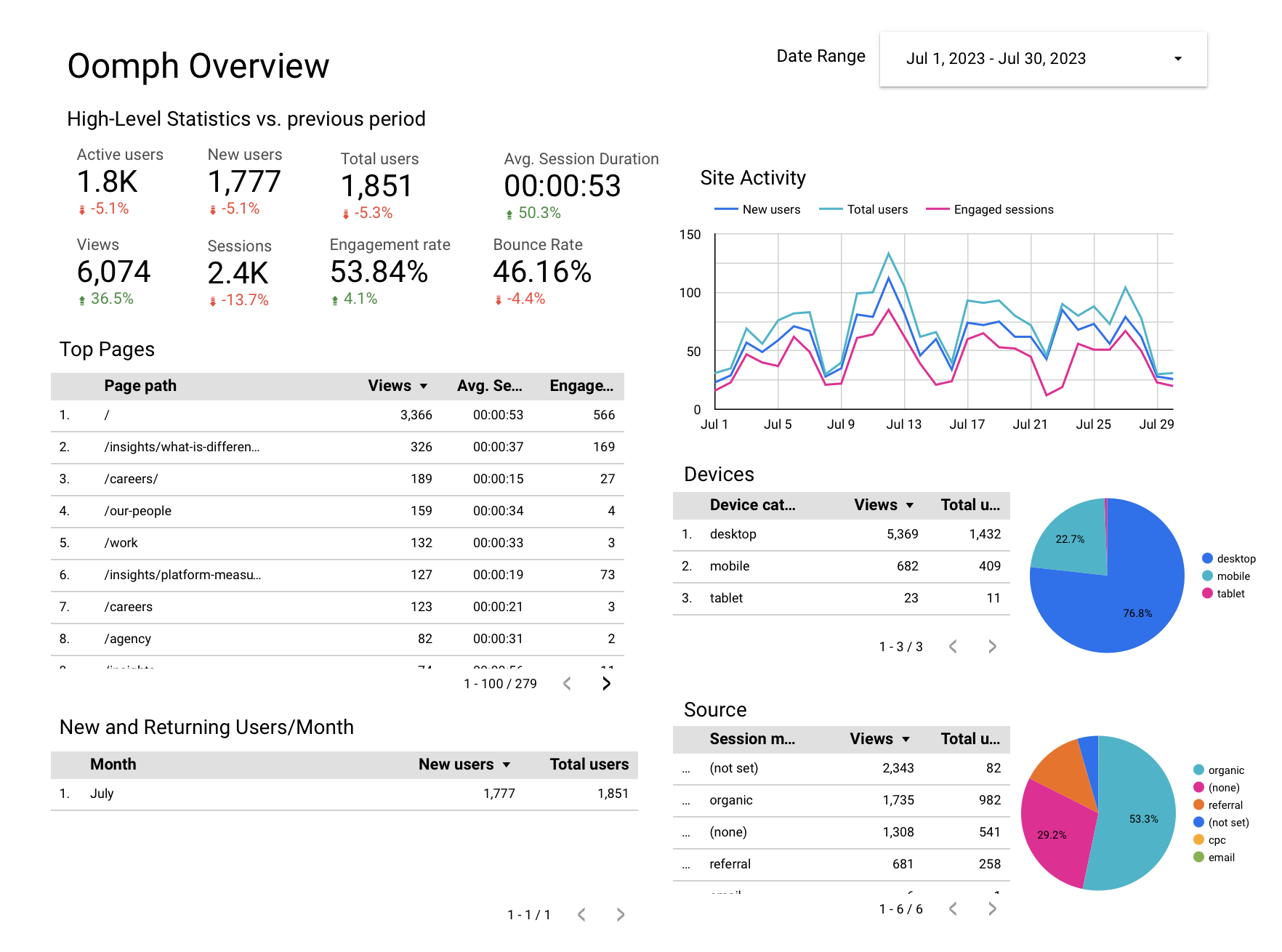
We also use the platform to drill deeper, comparing trends over time, identifying seasonal fluctuations and assessing the performance of specific campaigns. We leverage features like dashboards and filters in Looker Studio to give our clients an interactive view of their data.
How Looker Studio Works With GA4
Google Analytics, now known as GA4, is one of the primary tools we connect to Looker Studio. GA4 is the latest version of Google’s popular analytics platform and offers new features and functionality compared with its predecessor, Universal Analytics (UA), including new data visualization capabilities.
As many companies migrate over to GA4, they may be wondering if reporting will be similar between GA4 and Looker Studio – and if you need both.
While GA4 reports may challenge Looker Studio’s capabilities, Looker Studio provides a variety of features that go beyond what GA4 can do on its own. While GA4 dashboards and reports just include GA4 data, Looker Studio can import data from other sources as well. This means you can use Looker Studio to track trends in your site’s performance, regardless of the data source.
Looker Studio also has a unique feature called “LookML,” which allows users to create custom data models and transformations. This means you can tailor your data to your specific needs, rather than being limited by GA4’s built-in reporting. Finally, Looker Studio’s robust sharing and collaboration features allow teams to share data and insights easily and efficiently.
If your company set up Looker Studio before switching to GA4, you may notice a few metrics are now out of sync. Here are a few adjustments to get everything working correctly:
- Average time on page: This was previously a standard feature in UA that’s no longer available in GA4. To configure, you’ll need to track the “user engagement” metric divided by “number of sessions.”
- Bounce rate: Tracking bounce rate with GA4 now takes an additional step as well. To configure, subtract the “engagement rate” metric from 1 to arrive at your bounce rate.
- Events: Simply update your Looker Studio connection settings to use the new GA4 event schema and ensure that you’re using the correct event names and parameters in your LookML code.
How To Set Up a Looker Studio Report
- Choose a template for your dashboard or create one from scratch. If you’re not sure, you can browse through templates to get an idea of what Looker can do.
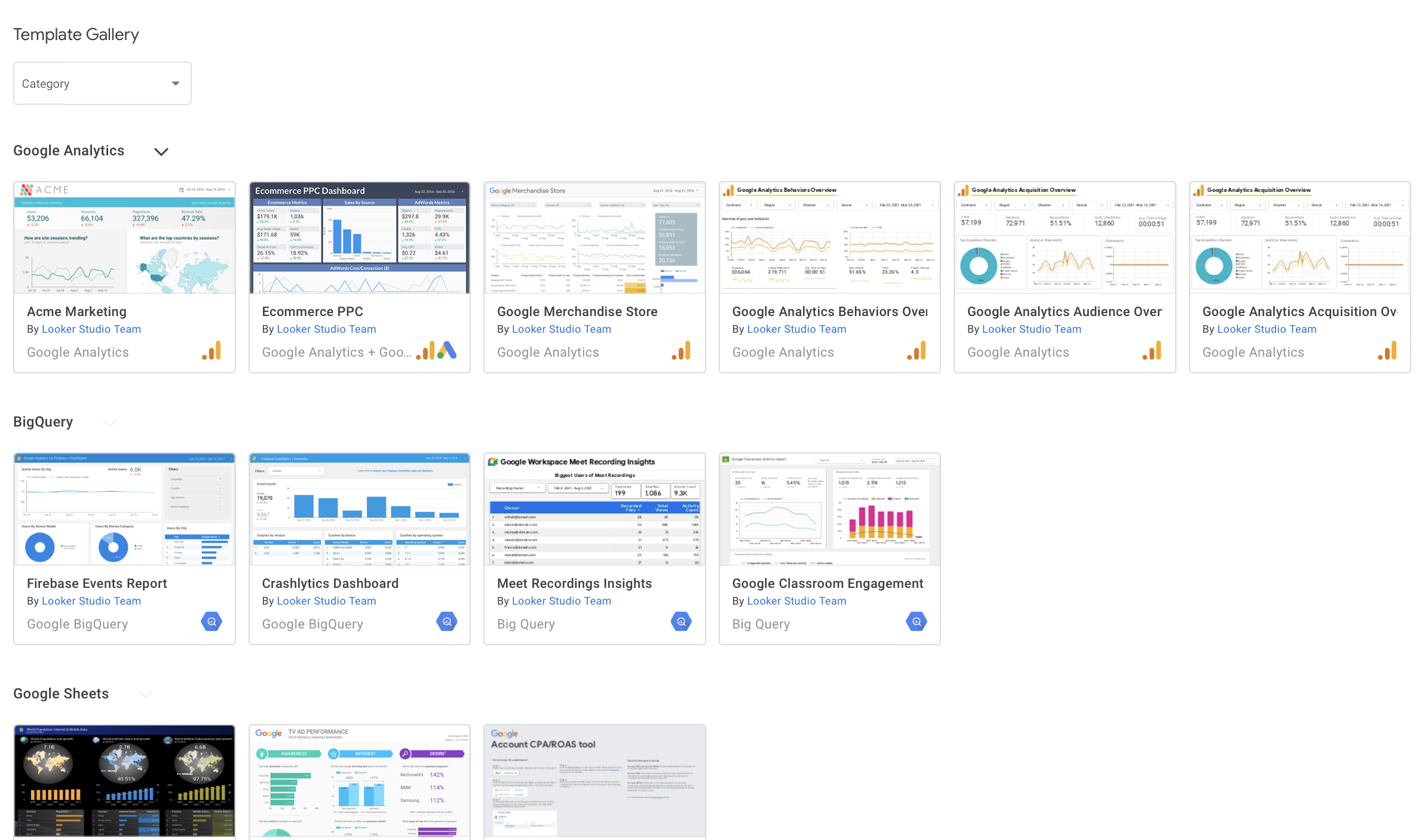
- Connect your data source. Looker supports a long list of sources, including Google, MySQL, AWS Redshift, and more. Don’t worry if your data isn’t in Google – Looker will likely be able to connect to it regardless.
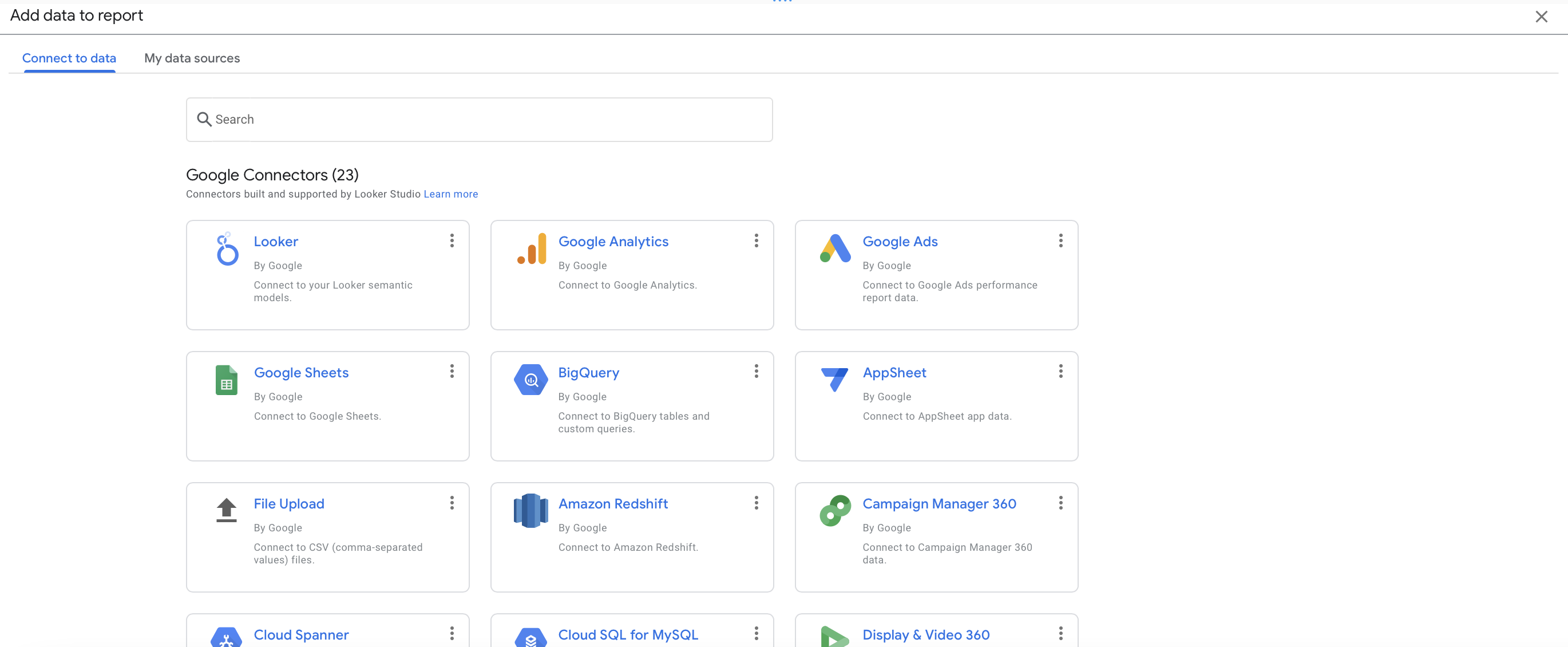
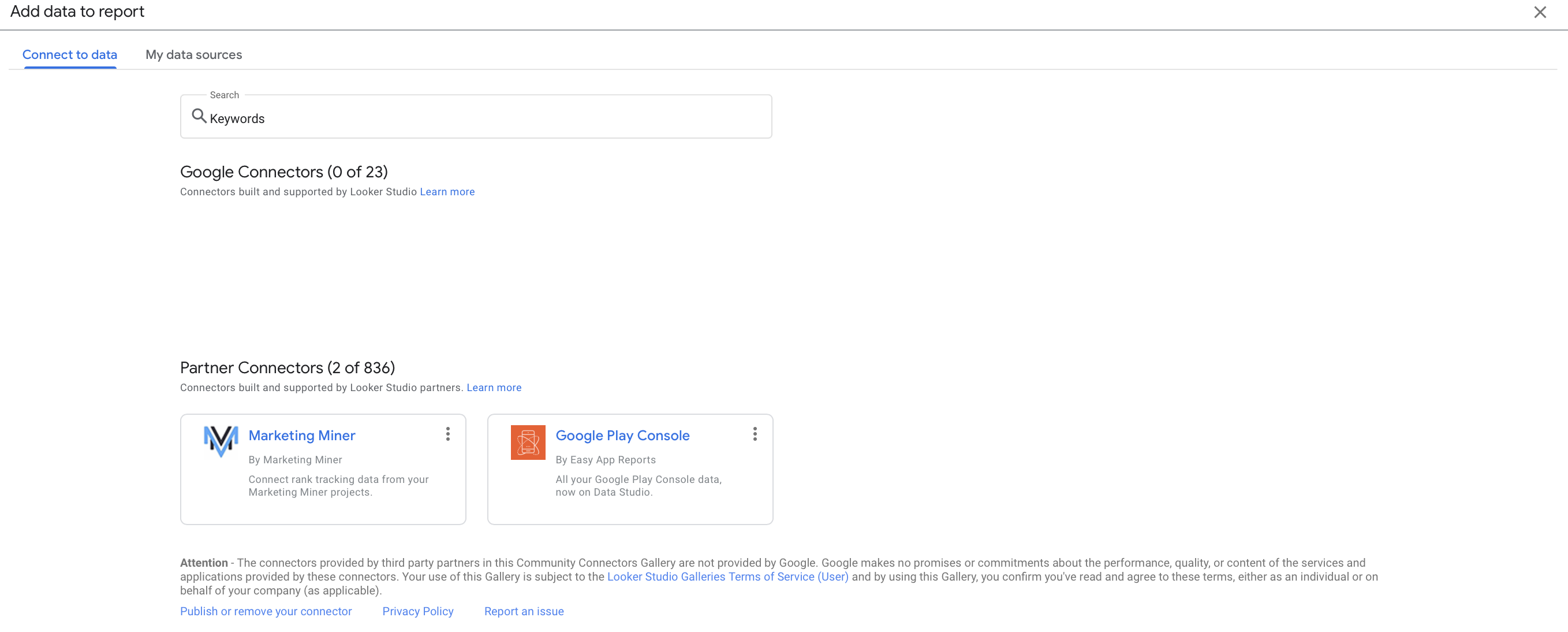
- Choose your metrics. These are the specific data points you want to track and analyze in your report. You can customize your metrics to fit your specific needs.
- Build your dashboard. You can add charts, tables, and other visualizations to help you understand your data. Looker makes it easy to drag and drop these elements into place.
- Share it with others. You can either create a share link so that others can access the dashboard directly or you can set up automatic updates to be sent on a regular basis. This makes it easy for others to stay up-to-date on changes and progress.
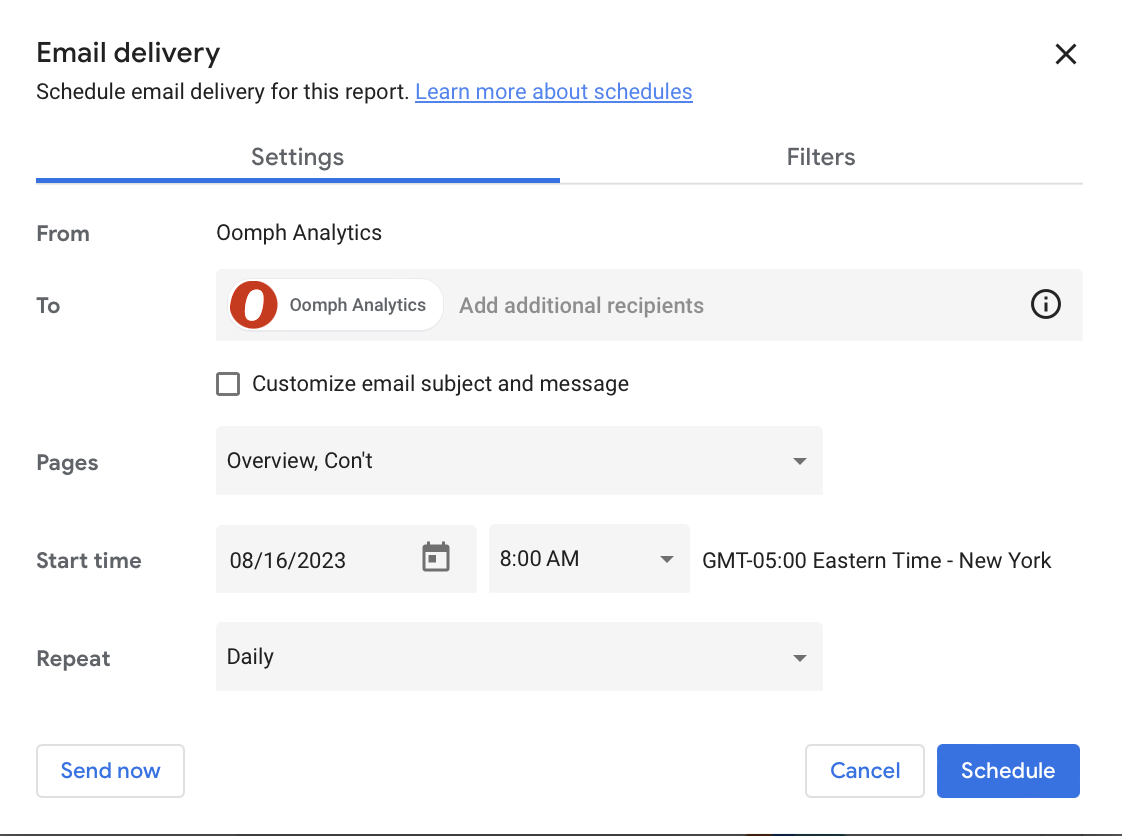
A Powerful Path To Data Insights
The digital landscape is growing more fragmented and complex by the day, but tools like Looker Studio make it infinitely easier to find your path forward. Taking the time to configure and customize the platform can deliver major ROI by helping you understand user needs, pinpoint website strengths and challenges, and craft the right digital strategy.
Crunched for time or not sure where to start? Oomph can help take the hassle out of data analysis by setting up and monitoring your Looker Studio dashboards. Get in touch to chat about your needs.