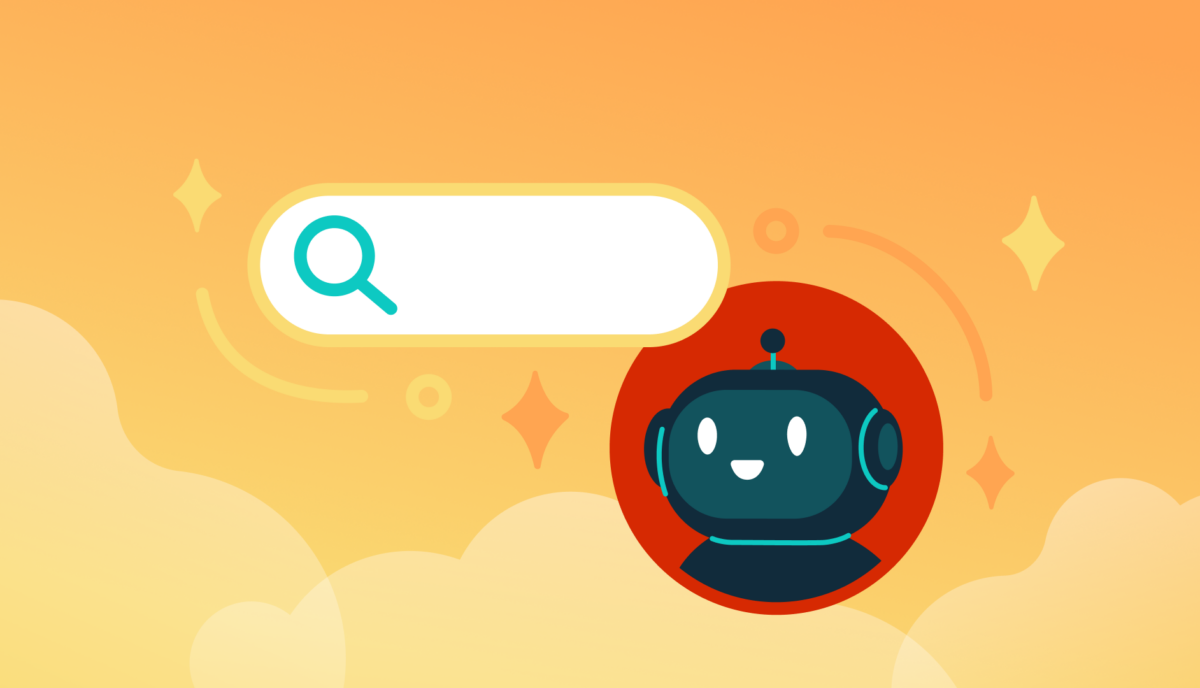Designing Accessible and Compelling Navigation for Museums & Cultural Organizations
By Rachel Heidenry & Rachel Hart
Museum websites are beautifully complex. As the digital counterpart to a physical space, they serve many essential functions. They must reflect the museum’s mission and values, while guiding users clearly to key areas of information. Museums with collections often need dedicated sections for research and archives; zoos may focus on telling the stories of their animals; and contemporary art institutions sometimes even use their sites as platforms for artists to showcase new work. At the same time, nearly all museum websites must serve practical needs like selling tickets or memberships, promoting events or fundraisers, and providing essential visitor information, like hours and directions.
Managing that much critical and varied information is a challenge for any website, which is why strong information architecture (IA) is essential. A successful navigation should be intuitive and accessible, with clear labels and well-organized categories.
Mobile-responsiveness is also crucial, especially for visitors who need quick access to find information, like admission prices or the current exhibitions, or who want to purchase tickets on the go.
For cultural organizations, a strong menu and navigation system is arguably the most important indicator of a successful website.
A Survey of Website Navigation Trends for Art Museums
While not all cultural organizations prioritize aesthetics, art museums inherently do. As institutions dedicated to the presentation of art, they think critically about how visual design shapes their brand identity. In some cases, aesthetics can overshadow usability, resulting in beautiful or cutting-edge websites that are ultimately difficult for both internal staff members and external visitors to navigate.
As part of a recent engagement with the Isabella Stewart Gardner Museum in Boston, we conducted a cohort analysis of other leading museum websites. The study focused on key elements of art museum digital platforms including menu design, navigation, content organization, and user flows. One striking insight was that many art museum websites avoid dropdown menus, instead favoring a simple list of four or five top-level categories. These are often labeled with opaque or “insider” terms, raising questions like: What does “Programs” signify? Does “Art” lead to the permanent collection or temporary exhibitions? Does the general population know the difference? And where in the world is the museum’s blog?
Let’s take a look at the building blocks of a site’s navigation and what we learned from reviewing a cohort of cultural institution websites.
Utility Navigation
The utility navigation should help visitors quickly access essential information. As the name suggests, the utility navigation traditionally contains tools and actions (like login, search, and language select) that help visitors use the website. You’ll typically see it as a secondary list of items above the main menu, often in a smaller font.
When deciding what to include in it, consider your primary visitors’ goals: What do they need to know or do on your website? Museums often use the utility navigation to drive high-value actions like purchasing tickets or memberships. Our analysis also showed that museums with online shops frequently included links to the store or member login portals when relevant. In general, it’s best practice to limit the utility navigation to 2-4 key items, not including search.
- Open/Closed Status — More museum websites are starting to include an open/closed status directly in the utility navigation, as demonstrated by The Huntington’s website. This enhancement directly improves user experience and is particularly valuable on mobile where this status sits at the very top of the page. (Some museums, like MoMA, include this status elsewhere on the homepage which is a second best option).
- Tickets, Tickets, Tickets — For most museums, ticket sales or memberships drive revenue. Our findings show that successful museum websites don’t shy away from putting that fact front and center, with optimal placement in the utility navigation as simply “Tickets” and “Join.” Even better is if the “Tickets” link/button stands out through a distinctive design or unique brand color, like this pop of yellow on the MFA Boston’s website that makes the button unmissable.
The Dropdown or Mega Menu
Museums have a lot of content. And the larger the institution, the more content its website undoubtedly has to provide visitors. Our analysis showed that institutions that embrace the dropdown menu are overall easier to navigate and more often mobile-friendly. The bottom line: you don’t want visitors to your website to have to go down rabbit holes to find essential information.
- Dropdown Usability — Just having dropdowns on your menu isn’t enough. You still need to make sure the design is usable and accessible. Make sure you can move your mouse around without losing your place, and that you can navigate through menu items only using a keyboard. Mega menus provide the space for further grouping of sub-items or helpful descriptive text, but don’t fill them with too much or you risk overwhelming users. A well-designed menu dropdown can even take the place of a top-level landing page for the section, a pattern we saw on several museum websites.
- Menu Subpages — If you do have dropdown menus, be strategic about what pages you feature in the subnavigation. Resist including every single website subpage—many museums unfortunately attempt to accommodate too many categories. With competing departments and stakeholders, limiting selections sometimes proves challenging, but aim for 3-6 subpages. To supplement, you can create deeper content tiers within sections themselves and rely on structured in-page linking to help users discover additional site content.
Categories & Language
A navigation menu requires words (obviously). These are among the first words anyone sees when they land on your website. Thus they set the tone and expectation for what kind of museum you are, while also telling the story of what someone can do both on-site and online. Making sure the words that comprise the navigation are distinctive, accessible, and concise is key.
- Titles & Character Counts — Sometimes the hardest part of finalizing a navigation is agreeing on the words that comprise it. You might have figured out the general categories, but should you call the permanent collection “Collection” or “Art” or something else entirely? User testing provides essential validation and can help museum stakeholders move beyond insider terminology towards language that resonates with broader audiences. Whatever category headings you land on, consider length carefully. You rarely want to have more than 2 words and definitely strive to stay under 20 characters.
- “What’s On” — Many museum sites are adopting the “What’s On” category to capture Events and Exhibitions together. This colloquium is already widely used for British museums and reflects a more casual and (arguably) approachable language. If you’re considering this category title, think about your particular audience and if that phrase will resonate with visitors. Keeping it classic with “Exhibitions” or “Events” is perfectly fine too and is still widely in use.
Hamburger Menu
To keep the main navigation simple and clean, some museums, like The Barnes Foundation, opt to put additional links behind a hamburger menu, even at desktop widths. In this way, less significant information does not busy up the navigation, but visitors can still intuitively click through to find other key subpages. If you do this, be sure to still repeat the top level menu items, as this pop-out navigation will become your mobile view.
- Collapsed Menus — Whether hamburger menus, accordions, or other collapsible components, make sure that the most important information is always visible. Though most users these days recognize and understand the hamburger menu icon, hiding menu items behind a click or tap means they might be overlooked. Whether on desktop or mobile, determine what highly important items (like today’s hours or a link to purchase tickets) should always be visible on the page.
- Side Menus — Many websites use side menus to help users navigate to deeply nested content, but these constrain available width and cut into key page content. For museums who pay close attention to how the website looks and how images are being displayed, this may be reason enough to avoid this solution. If ensuring that artwork images are never cropped or obstructed is part of your acceptance criteria, this is not the route for your site. If you choose to forego the side menu, take care to help visitors move through the deeper content on your site with another solution, like a horizontal subnavigation bar or structured on-page links.
Conclusion: Building a Successful Navigation for Museums
If you are a cultural institution that is starting to rethink your website navigation, the first step is to put yourself in the shoes of your visitor. It’s critical to put aside internal org charts and take a user-centered design approach. Come up with a few key user journeys for various audiences. How would a first-time visitor purchase a ticket? How would a repeat visitor find more information about a particular work of art they loved? And then navigate your site as your user would. What are the pain points? What works well? What makes absolutely no sense at all?
Once you’ve done that, be sure to take a step back from your website to see what types of content you have and the common ways they might intersect. This is important for establishing the key categories of your site, as well as its subcategories. You’ll often be surprised at the connections you can make and the overlaps in content that can be streamlined together.
From there, you have the building blocks to start conceptualizing your new navigation, one that is usable, clear, and beautifully intuitive. Learn more about building a successful navigation in a Case Study of our 2025 Re-Architecture project for the Isabella Stewart Gardner Museum.